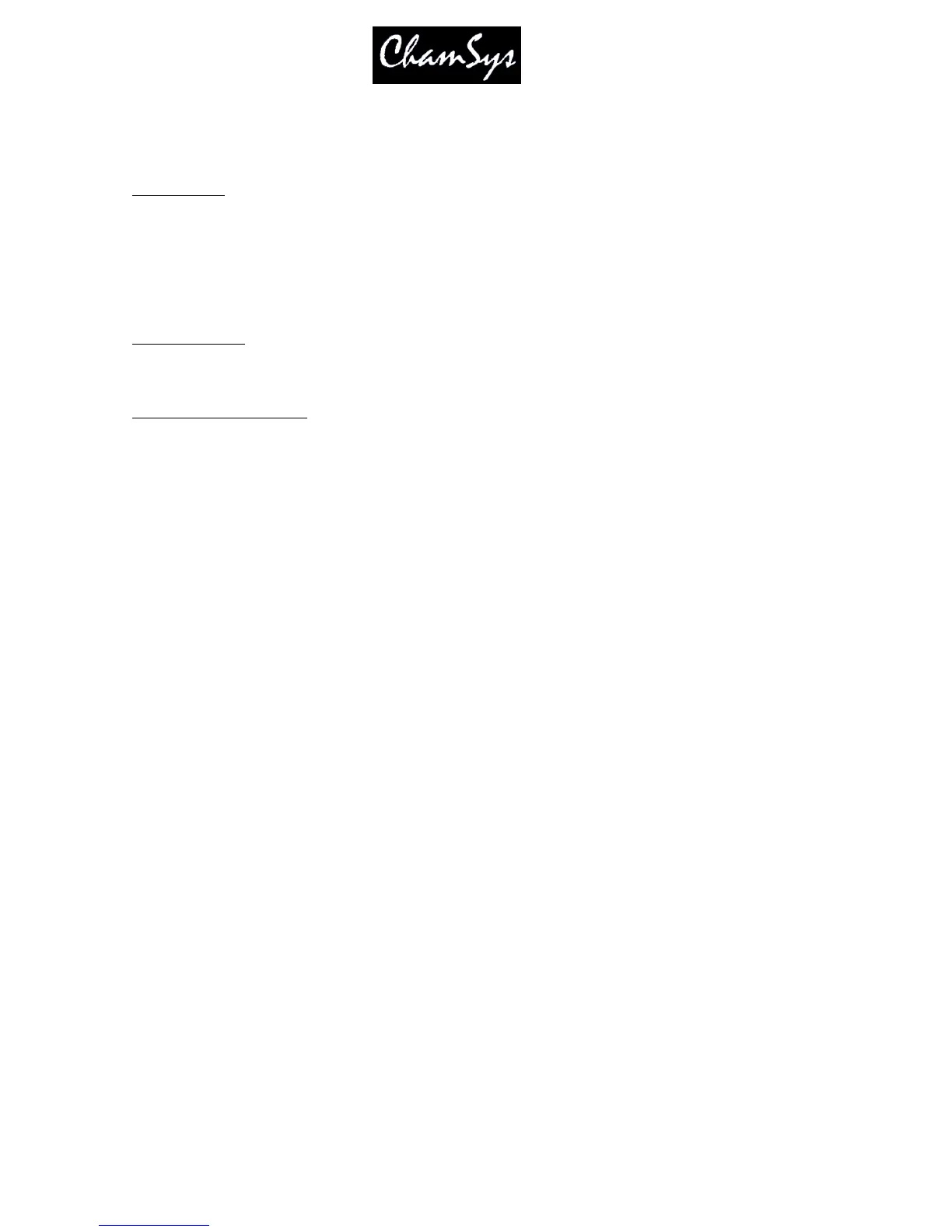ChamSys Ltd www.chamsys.co.uk
MagicQ User Manual 97 Version 1.4.9.0
10.8.1 Record Short cuts
There are many short-cuts keys for recording is a keypad shortcut for
Record Merge
Hold S and press REC Record Merge into Current Cue on Playback
REC 0 ENTER Record Merge into Current Cue on Playback
REC UPDATE Record Merge into Current Cue on Playback
Hold + and press REC Record Merge (then choose where to merge)
Hold – and press REC Recod Remove (then choose where to record)
Record Cue Only
Hold / and press REC. Record cue only (then choose where to record)
Record selected heads only
Hold * and press REC Record selected heads only
Hold * and + and press REC Record merge selected heads only
Hold * and - and press REC Record remove selected heads only
10.8.2 Masking
The console supports comprehensive masking facilities to enable the operator to select which attributes are
recorded from the programmer into Cues.
By default there is no masking applied - all channels in the programmer are recorded into Cues. Two
types of masking can be applied - masking by attribute type and masking by attribute.
Masking by attribute type enables the operator to select which of the intensity, position, colour and beam
attribute types is recorded. Press the REC INT, REC POS, REC COL and REC BEAM soft buttons to
select the attribute types to be recorded.
Select attributes in the Record Options Window to select to record individual attributes into the Cue.
Select Entire State to record all the values in the Programmer regardless of whether they have been
changed since the last Cue was record – this forces a blocking Cue to be recorded with hard values. Use
ALL + RECORD as a shortcut to select Entire State.
The Status Display indicates when any masking is active. Masking is cleared once a Cue is recorded - this
can be prevented by pressing the LOCK MASK soft button in the Record Options Window.
The Record Option Window displays individual attribute names based on the currently selected head so
that it is easy to recognise the attributes to select. If no heads are currently selected then it uses the first
active head in the programmer.
Masking can be selected quickly by holding Intensity, Position, Beam or Colour and pressing RECORD
for recording only the selected attributes.
10.8.3 Options
