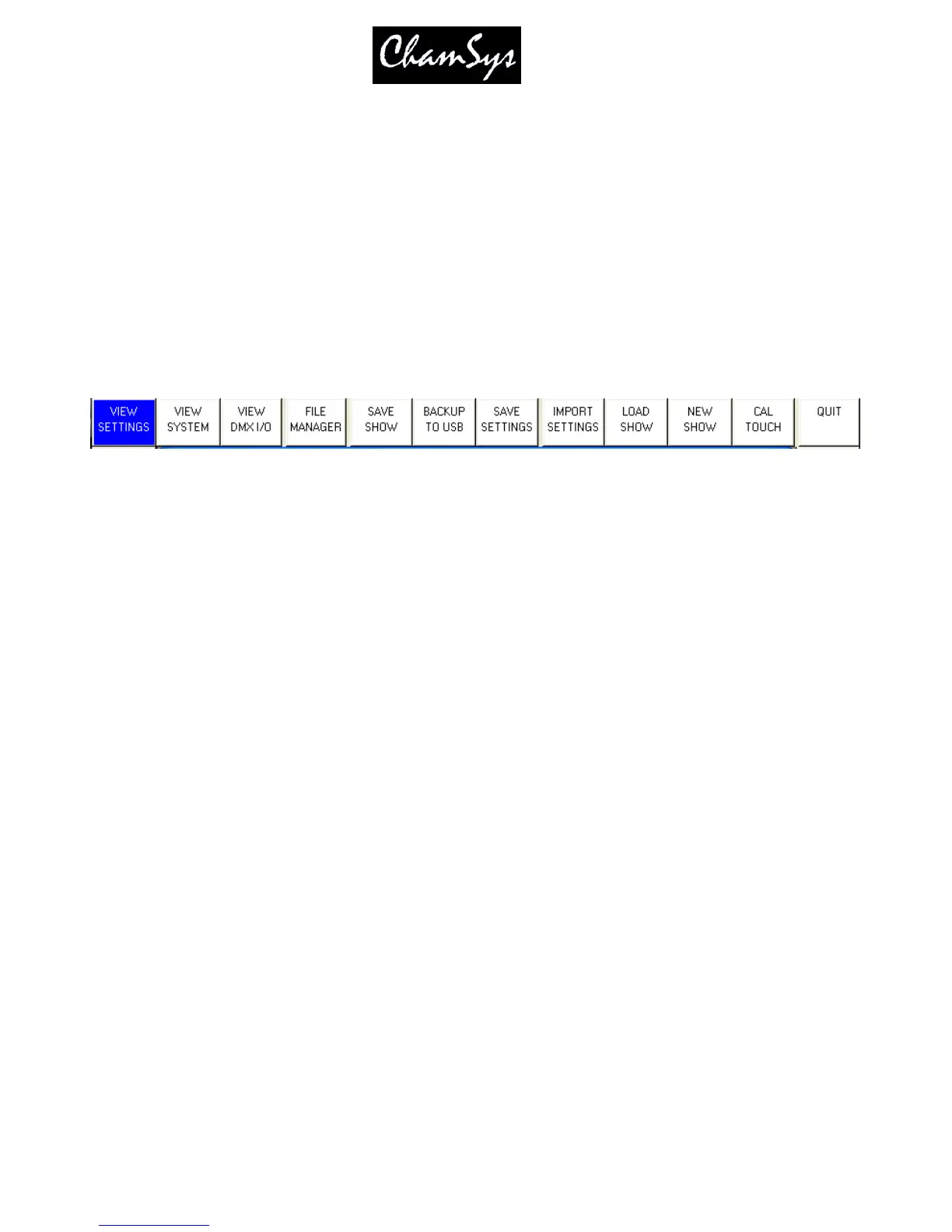ChamSys Ltd www.chamsys.co.uk
MagicQ User Manual 28 Version 1.4.9.0
3.4 Powering Up
To power up the console press the power switch on the back panel. On the MQ50 press the red button in
the top right of the front panel. The blue LEDs on the ten S buttons will light up in turn. After a few
seconds the screen will come to life and you will see the operating system quickly performing self tests.
Once the self tests are completed the MagicQ application is started.
3.5 Powering Down
To power down the console it is necessary to quit the MagicQ application. The console operating system
then performs an automatic shutdown and turns itself off when complete.
To quit the MagicQ application,
press the SETUP button and then the QUIT soft button. When asked for confirmation, press the YES.
Note that just removing the power cord to the console will not have the desired effect since the internal
UPS continues to provide power.
If for some reason you are unable to power off the console then you may need to reset it as below.
3.6 Resetting the Console
Under rare circumstance it may be necessary to reset the console.
To reset the console, press SETUP to go to the Setup Window and press SHIFT and QUIT. This performs
an immediate soft reset of the console - the MagicQ application will be running the show again within
about 2-3 seconds.
If for some reason the console does not respond to button presses then try pressing CTRL BREAK on the
external keyboard (hold CTRL whilst pressing BREAK).
If this has no effect then a hard reset may be required. Hard resets should be avoided as they bypass the
operating system shutdown procedures and may cause problems with the file system.
To perform a hard
reset, press and hold the reset button on the back panel for 5 seconds.
To force the console to power off completely, press and hold the reset button on the back panel until it
powers off (approximately 10 seconds.)
