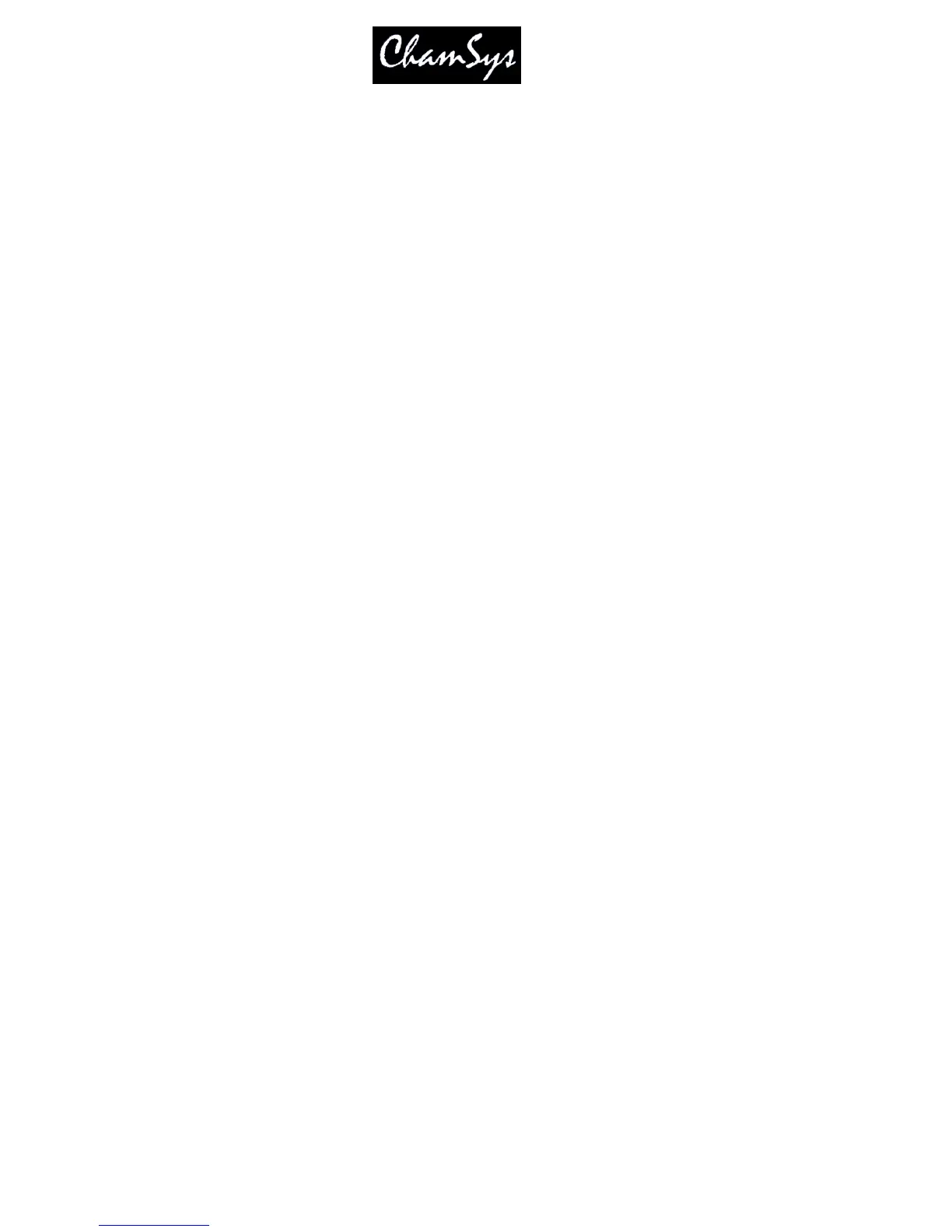ChamSys Ltd www.chamsys.co.uk
MagicQ User Manual 230 Version 1.4.9.0
25.6 Programming LED using standard FX
To program LED fixtures using standard FX rather then the bitmap layers, just select the fixtures and
program them like moving lights.
Select the group of LED fixtures, e.g. "All Pixeline", set the master intensities using the encoders or by
pressing the DIM @ FULL soft button in the group window.
You can select standard in-built FX for LED fixtures in the Beam window.
To program colour chases across all patched RGB pixels select all the RGB heads and then in the Colour
Window select your base colour, e.g. Red at 128, Green at 128, Blue at 128. Then play back an FX on
the head such as rgb, cmy or pulse4steps. Speed and size are controlled as normal.
25.7 Making groups out of LED pixels
To get the best out of a large array of pixel heads it is best to make groups. Select all the RGB pixels for a
particular fixture and record it as a group. The order in which you select the heads determines the order
that FX are played back on them. You can reverse the selection of an entire group by pressing the top
right soft button in the Group Window.
If you have set up a Grid in the Plan View then you can easily select the pixel heads from this View before
recording the group in the Group Window. Use Auto Groups to generate groups in different directions on
the group and from the centre outwards.
In the Plan View use SHIFT + MAKE GROUP to make a group from the currently selected heads. If no
text is entered before pressing MAKE GROUP the group is automatically named based on the first and
last head numbers in the group.
To get a colour rainbow to roll seamlessly across a line of led battens you may need to reverse the
selection of the individual groups - it depends which way you numbered your LED fixtures.
25.7.1 LED – virtual dimmer channels
Support has been added to enable LED and other fixtures with colour mixing but no dimmer channel to
have an associated virtual dimmer. This allows the LED fixtures to be used as simple RGB fixtures with a
dimmer. This development does not affect the internal pixel mapping (Bitmap FX) which already has a
virtual dimmer.
To add a virtual dimmer channel for a LED fixture (i.e. a fixture without a dimmer) simply patch a generic
dimmer and set the head number to the same head number as the LED fixture. The generic dimmer will
then be shown with a ‘v’ after the head number to indicate the association with the LED fixture. The LED
fixture will then appear with a dimmer in the Intensity, Group, Outputs and Programmer windows.
Note that virtual dimmers will only work if there are only 2 fixtures with the same head number – if there
are more than 2 fixtures with the same head number then each head will be treated as a separate head.
When MagicQ assigns a virtual dimmer in this way, in the Cue Engine it takes the value of the RGB
(CMY) attributes from the playbacks and programmer and then scales these values according to the value
of the virtual dimmer channel.
Note that if you set channels up in this way to be virtual dimmers in this software version, and you then
load this show into a version of software prior to 1.3.8.1 then the virtual dimmer will not work – the
channels will always be at full (programmed) level.
