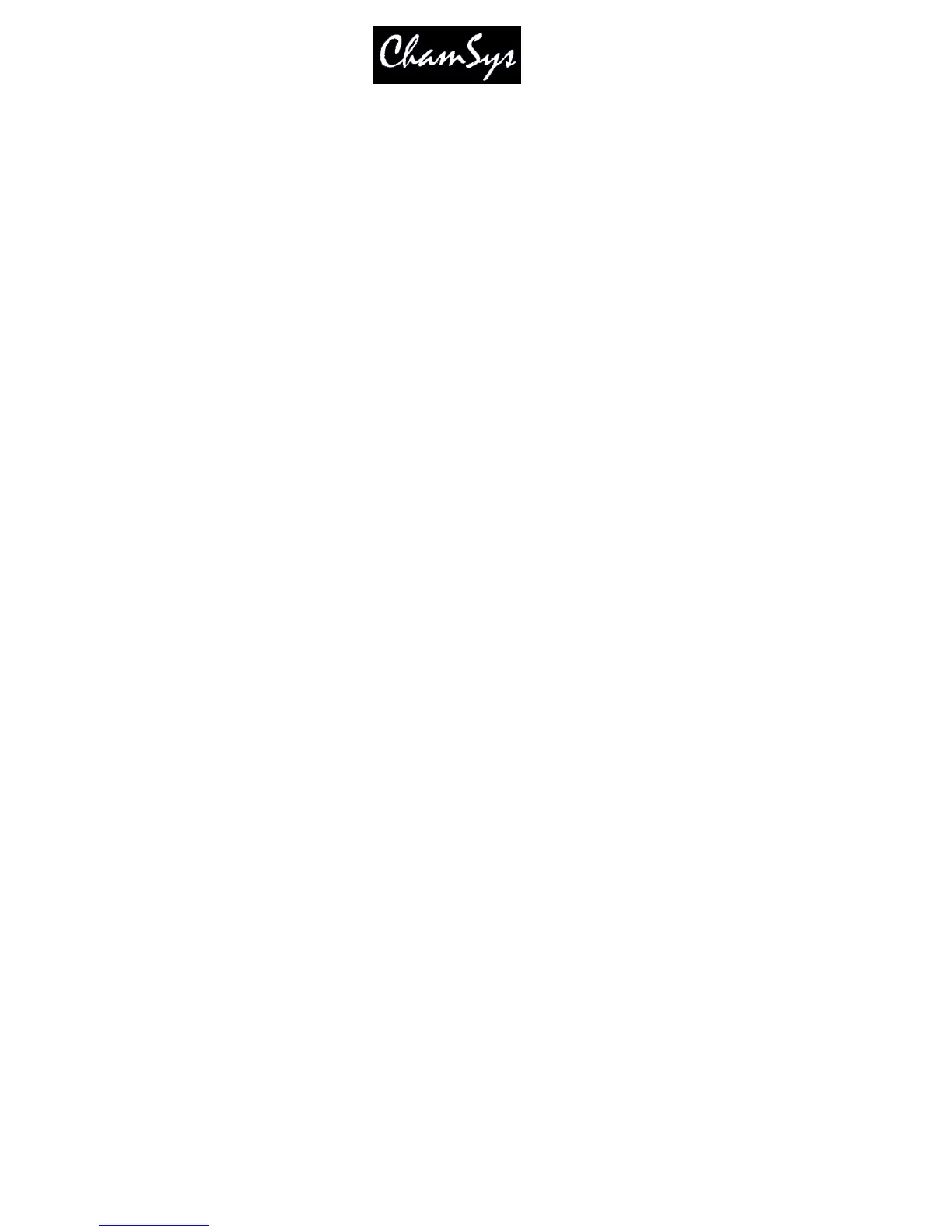ChamSys Ltd www.chamsys.co.uk
MagicQ User Manual 35 Version 1.4.9.0
screen select the field and then press anywhere in the Input Display (right side area underneath the main
window) to bring up the list of values.
Items that are coloured orange are read only and therefore cannot be set.
3.9.3 Naming items
Press the SET button
Press the touch screen / click / ENTER over the item to name.
Enter the name on the external or on screen keyboards
When working in spreadsheets style windows with an external keyboard it is not necessary to press the
SET button in the above sequence - you can edit the spreadsheet like any other, just by moving to the
appropriate box and entering text on the keyboard.
To name multiple items highlight it is often easier to highlight the items before pressing SET. If you press
SET immediately after highlighting multiple items then the console will assume that these are the items
you wish to set.
You can also press SET instead of pressing ENTER in the above sequences.
3.9.4 Moving items
Press the MOVE button.
Press the touch screen / click / ENTER over the source item.
Press the touch screen / click / ENTER over the destination item.
To move multiple items highlight it is often easier to highlight the items before pressing MOVE. If you
press MOVE immediately after highlighting multiple items then the console will assume that these are the
source items and will only prompt for the destination. You can also move multiple items by pressing and
holding MOVE then selecting the multiple items, releasing MOVE and then selecting the destination.
You can also press MOVE instead of pressing ENTER in the above sequences.
3.9.5 Copying items
Press the COPY button.
Press the touch screen / click / ENTER over the source item.
Press the touch screen / click / ENTER over the destination item.
To copy multiple items highlight it is often easier to highlight the items before pressing COPY. If you
press COPY immediately after highlighting multiple items then the console will assume that these are the
source items and will only prompt for the destination. You can also copy multiple items by pressing and
holding COPY then selecting the multiple items, releasing COPY and then selecting the destination.
You can also press COPY instead of pressing ENTER in the above sequence.
When copying Cues, Cue Stacks or Pages the console by default does not make individual copies of the
Cues - the Cue Stacks link to the same Cues. To copy unlinked (i.e. to create new Cues) then press SHIFT
and COPY in the above sequence.
3.9.6 Removing items
