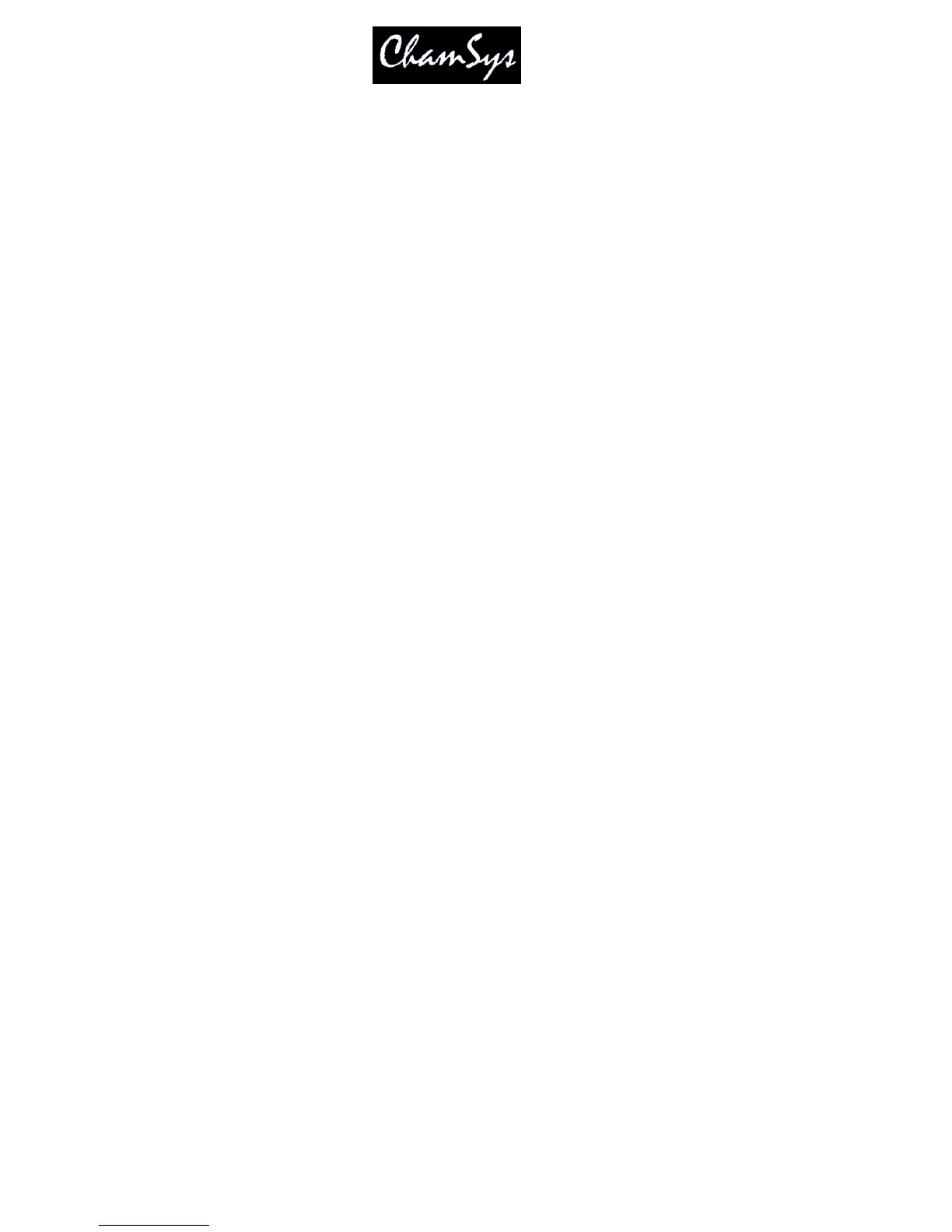ChamSys Ltd www.chamsys.co.uk
MagicQ User Manual 252 Version 1.4.9.0
27.6 Grabbing shows from other consoles
It is possible to grab a show that is running on another console onto the current console. Press the Grab
Show soft button in the View DMX I/O view of the Setup Window. Choose which console you wish to
grab a show from. The show is copied from the other console to the show folder on this console, and the
show is loaded into memory.
Grabbing shows from other consoles requires “Enable remote access” in the Setup, View Settings,
Network Settings to be enabled on the consoles you are grabbing the show from.
When using MagicQ PC to connect to other MagicQ consoles / MagicQ PC systems with software prior to
v1.3.4.9 it was necessary first to connect to the consoles using Windows Explorer. With Windows
Explorer enter the appropriate usernames and passwords, otherwise connection can not be made to the
other systems.
27.7 Automatic backing up of shows from other consoles
It is possible to set a MagicQ console or a MagicQ PC to automatically back up show files from one or
more other consoles on the network. Optionally, this console can be made to automatically run one of the
shows.
This option should only be used if you fully understand the implications. If this option is configured
incorrectly then your show files could get accidentally overwritten. Always back up your show files to
external media / computer systems.
In the Setup Window, View Settings, Multi Console configure the “Show sync type” option to “Archive”.
When set to “Archive”, MagicQ periodically checks for other consoles on the network and grabs the show
files that are running on those consoles. The show files are stored in the normal show folder.
When this feature is used to back-up multiple consoles, it is important that different show file names are
used on each of the other consoles – otherwise files from different consoles will overwrite each other on
the back-up console.
Note that files will only be copied from consoles that have the “auto backup” option set to “yes” or “on
changes”. Files will not be copied from consoles that do not have this set (e.g. when the playback mode is
set to “Safe”). This avoids any performance impact from copying of files from live consoles.
When set to “Show Sync” MagicQ copies the files as above. It will then load one of the shows that it has
copied. If there are multiple consoles on the network then it will always run the show file from the same
console.
This feature can be used to back up show files from PCs running MagicQ PC as well as from consoles –
these PCs must have the drive where MagicQ is installed shared on the network (e.g. share C: as C).
27.8 Zoning
MagicQ supports Zones for controlling multiple rooms / areas in a venue. Each Universe can be allocated
to a Zone, and then all the Universes in a Zone can be controlled together – e.g. for enabling / disabling of
a Zone.
Special items in the Execute Window to enable easy control of zones, including enabling and disabling
zones and setting and clearing hot takeover in a zone. This allows complete control of a multi-room
system directly from the Execute Window without users needing to access the Setup Window.
