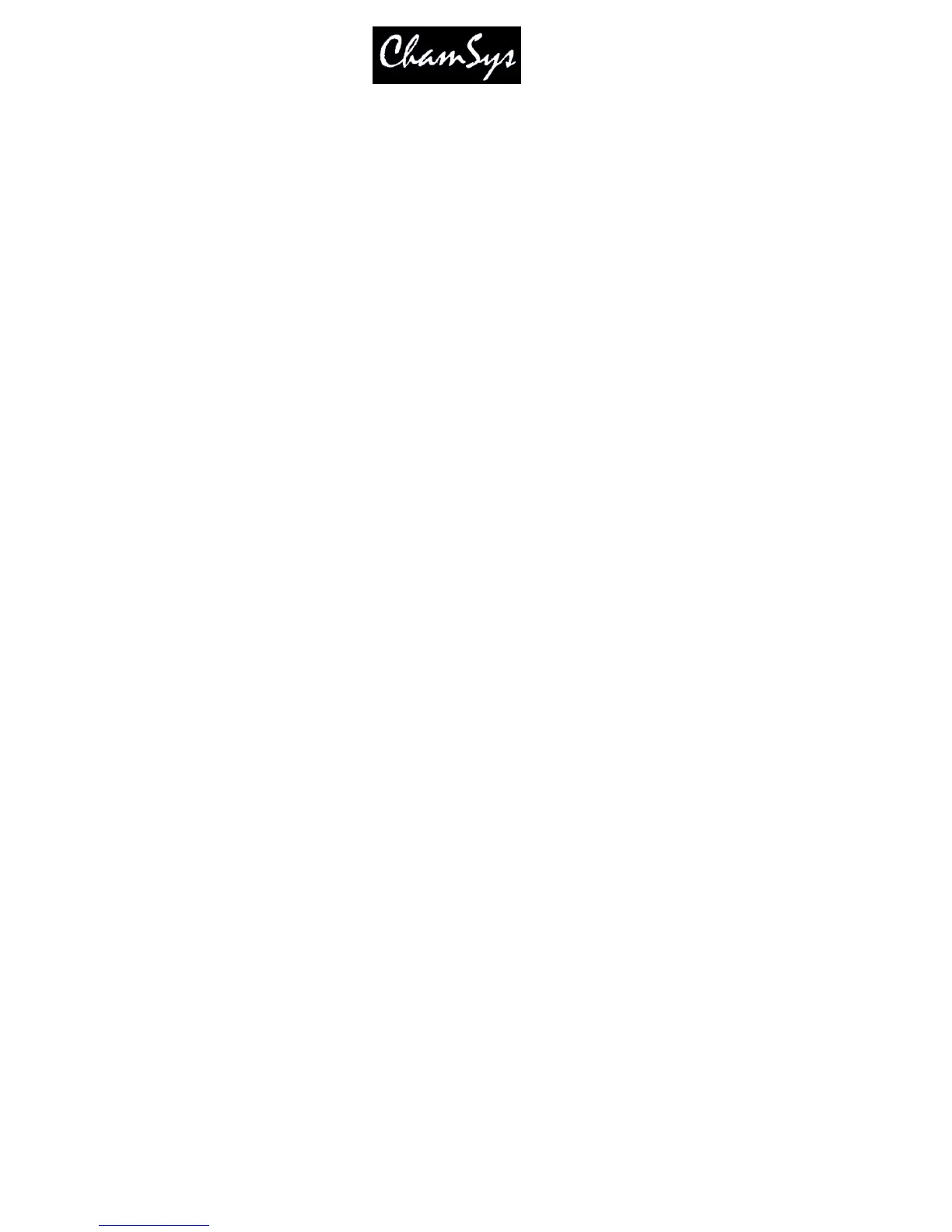ChamSys Ltd www.chamsys.co.uk
MagicQ User Manual 117 Version 1.4.9.0
Added new Cue Stack macros to activate (E) and release (F) Cue Stacks. For example, E1 activates Cue
Stack 1. This has the same effect as testing the Cue Stack in the Cue Stack Store window.
Playbacks can be the master playbacks 1 to 10 or the wing playbacks 1-1 to 1-24, 2-1 to 2-24
etc…Playbacks can be playbacks with faders or virtual playbacks (playbacks on non fitted wings).
Multiple playbacks can be selected using + and THRU.
For example to activate playback 18 on wing 1,
A1-18
To press GO on playbacks 3 to 5,
G3THRU5
Multiple commands can be put in a Cue Stack macro, e.g. to set the level of playback 6 to 60%
C6L60
When setting Cues to Timecode for the first time, the initial Timecode value is set to the last Timecode
value in the Cue Stack + 1 second.
13.14 Timeline
MagicQ supports a timeline facility for viewing the contents of Cues in a Cue Stack in a timeline format.
Open the Timeline Window using the Timeline Button (on consoles this is the 4
th
spare button next to the
Media button).
Use encoders A to specify the level of detail shown for each head and encoder B to choose specific
attribute masks.
Encoder D is used to modify the horizontal scale to choose how many Cue Steps are shown in the
window.
Use encoders X and Y to scroll around the timeline.
By default all of the heads in the Cue Stack on the selected Playback are shown – use the SEL HDS
ONLY soft button to make it only show the currently selected heads from that Playback.
View Vals and View Raw can be used to view the data values rather than the timeline.
Note that the Timeline is still under development and testing - we recommend that it is used during
programming rather than show playback.
