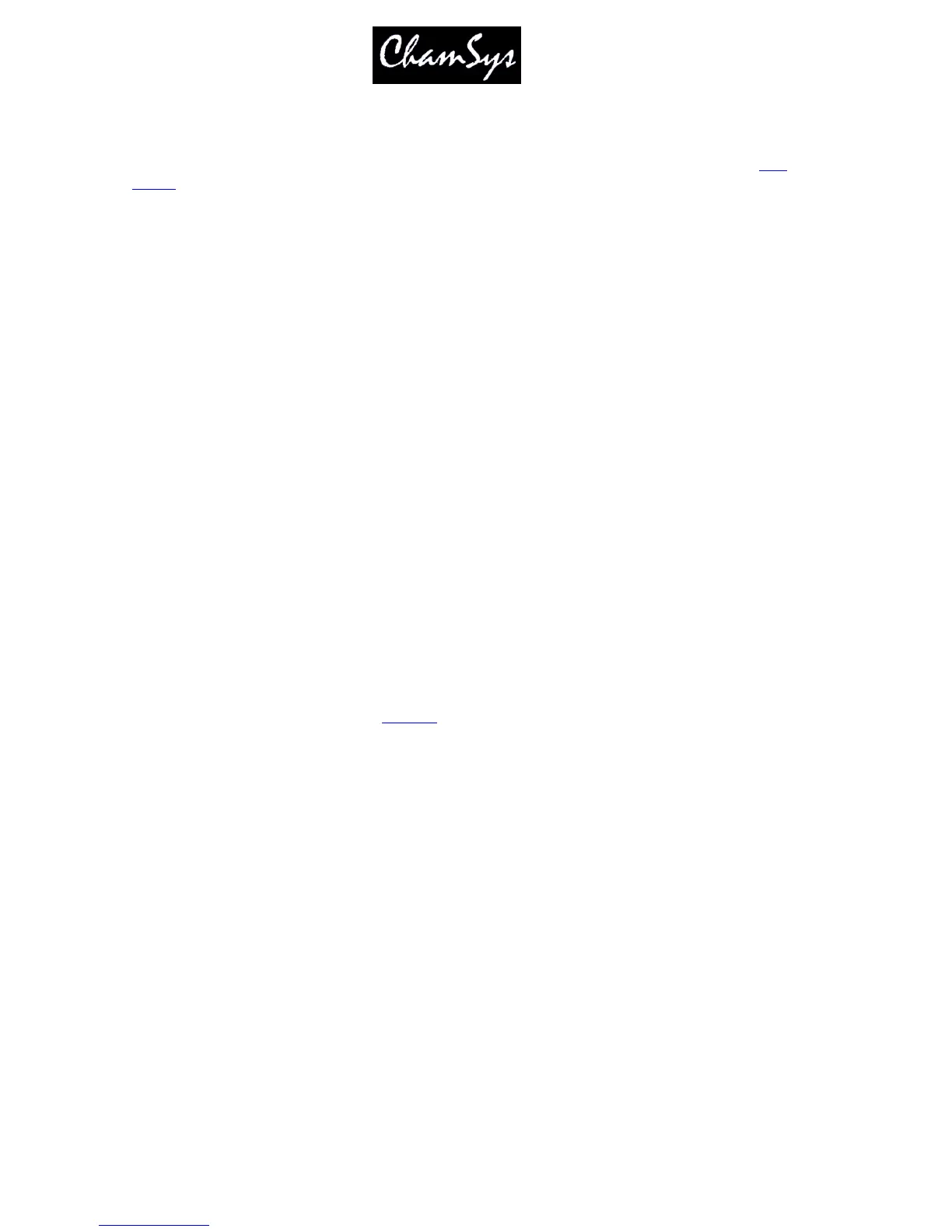ChamSys Ltd www.chamsys.co.uk
MagicQ User Manual 69 Version 1.4.9.0
To deselect group 4 from the selection press
- 4 ENTER
The console generates groups for each head as they are patched. In addition the console can generate
auto
groups
based on gel colour and head name.
7.2.1 Recording a Group
Select the heads you want in a group in the VIEW HEADS view of the Group Window.
Change to the VIEW GROUPS view.
Press RECORD and then select the group you wish to record either by pressing the touch screen or by using the
cursor keys and then pressing ENTER.
7.2.2 Naming a Group
When recording a group, if you key in a name before pressing the touch screen (or pressing ENTER) then the
group will be named at the same time as it is recorded.
You can name a group at any time by keying in the name, pressing SET, and pressing the touch screen.
If you do not have a keyboard then press SET and select the group to name by pressing the touch screen (or
using cursor keys and ENTER). A keyboard window will be displayed for you to enter the name on screen.
7.3 Selecting Heads using the keypad
Heads can be selected based on the head numbers of your dimmers / moving lights - if you intend to use
this method then you should set up the head numbers of your lamps when patching. It is easy to do; the
console can automatically renumber them, or they can be set to be the same as the DMX start address of
the dimmer / head. See the section on patching.
By default on MagicQ the keypad is used for many functions including selecting heads, settings times,
editing fields in spread sheets. This is different to some other consoles which primarily use the keypad for
selection of heads. On MagicQ it is possible to select heads directly form the keypad at any time by
entering the head numbers terminated by @@.
7.3.1 Selecting Heads on the keypad using @@
To select heads 1 to 4 key in
1 THRU 4 @@
To select heads 1 to 4 and heads 8 to 11 key in
1 THRU 4 + 8 THRU 11 @@
To select heads 1 through 12 but not head 7 key in
1 THRU 12 - 7 @@
To select all heads of a certain type without specifying the entire range use
