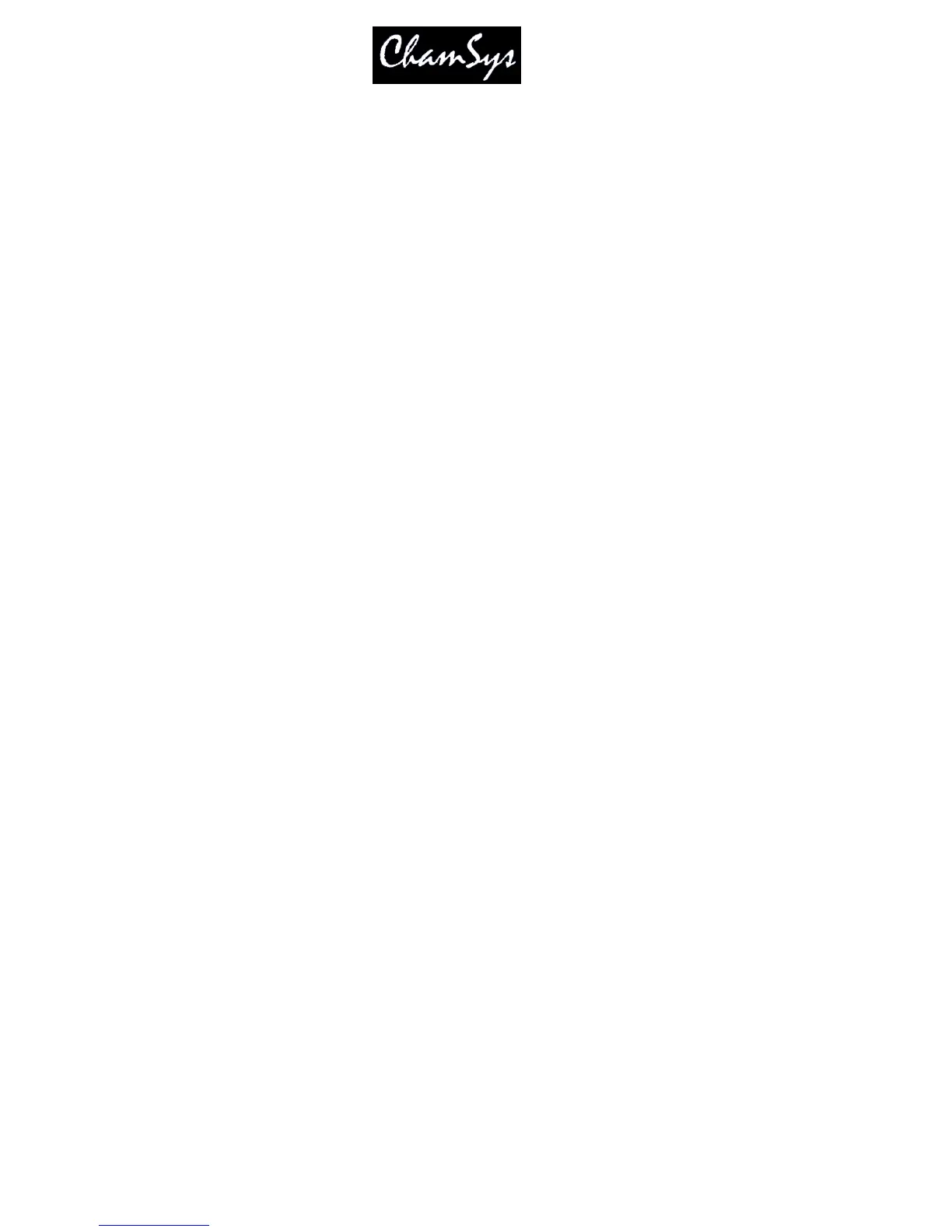ChamSys Ltd www.chamsys.co.uk
MagicQ User Manual 84 Version 1.4.9.0
speed, size, crossfade and offset encoders. These encoders apply changes to the FX of the currently
selected heads. Note they affect all FX running on those heads so if the head has a circle and a CMY
colour FX then both will be changed. To change FX individually use the encoders in the Programmer
Window, FX View.
8.1.14 Changing FX
It is possible to change the type of FX running on a selection of heads from within the Programmer
Window using the CHANGE FX soft button. This enables a different FX to be selected, but with the
speed, size and offsets remaining the same. The FX can only be changed into compatible FX – i.e. a circle
can be changed into a square or diamond, but not into a RGB effect.
8.1.15 Blocking FX
When the Setup option “Programmer overrides FX” is set then the Programmer automatically includes a
“Block FX” option – this means that whenever a channel is in the programmer it has an implicit zero FX –
so that any FX running on the channel on Playbacks is ignored. If the channel has a FX in the programmer
then the FX will run as expected. This, for example, enables the user to take control of a moving light and
place it in a fixed position.
8.2 Generating user FX
It is possible to generate user FX by programming a chase and then converting it into a FX. The FX can
then be applied to any head with the required attributes.
For example, to create a new movement FX, create a position chase by recording the pan and tilt values
for one or more heads. Set the chase speed to the speed that you wish the FX to default to. If you wish
the FX to snap (not fade) then set the chase contrast to 0%.
Convert the chase into a FX by opening the Cue Stack window and pressing SHIFT and MAKE FX. If
the chase only contains 1 attribute then you will be asked whether you wish the FX to always apply to the
specified attribute, or to allow it to be applied to any attribute. If the Cue Stack has more than 1 attribute in
it, then the user is prompted to choose which attributes to use in the Waveform FX.
If multiple heads are used in the chase then multiple heads will be generated in the FX – this enables
different heads in the FX to do completely different FX. (For example, you could record a FX where 2
heads do a tilt and 2 heads do a pan)
To record a FX that can be applied to any attribute, choose 1 attribute only (e.g. dimmer) and create the
chase using this attribute. When you press MAKE FX, then select the “Make FX apply to any attribute”
option.
From software v1.4.0.3 waveform FX supports any number of attributes. It is recommended that only a
small number of attributes are stored in Waveform FX – e.g. just position, colour mix or intensity. For
more complex FX store the FX in the FX Window and save to a FX Library.
Note that FX in software prior to v1.4.0.3 only three attributes were supported in Waveform FX – the first
three attributes programmed in the chase were used in the FX. Use Record Remove to remove unwanted
attributes from entire Cue Stack.
8.3 Editing user FX
