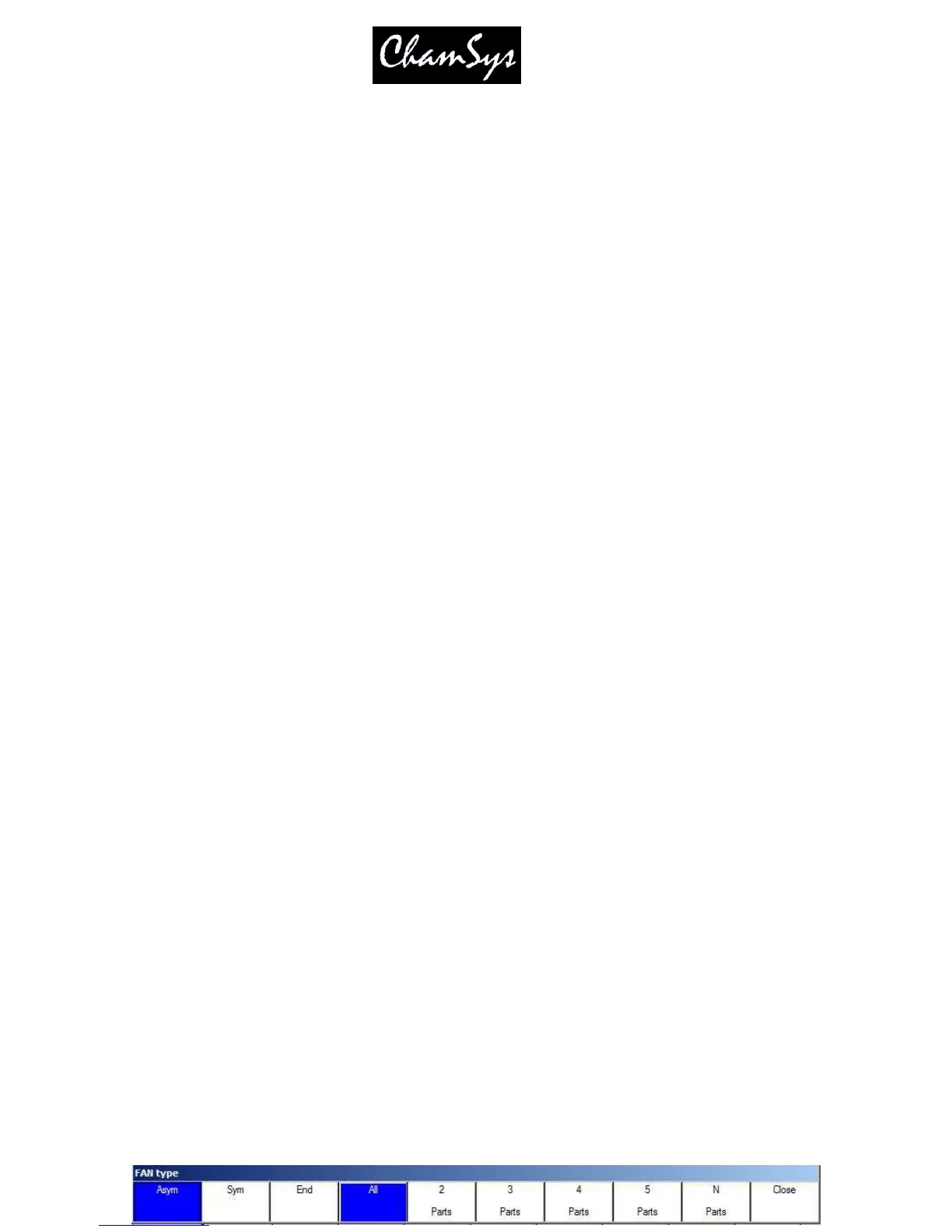ChamSys Ltd www.chamsys.co.uk
MagicQ User Manual 76 Version 1.4.9.0
Highlight mode is used in conjunction with Single mode and Odd/Even mode. There are four possible
modes of operation depending on the setting in the Setup Window of the Highlight Mode - "Normal”,
“Advanced (highlights/lowlight)”, “Advanced Highlight only” and “Advanced, no reset”.
In “Normal” mode, the intensities of the selected heads are reduced except for the one (or ones in
Odd/Even mode) that are being controlled. Highlighting of the controlled head(s) makes programming of
positions much easier.
In "Advanced (highlight/lowlight)” mode, all the attributes of the heads that are being controlled are set to
the highlight values from the Personality. If Single mode or Odd/Even mode is in operation then only the
subset of the selected heads is highlighted – the rest are lowlighted.
“Advanced Highlight Only” is the same as above, but no lowlighting occurs.
“Advanced no reset” is the same as “Advanced (highlight/lowlight)” but is not cleared when you press
CLEAR. Press Highlight again to reset it.
When in Highlight mode the LED on the HIGHLIGHT button is lit - pressing the HIGHLIGHT button
again or the ALL button returns the head control area back to the default mode.
7.13 Reselecting heads using Palettes and Intensities (Active Palette and
Intensity)
To reselect all heads using a particular palette, hold ALL and press the palette entry.
<Hold ALL> <Green>
Or use the keypad
<Hold ALL> <COL 5 ENTER>
To reselect all heads at or above an intensity level hold ALL and type the level. Then release ALL or
press ENTER.
<Hold ALL> <50 ENTER>
To reselect all heads at a specific intensity level hold ALL and type @ followed by the level. Then release
ALL or press ENTER.
<Hold ALL> <@ 60 ENTER>
7.14 Fan Mode
The FAN button enables a different mode of operation of the encoders whereby instead of encoder
changes being applied to each selected head in a linear fashion, changes are applied in a fan. Positive
changes fan the heads apart whilst negative changes fan the heads together. Fan mode cannot be used
when Single mode is are active since fanning only makes sense when more than one head is under control.
Pressing and holding the FAN button enters FAN mode temporarily. Releasing the FAN button returns to
the normal mode.
When you press and hold FAN you get a toolbar on the screen that gives you direct access to fanning
options. On MagicQ PC you can press SHIFT + FAN to bring up the FAN toolbar.
