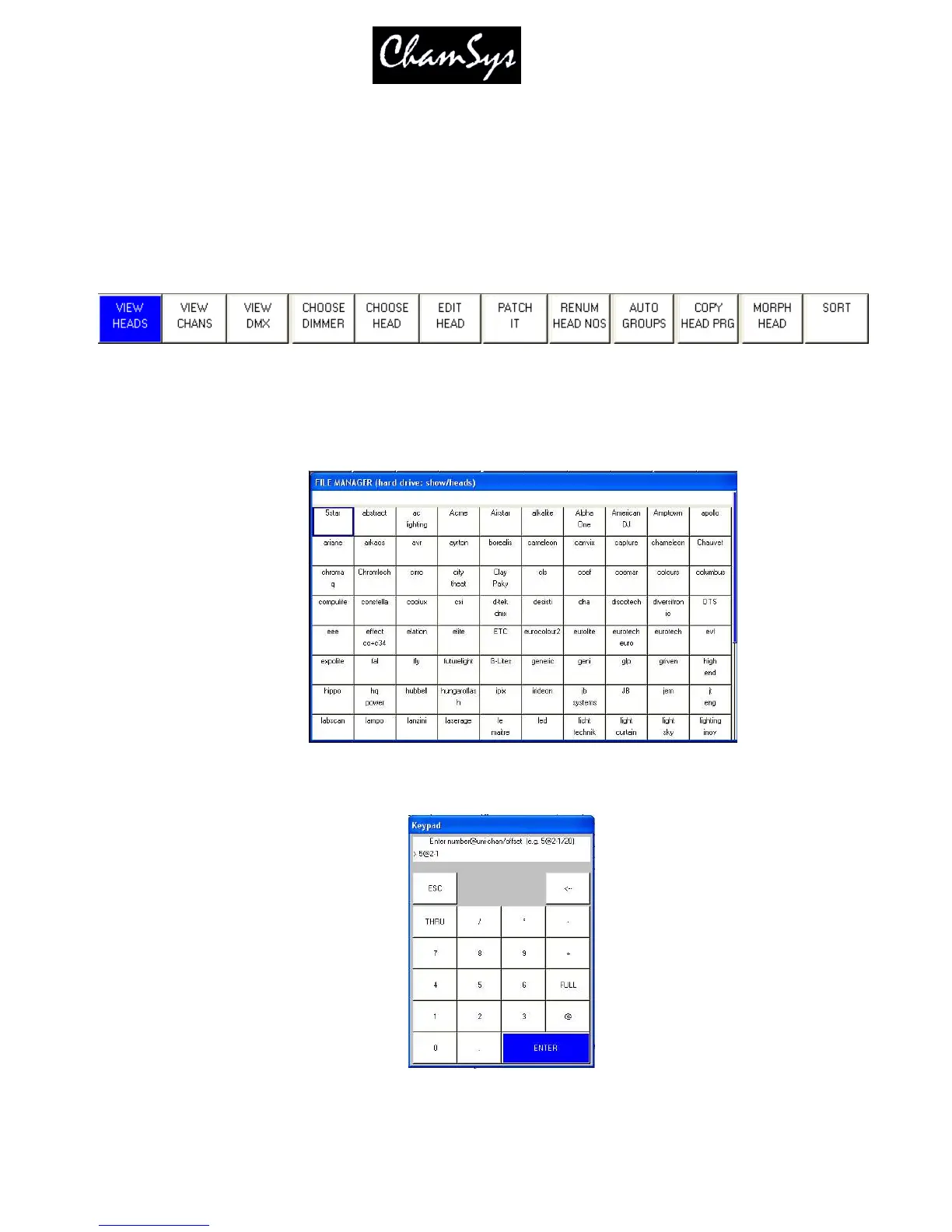ChamSys Ltd www.chamsys.co.uk
MagicQ User Manual 42 Version 1.4.9.0
When you start a new show, the pre-programmed layout views include views for the 2
nd
Monitor - the
Outputs Info, Cue Stack Info and Programmer Info windows now default to the 2
nd
monitor. There is also
an “Ext Palettes” layout view which puts the Group, Pos, Colour, Beam windows onto the 2
nd
monitor.
4.7 Patching
Open the Patch Window by pressing the PATCH button. The Patch Window has three views, VIEW HEADS,
VIEW CHANS and VIEW DMX. In this section we describe patching in VIEW HEADS.
Choose the head you wish to patch by pressing the CHOOSE HEAD soft button. The Window will change to
give you a list of manufacturers and heads. Select a head by pressing the touch screen. Alternatively scroll
around the Window using the cursor keys, and press ENTER when the cursor is over the correct head.
Once you have chosen a head you will be returned to the Patch Window. Press the PATCH IT soft button to
patch the head. You will be prompted for the number you wish to prompt and the address where you wish to
patch the heads. Use @ to patch at a specific address.
For example to patch 5 Mac250 mode 4 to Universe 2 channel 1 enter
