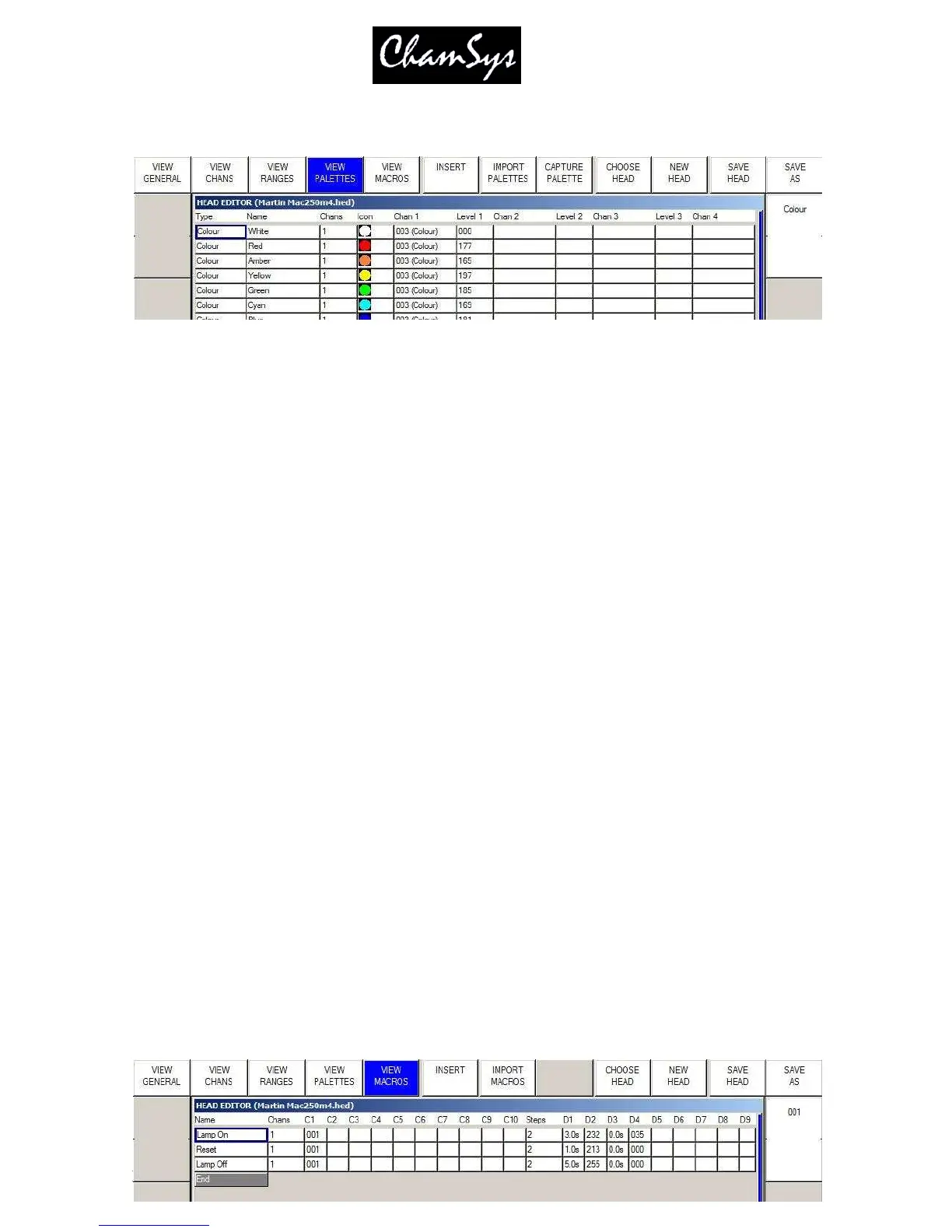ChamSys Ltd www.chamsys.co.uk
MagicQ User Manual 206 Version 1.4.9.0
available for patching new heads. When you have changed Palettes in the Head Editor you can regenerate
palettes for heads that are already patched by using the “Regen Palettes” soft button.
For each Palettes you specify the type (press Enter to swap between the types), the name and the number
of channels that make up the Palette. Then for each channel you specify the channel number and the level
for that channel.
Palettes can be added using the Insert soft button and deleted using the Remove Button (press twice to
Remove).
The Icon field is the icon displayed in the relevant Windows and soft buttons.
23.5.1 Importing Palettes
Palettes can be imported from a .csv format file using the Import Ranges button. The data should be
organised in the .csv file in the same column order as the fields in MagicQ.
<palette type>,<name>,<num of chans>,<icon>,<chan 1>,<val 1>,<chan 2>,<val2>,…
23.5.2 Capturing Palettes
To capture the palette value fields from the programmer you must first insert a new palette and configure
the channel numbers you are interested in. Then using the Group, Focus, Colour, Beam windows in the
usual way set up the palette values. Back in the Palettes View press the Capture Palette soft button.
23.5.3 Attribute Test
The “Attr test” mode enables the palette to be tested on any patched heads of this type. In this mode
moving up/down outputs the Palette to all patched heads of this type.
23.6 Macros View
This view defines the macros that are available to control special features of the head such as turning the
lamp on and off and resetting motor channels. Every personality should have a macro named “Lamp On”,
“Reset” and “Lamp Off”. MagicQ uses these macros in short cut keys for these functions.
