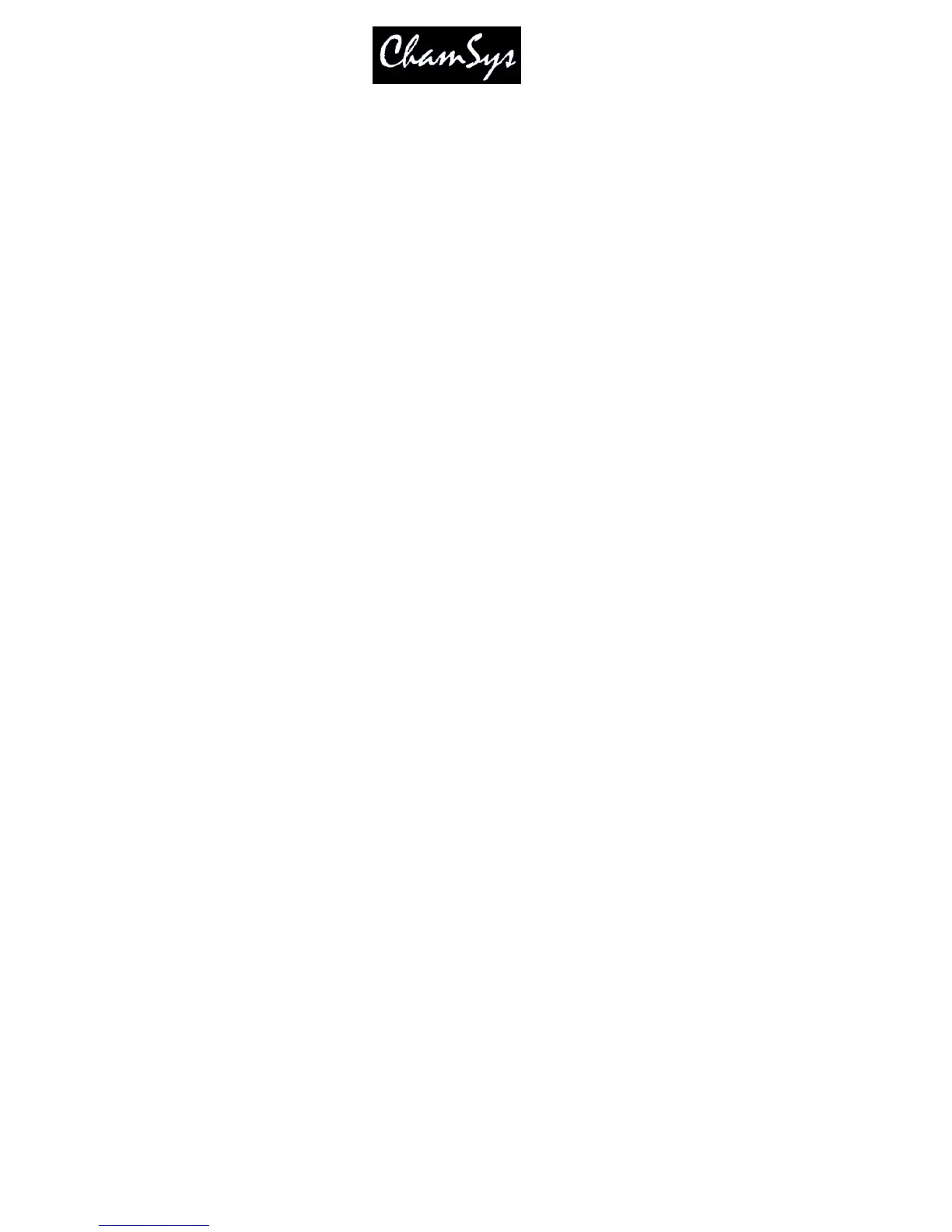ChamSys Ltd www.chamsys.co.uk
MagicQ User Manual 93 Version 1.4.9.0
Pressing SHIFT CLEAR clears the heads that you have currently selected. Use this to clear one or more
heads without clearing all heads from the programmer.
To clear the programmer over a period of time, type a number before pressing CLEAR, e.g. Press 5
CLEAR to clear the programmer over 5 seconds.
10.3 Activation by Channel or by Head?
After CLEAR has been pressed, the programmer is empty - i.e. there are no channels active in the
programmer. When the level of a dimmer channel or an attribute of an intelligent head is changed for the
first time then it becomes active in the programmer.
For heads with multiple channels, there is a choice here as to how the other attributes of a head are
affected by the activation of 1 of the head attributes.
By default, if one attribute of a head is changed then only that attribute is activated - this is referred to as
"Activation by Chan". This can be modified in the Setup Window in the “Activate chans/head” option.
When set to "head" then when one attribute of a head is changed, all the attributes of the head are
activated. For LTP channels the values of the attributes in the programmer are set to the current output
value. HTP channels will remain at zero.
MagicQ also supports “IPCB”, “IPC” and “Col”. These group similar parameters together, so for example
if you touch a colour attribute or the colour attributes are loaded into the programmer. “IPCB” means all
Intensity, Position, Colour and Beam attributes work in this way, whereas “IPC” only works on Intensity,
Position and Colour attributes, not Beam attributes.
Performing a LOCATE activates all parameters. At any time all of the attributes of the selected heads can
be forced into the programmer by opening the Programmer Window, holding SHIFT and pressing
ACTIVE.
10.4 Recording a Cue
The basic unit of storage on the console is the Cue, which stores
Level information
Timing information
FX information
This corresponds to the information in the programmer - recording a Cue is simply a matter of transferring
what is in the programmer into the Cue.
To record a Cue,
first set up the look, then press RECORD and press the SELECT button of the Playback to
record the Cue onto.
To name the Cue, key in the name before pressing RECORD. You can name a Cue that has already been
recorded by keying in the name, pressing SET and pressing the Select button for the Playback that the Cue
was recorded onto..
To test the Cue, first clear the programmer by pressing CLEAR then raise the Playback fader or press the
Playback FLASH button.
When a Cue is recorded it is automatically added to the Cue Store which is a list of all Cues stored on the
console. The Cue will be given a unique Cue Number (e.g. Q1). This enables the Cue to be re-used in
future programming.
