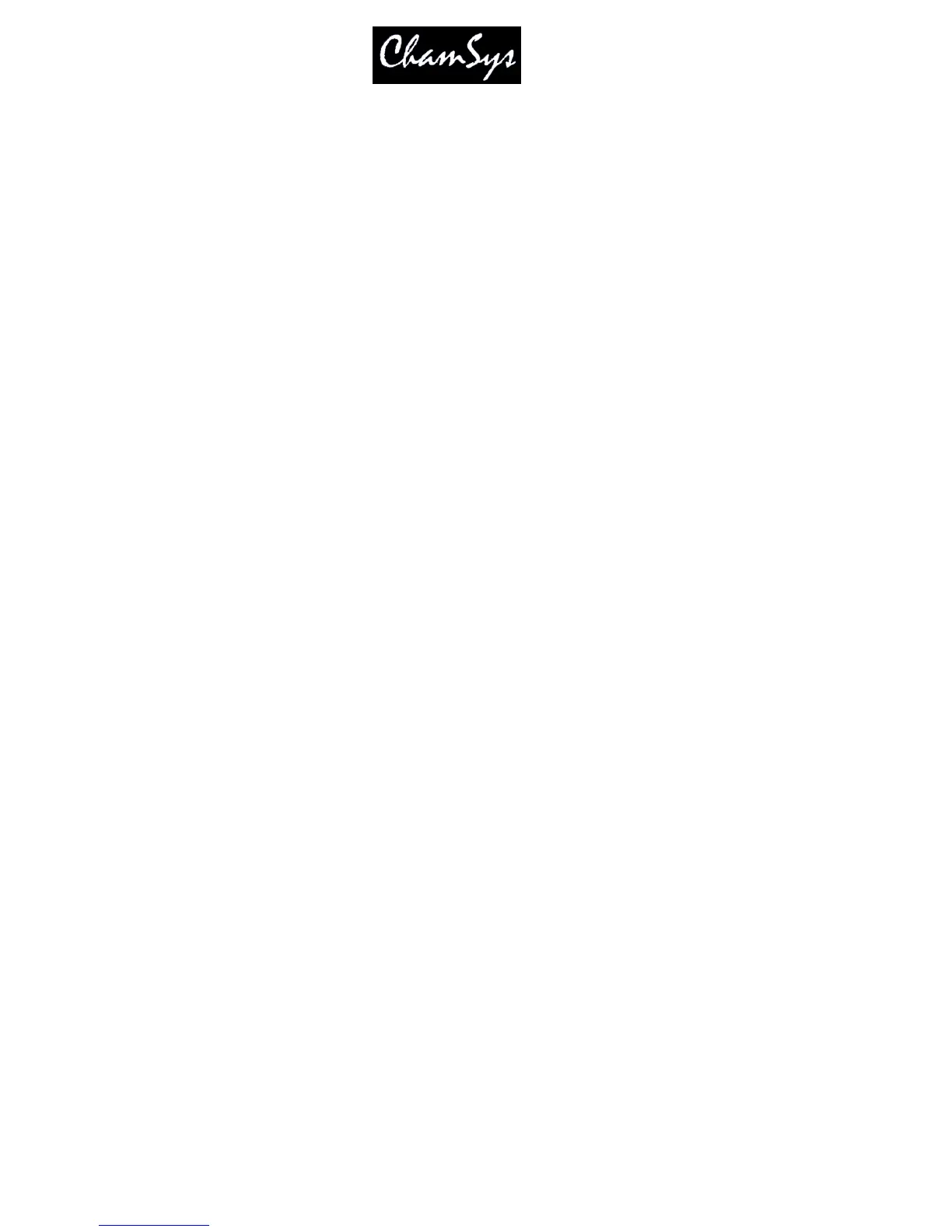ChamSys Ltd www.chamsys.co.uk
MagicQ User Manual 121 Version 1.4.9.0
You can change the current playback at any time by pressing the SELECT button for the playback you
want to make the current playback
Sometimes you may wish that the currently selected fader changes to follow the last fader that was raised.
This behaviour can be enables from the Setup Window by setting the "Current Playback follows last
touched" option to YES.
Press the SELECT button of a Playback twice in quick succession to select the Playback and automatically
open the Cue Stack Window so that you can view / change the contents of the Cue Stack.
Press the SELECT button of a Playback three times in quick succession to select the Playback and
automatically open the Cue Stack Window in the Options View.
14.4.6 Manual Control
To the right of the 10 playbacks is the manual control section, consisting of a Manual Fader, four buttons
(STOP, GO, FWD, BKWD) and an extra large GO button below the fader. This section controls the
current playback – that is the playback whose SELECT button is illuminated.
Pressing the SELECT button associated with a playback causes that playback to become the current
playback and hence to be controlled by the manual section.
When a playback is controlled by the manual section, the playbacks fader and buttons continue to function
as normal so that the HTP level can be set using the fader and the playback can be bumped using the
FLASH button. The manual section simply provides extra control features above those available on each
of the playbacks.
The GO and STOP buttons in the manual section have the same function as the GO and STOP buttons on
each playback. The FWD and BKWD buttons move through the Cue stack without fading. The extra
large GO button below the Manual Fader is designed for theatre style playback and has the same function
as the GO button on each playback.
If multiple SELECT buttons are held down then the Go, Back, Fast Forward and Fast Back buttons in the
manual control section can be used to control multiple Playbacks simultaneously.
The Manual Fader is unlike all the other faders in that it controls the progress of the current CUE rather
than the HTP level of the Cue Stack. This enables a Cue to be manually faded, the level of the Manual
Fader representing the % of the fade that is complete - from 0% to 100%.
The Manual Fader enables you to in a Cue Stack. To start a manual cross-fade, hold the SELECT button
for the playback and move the cross-fader. The display window will show "pickup" until the cross-fader
level matches the current position in the fade - it will then change to "manual". You can also start a
manual cross-fade on the currently selected playback by holding SHIFT and moving the cross-fader.
As the fader reaches the limits the Cue Stack moves to the next Cue.
14.4.7 Goto
The GO buttons in the manual section can also be used to jump to different Cue id in a Cue Stack – enter
the Cue ID in the Cue Stack and press the Go button in the manual section.
It is also possible to perform a Goto and a Preload of the next step to got to in the Cue Stack Window.
