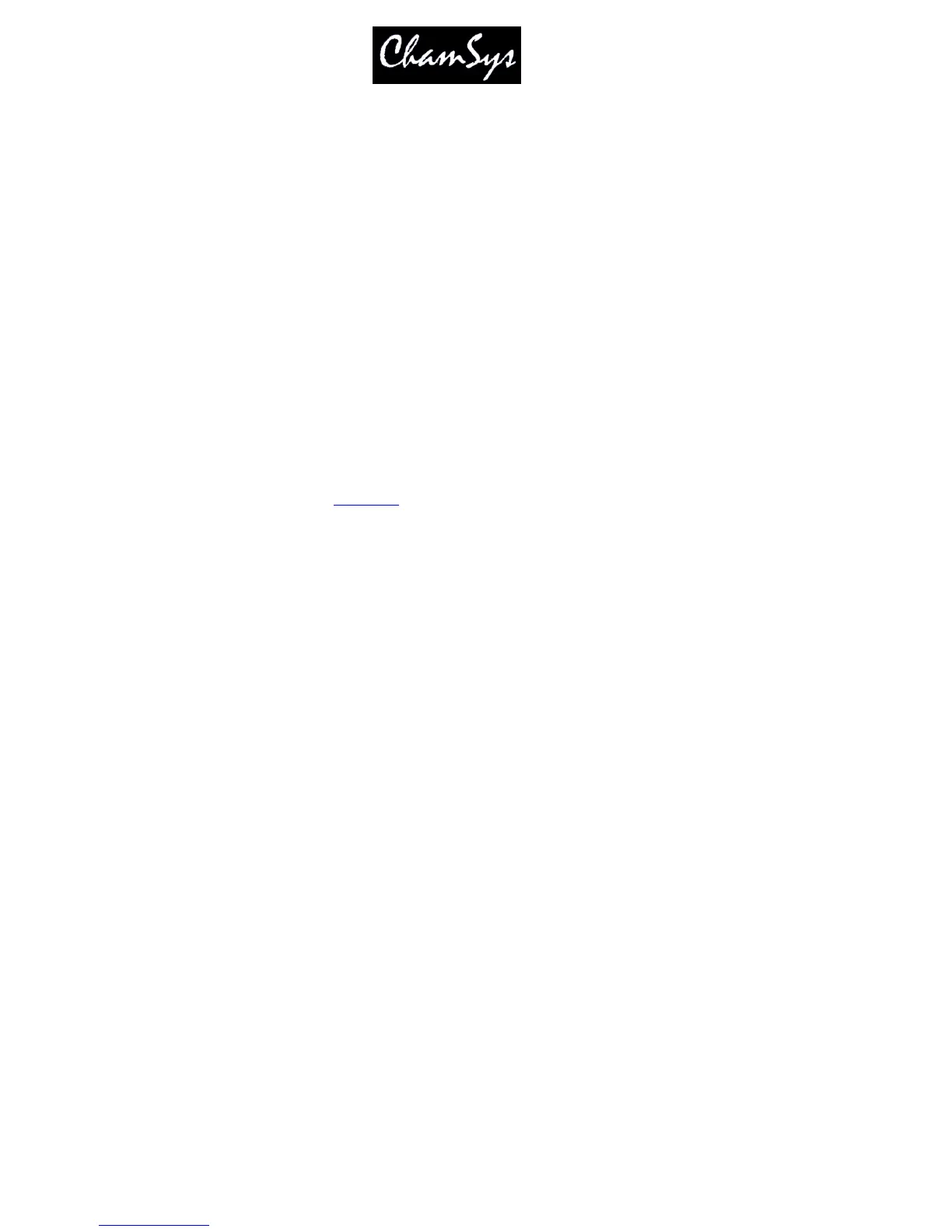ChamSys Ltd www.chamsys.co.uk
MagicQ User Manual 187 Version 1.4.9.0
This option allows logging to be disabled. This option should always be enabled except when directed by
ChamSys support.
19.16.12 Extended Logging
This option allows extended logging to be enabled. ChamSys support may request that Extended Logging
is enabled in order to try to solve problems.
19.17 General Settings
19.17.1 Splash screen image
Users can now add their own splash screen by copying their splash image named usersplash.bmp into the
MagicQ folder. This will be used in favour of the default splash.bmp.
19.18 Individual Playback Settings
Settings for individual Playbacks (Cue Stacks) are configured from the View Options and View Defaults views
in the Cue Stacks Window. See
Playbacks
.
19.19 Re-calibrating the touch screen
If the touch screen does not respond accurately to the position that you are pressing on the screen then you
may need to re-calibrate the touch screen. Don't be afraid, this is a painless exercise!
In the Setup Window press the Cal Touch button - use the physical button rather than the pressing the
touch screen. This puts the screen into calibration mode. To calibrate the touch screen simply press the
screen in the bottom left corner of the screen and then the top right corner of the screen. Press the screen
on the corners where the displayed graphics starts/ends.
It does not matter which order you press the screen in. If you feel you have pressed the wrong bit of the
screen just press the screen again in the correct position.
When you are satisfied you have pressed the correct position then press Cal Touch button to leave the
calibration mode. Make sure you use the physical button rather than pressing the touch screen, as pressing
the touch screen messes up the calibration.
You should now find that the touch screen is more accurate. If you continue to have problems then try
pressing the screen with a small blunt object, but don't use a sharp object as it may damage the touch
screen.
When calibrating external touch screens calibrate only 1 touch screen at a time. Pressing in more than one
screen will cause unpredictable results.
19.20 Displays brightness and contrast
To modify the brightness of the main display, press CTRL and adjust the bottom right encoder. To
modify the brightness of the LCD displays on the wing, press CTRL and adjust the next encoder up on the
right. To turn all the displays off press CTRL and the button associated with the bottom right encoder.
