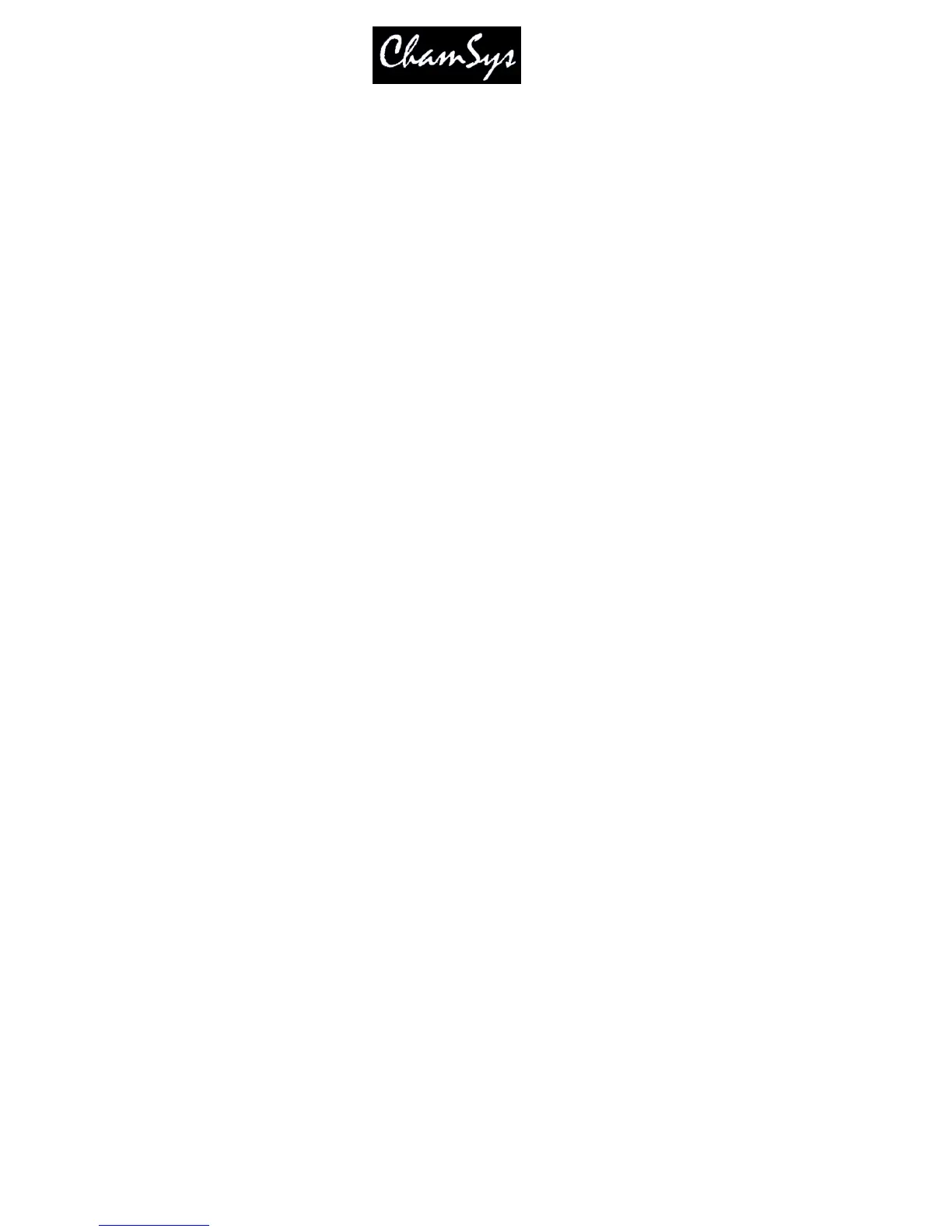ChamSys Ltd www.chamsys.co.uk
MagicQ User Manual 170 Version 1.4.9.0
19.8.5 Keypad always selects heads
When this setting is set to Yes, entering head numbers on the keypad followed by the ENTER key always
selects the heads. When set to Yes, some of the advanced features of MagicQ are not available directly
from the keypad. When editing numeric fields in the spreadsheet style windows in this mode, the operator
must use the SET button rather than editing the field directly.
This setting has a “Strict Mode” option. In this mode it is not possible to toggle or choose items simply
using the ENTER key. You must use SET first. This should help keypad fanatics to avoid setting options
in Windows accidentally.
19.8.6 Keypad Syntax – Theatre Patch
This setting swaps around the syntax used for patching Heads. The normal syntax for patching (Theatre Path is
se to No) is
<number of heads> @ <dmx address>
When set to Yes, the syntax for patching is:
<head number> @ <dmx address>
Thatre Patch supports patching multiple multiple DMX addresses to one head when using Theatre Patch
syntax. For example to patch Head no 10 at DMX addresses 1, 2 and 3 enter
10 @ 1 + 2 + 3
As with the Patch, View DMX there is a maximum of 6 DMX addresses per Head.
In Thatre Patch it is possible to repatch dimmer channels. If the head is already unpatched then just enter
the new address – e.g. to repatch head number 20 to DMX channel 25.
20 @ 25
It is possible to repatch to multiple DMX addreses – e.g. to repatch head number 20 to DMX channel 25
and 26.
20 @ 25 + 26
If the head number is already patched then MagicQ will request confirmation whether to Repatch the
exiting Head with the specified Head No or to patch another Head with the same number.
19.8.7 Maintain Encoders as Pos, Col, Beam
By default MagicQ sets the encoder wheels according to the currently active Window – so for example when
you change to Colour Window, the encoder wheels control colour and when you change to Group, the encoder
wheels control Group settings.
When this setting is Yes, the Position, Colour and Beam buttons will act like “Hard Buttons” – so that the
encoders will be maintained on Position, Colour or Beam even when the Group or Output Windows are
opened. At any time the encoders can be forced to their default settings for the Window by using SHIFT
and the Window button – e.g. SHIFT + GROUP.
