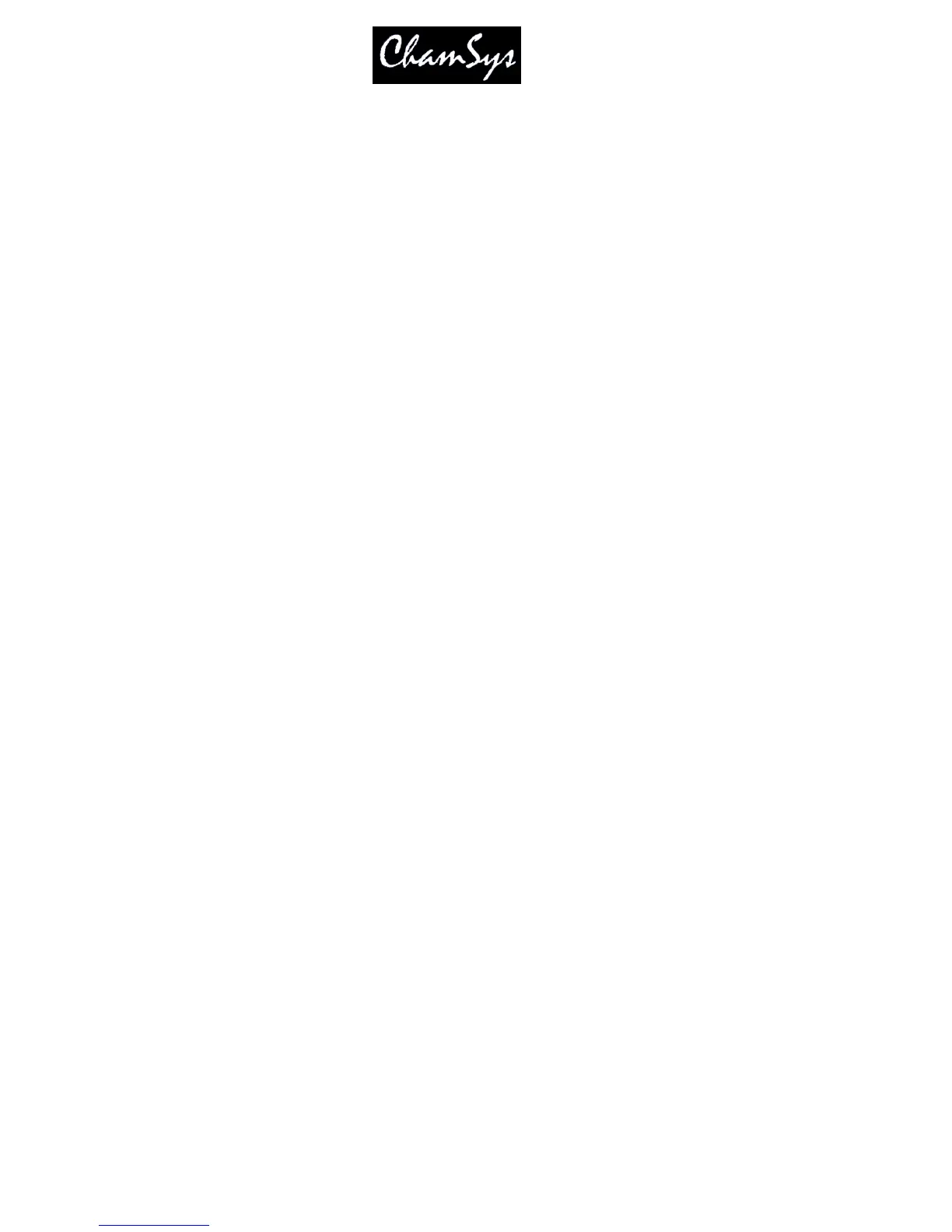ChamSys Ltd www.chamsys.co.uk
MagicQ User Manual 123 Version 1.4.9.0
The Playbacks Window displays a button for each of the 202 playbacks - starting with the 10 main
playbacks and then with 8 wings each with 24 playbacks.
The top right encoder is used to select which Page of playbacks is displayed. This is completely separate
from the Page used for the physical playbacks. Thus you can have the physical playbacks set to one page
whilst you view and modify playbacks on a different page.
Cues can be recorded onto any of the playbacks in the same way as they are recorded onto a real playback.
After pressing RECORD, instead of selecting a playback SELECT button, just press the appropriate
button in the Playbacks Window.
14.5.1 Testing playbacks
Any playback can be tested, by pressing the appropriate button in the Playbacks Window. This has the
same effect as raising the physical fader from zero to full. Pressing the button again sets the fader back to
zero. We will refer to this as a virtual playback.
You can use physical playbacks and virtual playbacks simultaneously - however if you activate a virtual
playback for an active physical playback then the result will depend on whether the physical playback and
the virtual playback are on the same page. If they are, then the effect will be that the playback will be
activated and set to the highest level of the physical playback and the virtual playback. If not, then the
physical playback will not be affected and the virtual playback will be ignored. This is because only one
Cue Stack can be run on a playback.
Use the View Faders soft button to change the view in the Playbacks Window into faders rather than
buttons. Faders can then be moved up and down using the touch screen / mouse. This enables full control
of virtual playbacks. The GO, PAUSE and RELEASE soft buttons enable immediate control of virtual
playbacks.
You can select a virtual playback as the currently selected playback by pressing the SELECT button and
then pressing the required virtual playback in the Playbacks Window. This enables the Cue Stack from
the virtual playback to be controlled, including the modification of Cues and Cue Stack parameters.
In the Playback Window there is a soft button to release all test Cues, Cue Stacks and Playbacks. This
does not release Playbacks that have been activated been real faders or buttons. This function is also
available on the short cut CTRL + RELEASE.
14.5.2 Naming playbacks
Playbacks can be named in the Playbacks Window as per naming of any Windows item.
14.5.3 Copying and moving playbacks
Playbacks can be moved and copied in the Playbacks Window just like any Window item. You can also
change the Playback Window page between selecting the source and destination, so that you can copy or
move between pages.
When a Playback is copied to another Playback, the Cue Stack on the source playback is copied (i.e. a new
Cue Stack is generated) to the destination Playback. By default, the Cues that make up the Cue Stack are
not copied - both Cue Stacks reference the same Cues. This means, for example, that you can generate
several copies of a chase, each with the same Cues but with different chase speeds.
You can force an unlinked copy of Cue Stacks by holding SHIFT down when you press the COPY button.
This forces both the Cue Stack and its Cues to be copied.
