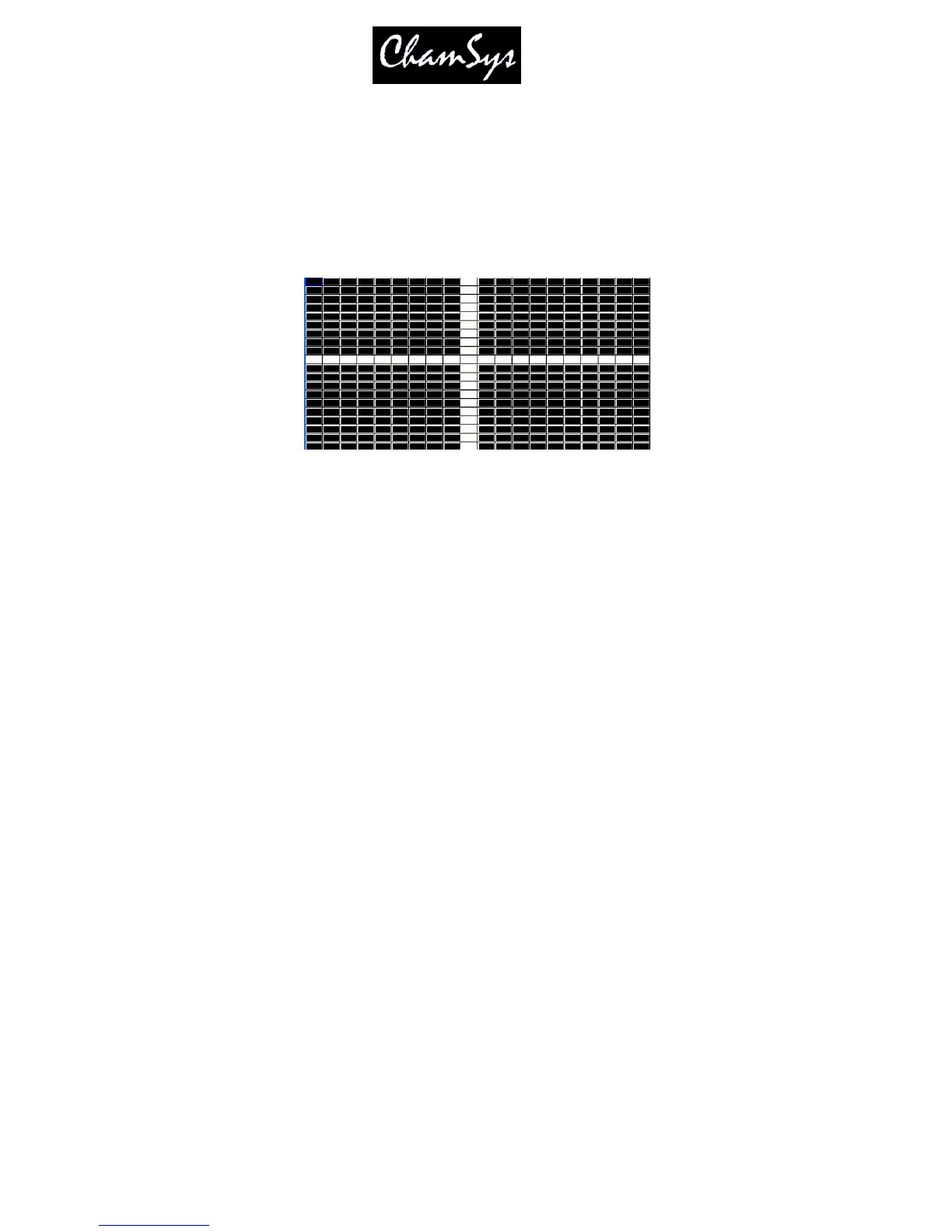ChamSys Ltd www.chamsys.co.uk
MagicQ User Manual 218 Version 1.4.9.0
25.3.3 Inbuilt Bitmaps
The Pixelmapper contains a library of standard bitmap patterns on Bitmap Page 0. These patterns are
automatically sized to the size of your grid.
Select the Pixelmapper, Layer 1 and press LOCATE to set the layer to its defaults.
After a Locate the Media parameters will default to the white cross. Use the touch screen or encoders to
select different Bitmaps.
25.3.4 User Picture Support
MagicQ supports picture files in .bmp or .jpeg format and can be loaded using the LOAD PICTURE soft
button.
In addition the user can add their own bitmaps in .bmp or .jpg format manually into the Pics Pages 1 to 4.
Copy the bitmaps into the bitmaps folder underneath the show folder. The bitmaps should be named
bitmap001-001.bmp, bitmap001-002.jpg etc…The first 3 digits are the bitmap page and the second 3
digits the bitmap within the page. Bitmap page 0 is reserved for standard, internally generated bitmap
patterns.
It is best to make user bitmaps the same size as the output grid. By default User bitmaps and icons from
the internal library are applied to the grid using their normal size. It is possible to make MagicQ scale the
user bitmaps and internal icons to the size of the grid - use the Apply Type “Scale to Grid” to resize a
bitmap to the full grid size.
25.3.5 Gobo / Colour Libraries
Media pages 128 to 255 select the icons from the gobo / colour library. The icons are all based on 32 by
32 pixels – but they can be sized in the Position Window to fill the required grid size.
25.3.6 Movie support
MagicQ supports playback of movies as well as bitmaps. MagicQ supports up to 1024 different movie
files.
Movies are accessed through the Media Page – there are 4 ranges on the “Media Page” encoder – Movie
1,Movie 2,Movie 3, Movie 4. These ranges are after the Inbuilt Page and Pics Pages.
