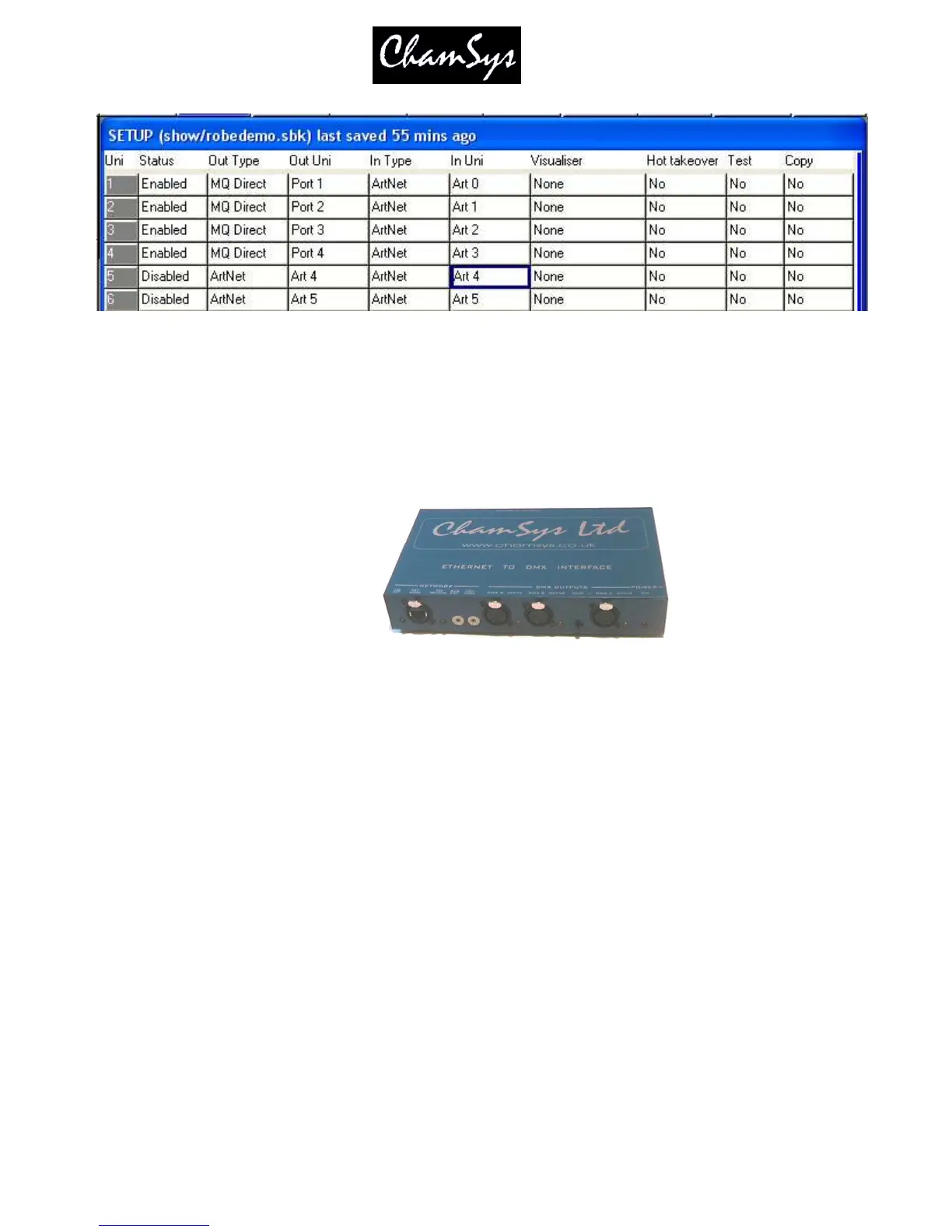ChamSys Ltd www.chamsys.co.uk
MagicQ User Manual 40 Version 1.4.9.0
4.4.2 Using ArtNet and ArtNet to DMX interfaces
To output ArtNet on a Universe enable it and ensure that the output type is set to ArtNet. Choose which ArtNet
Universe you wish to Output the MagicQ Universe on. MagicQ defaults to outputing MagicQ universe 1 on
the first ArtNet Universe (Art 0).
If you are using Ethernet to DMX512 conversion boxes then you will need to configure the boxes to respond to
the correct ArtNet sub-net and ArtNet universe. With ChamSys 3 Universe Ethernet to DMX boxes you need to
set up the two rotary switches to the correct values – the left one for ArtNet sub-net and the right one for
ArtNet universe. The interface will then decode the three ArtNet universes starting from that ArtNet subnet
and universe.
In most networks the ArtNet sub-net is set to 0 (you can change this on MagicQ in the DMX I/O View of The
Setup Window by paging right). The ArtNet universe is the same as the Universe set in “Out Uni” and “In Uni”
DMX I/O above – if you are using only one Ethernet to DMX512 interface then you can use Universe 0.
If you are using multiple Ethernet Interfaces then you will need to set each Ethernet Interface to a different Art-
Net Universe – for example when using two ChamSys 3 Universe Ethernet Interfaces set the first Interface to
ArtNet Universe 0 and the second one to ArtNet Universe 3.
MagicQ Media Centre includes a DMX viewer for monitoring ArtNet on the Network – select Devices,
DMX View. The data on the network is shown in pictorial form. Universes that are active are shown in
white whilst universes that that are inactive are shown in grey.
4.5 Connecting a MagicQ Playback Wing
To connect a MagicQ Playback Wing simply connect the Wing to the MagicQ console via USB. In the
Setup Window, View System, View Wings set the first Wing to be type USB Wing.
By default the Playback Wings are set so that the Wings change page when the Next Page / Prev Page
button are pressed on the MagicQ console. It is possible to make the Wings operate completely
independently of the main MagicQ console by changing the “Lower Bank Tie” and “Upper Bank Tie”.
