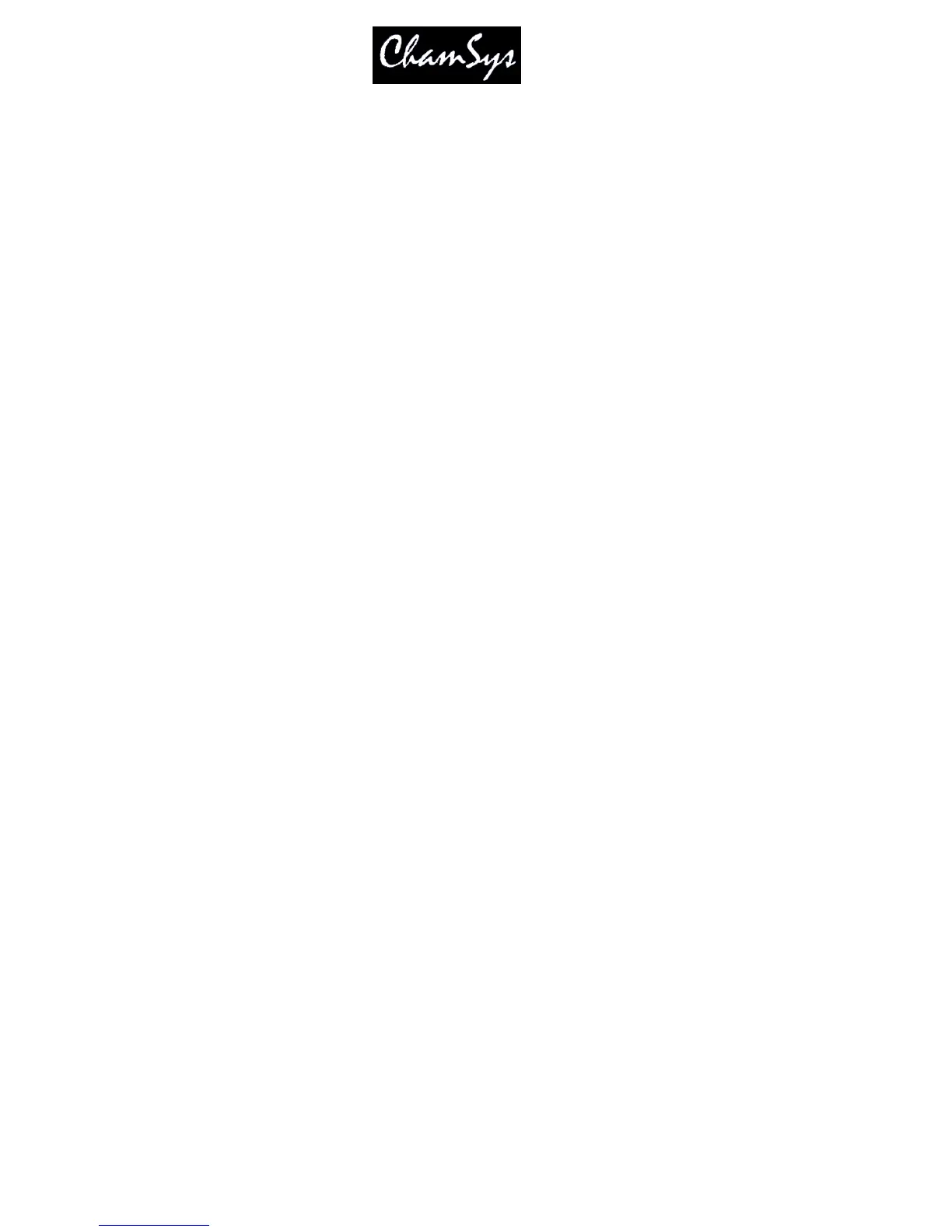ChamSys Ltd www.chamsys.co.uk
MagicQ User Manual 66 Version 1.4.9.0
To set a Gel Colour in the Intensity Window, either:
a) Type in the colour number on the keypad. Press the SET GEL soft button. Note that colour numbers are
assumed to be Lee – proceed the colour with a dot for Rosco colours.
b) Type in the colour name (or part of it) on the external keyboard and then press the SET NAME soft button.
c) Press SET, then type in the colour name (or part of it) on the screen keyboard. Then press the SET NAME
soft button.
Note, you should not press ENTER in any of the above operations as this will try and use the text or number
you have entered to set the level for the fader which the cursor is over.
6.5.1 Programming of Dimmers using gel colours
In the Intensity Window you can filter out faders based on gel colour, head type and head name thus providing
a view of only the data you are interested in at the time.
Use the top three left rotary encoders / soft buttons to page through head types and gel types. The display will
show only the heads and colours that match the selection.
At any time press the VIEW ALL soft button to revert to viewing all faders regardless of head type, head name
and gel colour.
Pressing the ALL TO ZERO and ALL TO FULL soft buttons only affects the faders that match the selected
filter. So for example in order to set all the red lamps to full, page through the gel type till you reach RED and
then press ALL TO FULL.
Remember that although you only view the gel type that you have requested there may be other gel types that
have been previously activated in the programmer. Press CLEAR before starting programming a new scene.
6.6 Setting levels whilst running a show
The Intensities Window supports two views - the Programmer View and the Presets View. The faders in
each of these views behave differently. In the Programmer View the faders control values within the
programmer whilst in the Presets View the faders act like individual preset faders. Intensity channels are
generally configured to be HTP so the level of a particular channel will be a combination of the faders in
the two views - the highest of the two faders.
It is important to understand the distinction - preset faders do not affect the contents of the programmer
and therefore can not be used for programming Cues.
When programming a show you should always use the Programmer View. When playing back a show
you may wish to use the Presets View - this has the advantage that since it is not part of the programmer,
fader values are not affected by actions on the Programmer such as CLEAR. You could, for example, add
in some face lighting from some profiles using faders in the Presets View which would not be affected by
effects that you are busking on some moving heads.
Faders in both the Programmer and Presets Views are affected by the level of the Grand Master. They are
also affected when a SWAP button is pressed - any HTP channels in the Programmer or the Presets View
will be reduced to zero.
