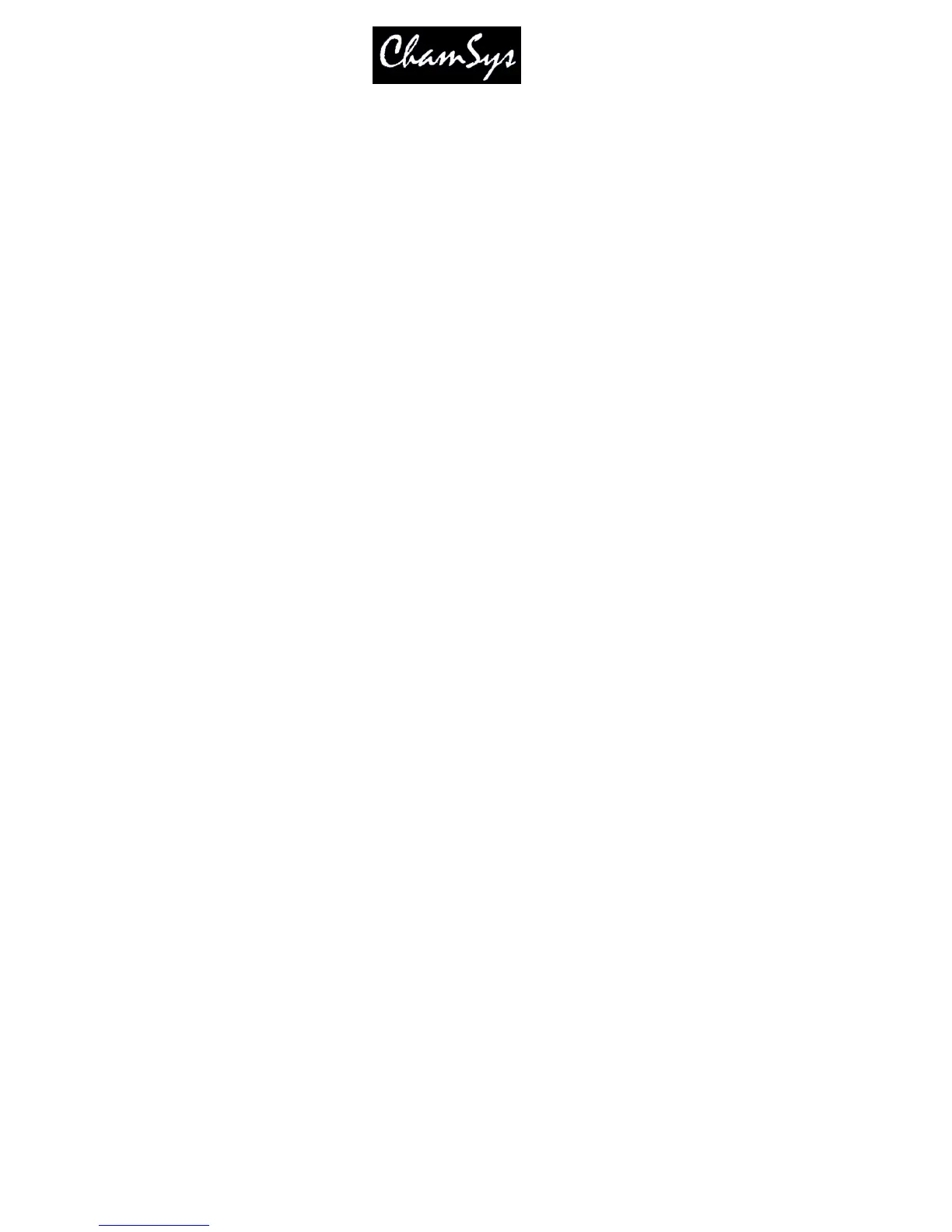ChamSys Ltd www.chamsys.co.uk
MagicQ User Manual 132 Version 1.4.9.0
16.1.6 Fader controls FX speed
When this setting is set to Yes the fader controls the speed of any FX that are running in the Cue Stack –
this includes FX from the current Cue and also any FX that are tracking from previous Cues in the Cue
Stack.
When the fader is at 100% then the FX runs at the speed that was recorded in the Cue - lowering the fader
reduces the speed until it stops at 0%.
Fader controls speed affects FX on any attribute.
When set to Yes then the other “Fader controls” settings other than “Fader controls size” settings should
generally be set to No.
16.1.7 Fader controls manual crossfades
When set to Yes then the other “Fader controls” settings should generally be set to No.
16.2 Buttons
16.2.1 Flash activates stack
When set to Yes pressing the Flash button activates the Cue Stack and sets the level of the Playback to
100%.
When set to No pressing the Flash button sets the level of the Playback to 100% but does not activate the
Cue Stack.
The overall level of HTP channels is also affected by the Grand Master and Sub Master and any active
Group Masters. The Sub Master can be configured in Setup to be an Add Swap Master.
16.2.2 Flash releases stack
When set to Yes releasing the Flash button releases the Cue Stack and sets the level of the Playback to
0%.
When set to No pressing the Flash button sets the level of the Playback to 0% but does not release the Cue
Stack.
Note that if the option Fader Activates Stack is set to Yes then releasing of the Playback is also dependent
on the fader. If the Playback was activated by raising the fader then pressing the Flash button will not
release the Playback. In this case the Playback will only be released by lowering the fader to 0% or by
pressing the Rel button. This allows the Flash button to be used both to bump in a Cue which was not
activated by fader, and to also bump a Cue to 100% which was activated by the fader at a lower level.
16.2.3 Flash always swaps
When set to Yes, pressing the Flash button will always act as a Swap rather than an Add, regardless of the
state of the Add/Swap button. When the button is pressed the Intensity of all other active Playbacks will
be set to 0%. When the button is released the other Playbacks will be restored to their previous level.
