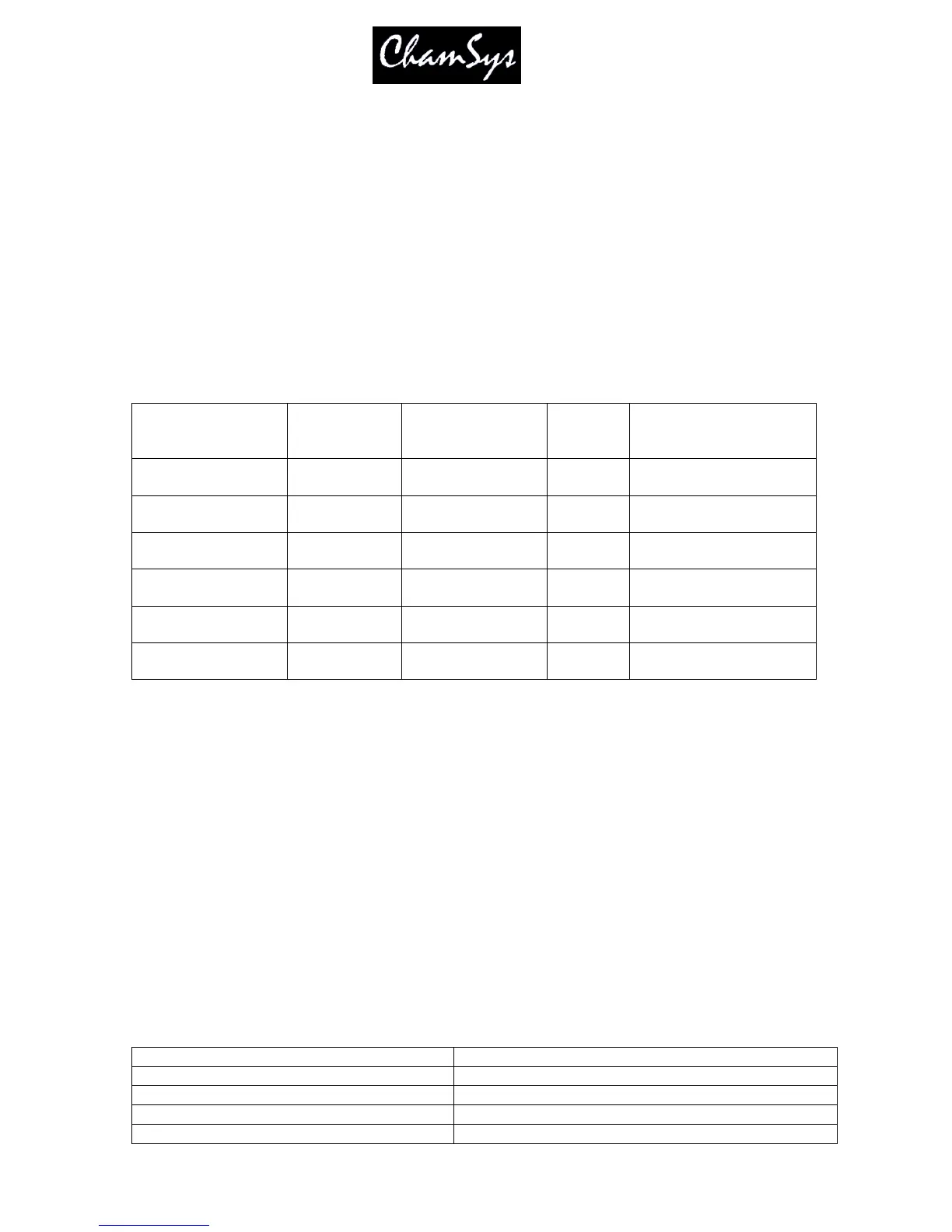ChamSys Ltd www.chamsys.co.uk
MagicQ User Manual 161 Version 1.4.9.0
19.3.14 Copying Output Universes
MagicQ supports copying of entire universes to multiple outputs – this may be useful where you wish to
duplicate an output universe onto different outputs of an Art-Net box, or you want to set MagicQ wing
outputs to be the same as Ethernet outputs. Select the universe you wish to copy in the Copy field of the
Setup Window, DMX I/O View.
Select the Universe to copy – e.g. Uni 1 for the first Universe. You can enter the universe number. Enter 0 to
turn off copying.
19.4 Wing Settings
ChamSys manufacture the following wings that connect to PCs or consoles via USB
Product No of
Playbacks
Playback nos. No of
DMX
No of wings supported
per PC / console
Mini Wing 10 Main (1-10) 1 1
PC Wing 10 Main (1-10) 2 1
Maxi Wing 10 Main (1-10) 4 1
Extra Wing 24 1 * Wing Playbacks
None 4
Note that the Mini Wing, PC Wing and Maxi Wing can be connected to a MagicQ console to enable extra
DMX outputs from the console. Note that they duplicate the Main Playbacks (1-10) – they do not enable
extra Playbacks.
19.4.1 Connecting a Mini Wing, PC Wing or Maxi Wing
Before you can use the MagicQ PC Wing the driver software must be installed on the PC - instructions for
installation are supplied with the MagicQ PC Wing.
To enable the MagicQ PC open the Setup Window and choose the View Settings view. Select the View Ports
tab and cursor down until you reach the “MagicQ Wings & Interfaces” option and press ENTER to change it
from disabled to enabled.
The following short-cuts make programming on MagicQ PC Wing easier. The short cuts also work on
MagicQ console.
Hold ALL and press a playback Select Selects groups 1 to 10
Hold POS and press a playback Select Selects position palette entry
Hold COL and press a playback Select Selects colour palette entry
Hold BEAM and press a playback Select Selects beam page or beam palette entry
Hold ALL and press Next Head Selects next group
