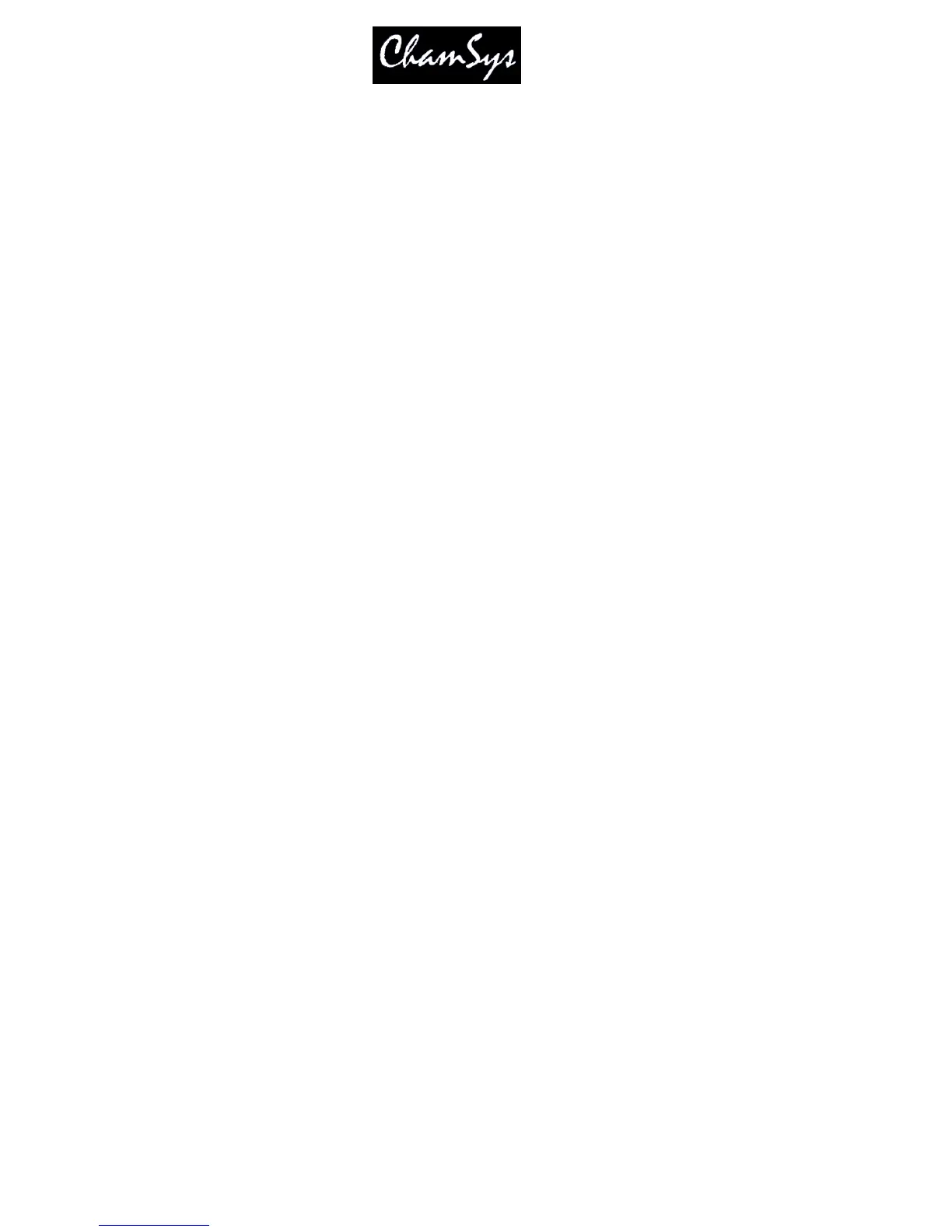ChamSys Ltd www.chamsys.co.uk
MagicQ User Manual 87 Version 1.4.9.0
Modify the attributes of the heads until you are happy with them. Then record the palette entry by pressing
RECORD and then selecting the palette entry in the window.
When you record a palette entry that has already been used in programming of Cues and Cue Stacks then the
Cues and Cue Stacks will be updated to reflect the changes. This is useful, for example, for touring shows that
play many different venues. If the Cues use positions from the Position palette, then each day it is only
necessary to change the palette entries, rather than having to re-record all the Cues.
When palettes are recorded, only the attributes appropriate to the palette are recorded. So when recording to the
colour palette, only colour attributes are stored. By default, the console records all the attributes appropriate to
the palette, regardless of whether you have adjusted them in the programmer.
When recording palette entries, changes are only made for selected heads. The modifications are merged with
the existing palette entries. To ensure that all heads that have been changed are updated, press
CTRL + ALL
to select all heads in the programmer before re-recording the palette entry.
9.2.1 Recording individual attributes into a Palette
You may wish only to record only certain attributes into a palette entry – e.g. only the shutter attribute into the
beam palette. You can modify the way the console records palettes using masking in the Record Options
window. Open the Record Options Window when recording by holding SHIFT and pressing RECORD.
Alternatively press the REC OPTIONS soft button in the Programmer Window.
Press the REC INT, REC POS, REC COL, REC BEAM soft buttons to apply masking based on attribute type.
Select attributes in the window to apply masking based on individual attributes. For instance to store only the
shutter attribute, press the SHUTTER attribute.
In some circumstances you may wish to record other attributes into a palette – e.g. intensity into a beam palette.
Simply press the appropriate buttons in the Record Options Window.
Once the Palette entry is recorded the masking options are returned to their defaults. You can lock the mask so
that it is not returned to the defaults by pressing the LOCK MASK soft button in the Record Options Window.
9.2.2 Recording Intensity into a Palette
To record intensity into a Palette hold SHIFT and press RECORD to open the Record Options Window
(as above) and select the REC INT soft button.
9.3 Naming Palettes
A palette can be named when it is recorded by keying in the name before selecting the palette entry to record.
A palette can be named at any time by keying in the name, pressing SET and selecting the palette entry. If you
are not using an external keyboard the select the palette entry, press SET and enter the name on the on screen
keyboard.
9.4 Updating Palettes
A palette can be updated simply be selecting some heads, applying the palette and then re-recording the
palette. Only the heads that are selected when you re-record the palette will be modified in the palette -
other heads recorded in the palette will not be changed.
