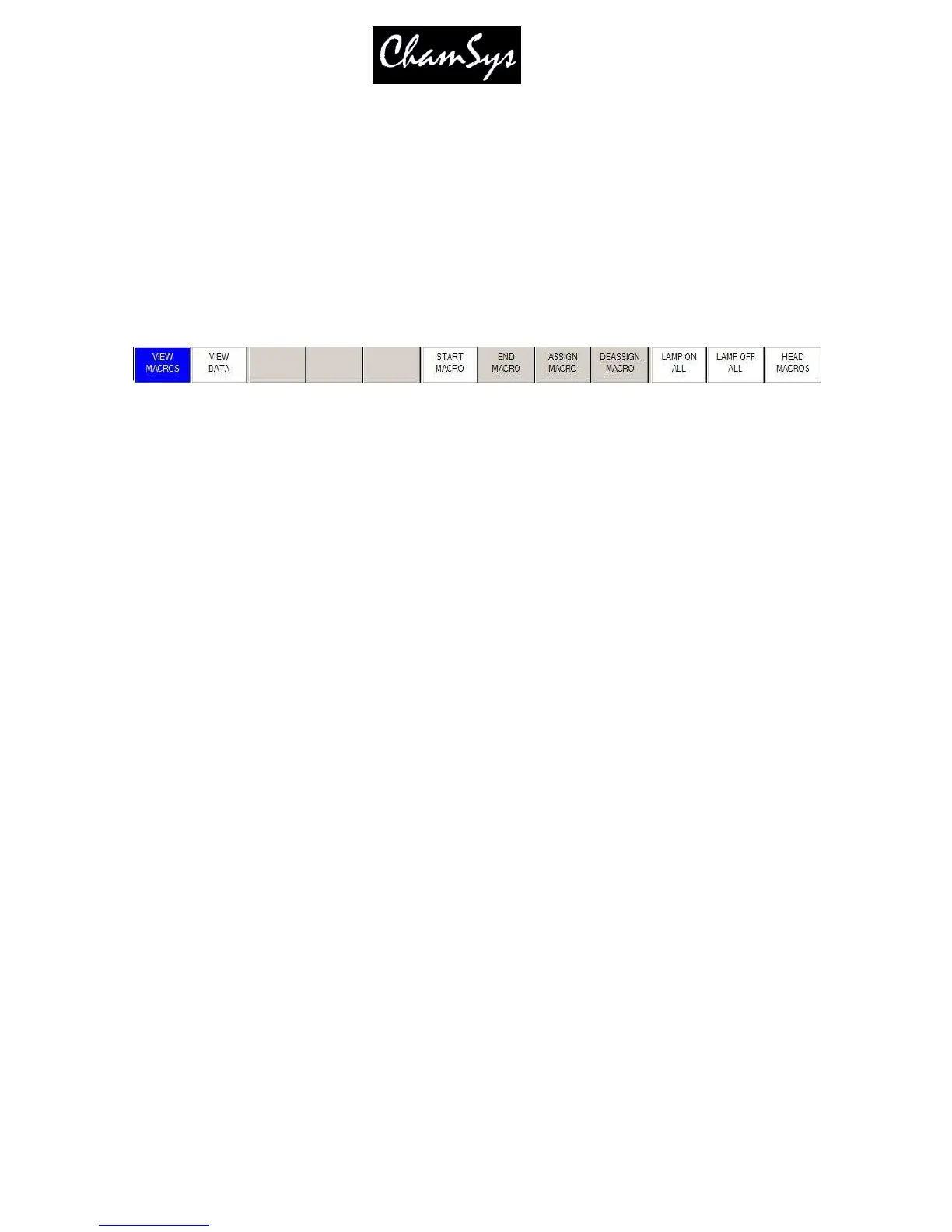ChamSys Ltd www.chamsys.co.uk
MagicQ User Manual 71 Version 1.4.9.0
The "Lamp On", “Lamp Off” and “Reset” macros can be run at any time by using the following short-
cuts:
SHIFT + LOCATE Lamp on selected heads
CTRL + LOCATE Reset selected heads
CTRL + SHIFT + LOCATE Lamp off selected heads
Other head macros can be accessed in the Macro Window - press the HEAD MACRO soft button. A list
of the available macros is displayed. Select the macro you wish to run. Progress of the macro is shown in
the Input Display.
It is also possible to lamp on or off all fixtures from the MACRO window.
7.6 Locating Heads
The first action you are likely to want to do is to locate the heads – i.e. to put them into a starting position.
Select the required heads and then press the LOCATE button.
Pressing LOCATE, locates all the selected heads. LOCATE places all the attributes of the head into the
Programmer at their default values. The personality data for each head specifies what happens to a head
when it is located. Typically the shutter is opened, the dimmer is set to 100% and pan and tilt are set to
the centre position.
You can locate individual attribute types by holding one of the Pos, Col, Beam or Intensity buttons and
pressing LOCATE. Only attributes of that type are located and placed in the Programmer.
7.7 Modifying Attributes
Intelligent heads have several different attributes typically including pan and tilt, colour, gobo and iris. When
the MagicQ lighting console patches an intelligent head it maps the head parameters to standard attributes to
enable easy access of the features of the head.
The MagicQ lighting console supports two ways to modify attributes – either using attribute types or using
attribute banks. Both methods can be used interchangeably to program a show.
7.7.1 Using Attribute Types
Attribute types is a powerful way of categorising attributes. Attributes are categorised into four types –
Intensity, Position, Colour and Beam. On the MagicQ there is a window for each of these attribute types.
Select the required heads, then open the required window.
The window enables the control of all the attributes of that attribute type using the eight rotary encoders. In the
Beam Window there are more than eight attributes to be controlled – these are accessed using multiple pages of
encoders – by pressing the PAGE 1, PAGE 2, PAGE 3 or PAGE 4 soft buttons or pressing the BEAM button
again.
For indexed attributes such as colour wheels and gobo wheels, the button associated with each encoder can be
used to bump the attribute value to the next range. Pressing SHIFT and the button bumps back to the previous
range.
