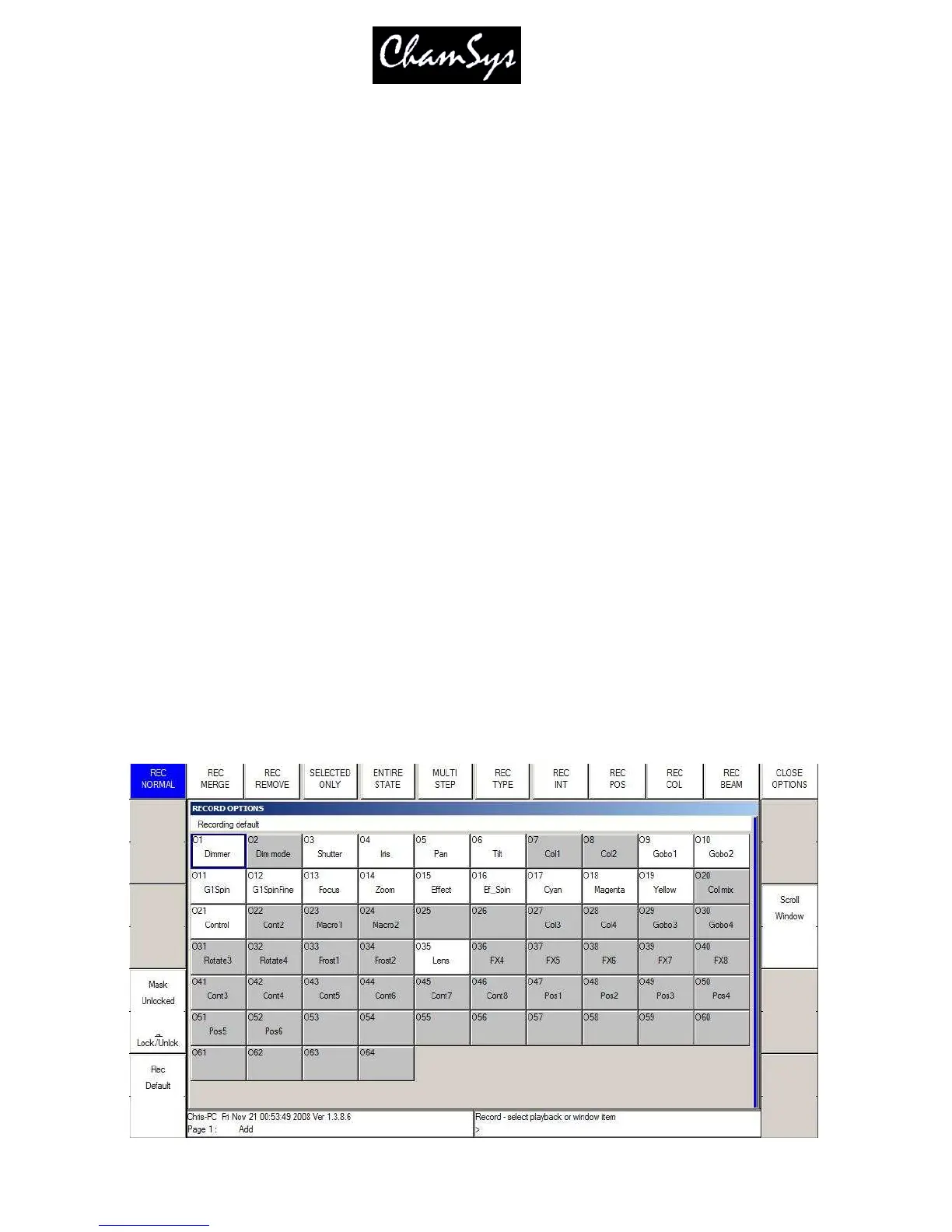ChamSys Ltd www.chamsys.co.uk
MagicQ User Manual 96 Version 1.4.9.0
“Default” – fades according to Instant attribute in Personality
“Fade” – always fades
“Snap at start” – always snaps at beginning of fade
“Snap at end” – always snaps at end of fade
Note that on software versions before v1.3.4.4, when programming advanced times, MagicQ always
performed a fade time regardless of the Instant attribute in the Personality. In v1.3.4.4 and above MagicQ
defaults to fading according to the Instant attribute.
Shows recorded with software prior to v1.3.4.3 will play back on v1.3.4.4 the same as they would on
previous software – i.e. all the advanced times will be set to “Fade”.
10.7 Recording to a specific Cue Id
To Record to a specific Cue Id in a Cue Stack, enter the Cue Id number on the keypad before you press
RECORD and select the Playback S button.
It is also possible when the Setup option “Select Heads and Palettes from keypad” is set to record Cues
using only the keypad.
Press Record + Enter to record directly to the currently selected Playback. You can record to a specific
Cue Id on the currently selected playback by entering a number and pressing Record + Enter.
You can record to a specific Cue Id and Playback by entering the Playback number followed by /,
followed by the Cue Id and pressing Record + Enter.
For example 6/2.0 ENTER records to Playback 6, Cue Id 2.0.
10.8 Record Options
Record options can be accessed when recording by pressing SHIFT and RECORD or at any time using the
REC OPTIONS soft button in the Programmer Window.
