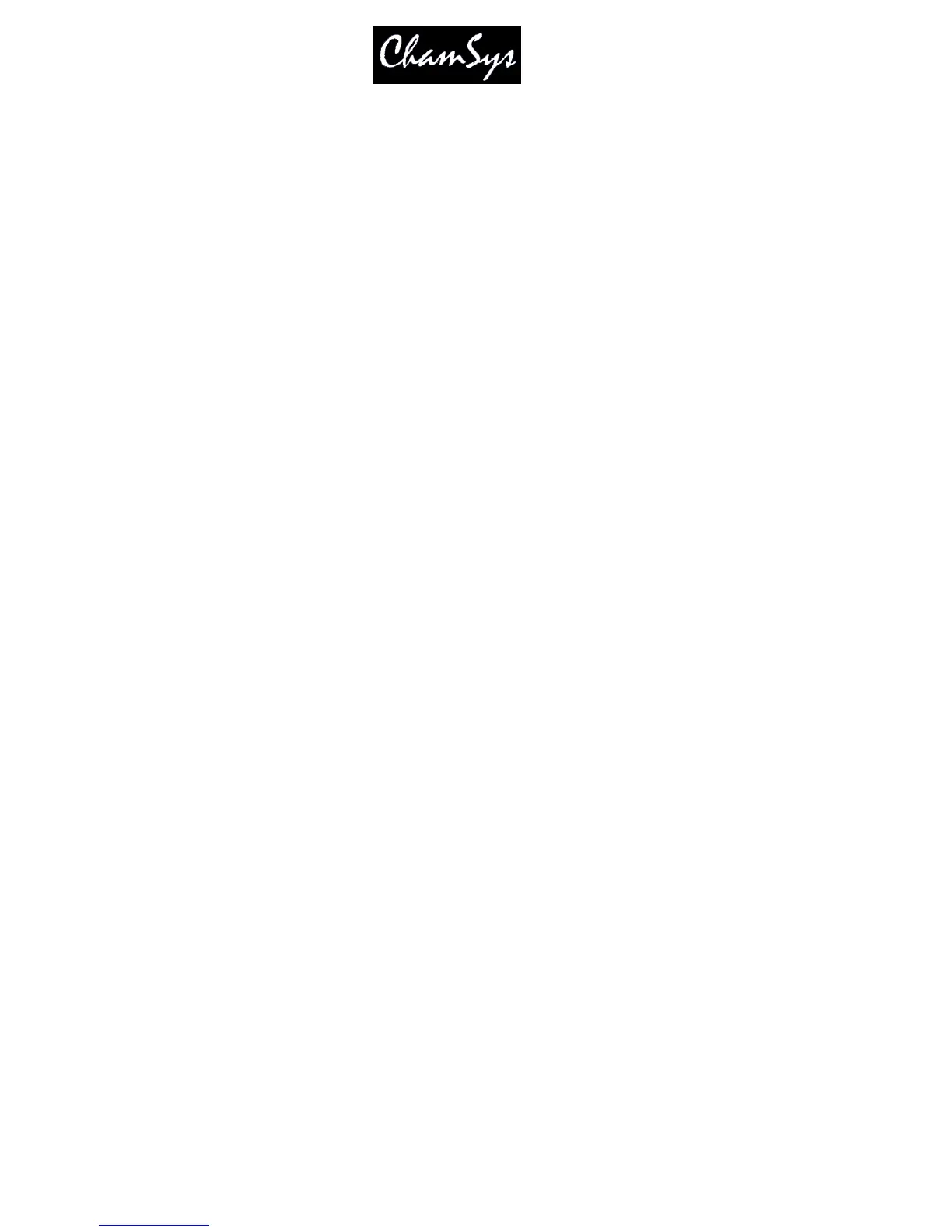ChamSys Ltd www.chamsys.co.uk
MagicQ User Manual 305 Version 1.4.9.0
MagicQ MultiWindows itself has two modes of operation – automatic window sizing and user window
sizing.
Automatic window sizing divides each of the selected screens into quarters just like the touch-screen on
MagicQ. Windows can be moved from the console to the PC using the EXT button (or SHIFT + SIZE).
The SIZE button enables the window to be sized on the PC just as it would on the console.
User sizing forces MultiWindows to ignore the size of the window on the console, and use a size specified
by the user on the PC by dragging the window to the required size.
In order to enable the Multi Windows application to connect to the MagicQ application, set the "Multi
Windows" option in the Setup window on the console to “Remote MultiWindow”.
40.4 Multiple Windows on MagicQ PC systems
MagicQ PC v.1.3.2.0 and above supports a Multi Windows mode, which enables MagicQ PC to use
multiple windows on one PC with multiple monitors without starting up the separate Multi Window
application.
To use this mode, first set the Multi Windows option in the Interface settings in the Setup Window to
Multi Windows (same PC). Then select View System, View Remote. A list of the monitors attached to
the PC will be show together with their position and size. Press the RELOAD MULTI W soft button to
update the list. Enable all the monitors that you wish to use for Multi Windows. Note that the Monitor
that is running the main MagicQ Window must always be enabled.
Now it is possible to move Windows from the Main Window onto the other monitors. Press EXT to move
a Window between the different monitors.
Sizing of Windows on the other monitors occurs just like in the Main Window – you can select full
windows, half windows and quarter windows. The entire space on the other monitors is used for MagicQ
Windows. When a Window is moved to another monitor the size is kept the same – for example, if it was
a quarter window on the Main MagicQ Window it will be a quarter window on the other Window. You
can change the size on the other windows, just like on the Main MagicQ Window using the SIZE button.
40.5 Monitors on Linux PC systems
MagicQ PC for Linux systems currently supports only 1 window. It is possible to reduce the size of this
window so that all of MagicQ fits on the screen – this is particularly useful on Linux tablet PCs such as he
EEPC and Acer Aspire One. In Setup, View System, View Remote set the first window to the required
size. The window should be set to disabled.
