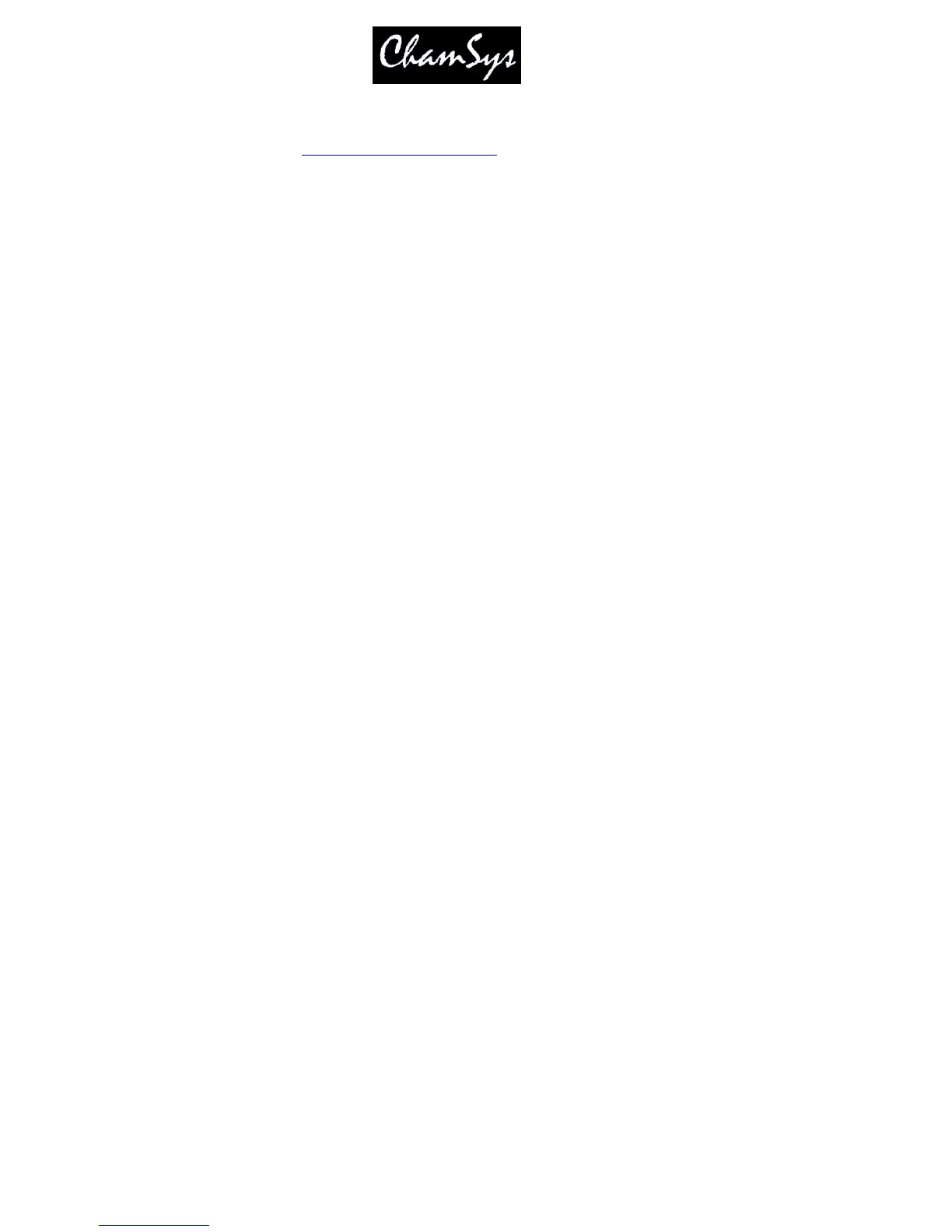ChamSys Ltd www.chamsys.co.uk
MagicQ User Manual 149 Version 1.4.9.0
being moved every day we recommend you back up your show to an external system before moving the
console.
You can either backup by transferring files over ethernet or via USB memory stick. To backup to USB
memory stick, first insert a USB memory stick into the USB slot in the front or the back of the console
then press the BACKUP TO USB soft button in the Setup Window.
The USB memory stick should be formatted for a standard Windows file system (VFAT) – they generally
come like this. This enables the memory stick to be used in both the console and standard PCs running
Windows.
18.5 Loading Shows
You can load a show that you have previously saved using the LOAD SHOW soft button in the Setup
Window. If you load a new show it will erase any existing programming. The console will prompt you
for confirmation.
Be careful to choose which type of show file you want to load – the .shw files are the ones you saved,
whilst the .sbk ones are auto backups.
When MagicQ saves a show file it saves the show data, the show settings and the console settings. By
default when a show is loaded, only the show data and settings are loaded – the console settings are not
loaded – so the console settings are not affected.
To force loading of the console settings from a show file, hold SHIFT and press LOAD SHOW+CON. A
list of Load Options is shown enabling the user to choose which console settings they wish to load.
Wing Settings
Remote Settings
Mode Settings
Network Settings
Media Server Settings
MIDI SMPTE Settings
Port Settings
Multi Console Settings
Hardware Settings
Selecting all the options loads the complete console settings and show settings – enabling the complete
cloning of a console. Note that the console settings include the network settings and IP address – so if 2
cloned consoles are used on the same network then the IP address should be manually set to different
addresses.
18.6 Erasing
To erase the entire show from memory, go to the Setup Window and press the NEW SHOW (was ERASE
SHOW) soft button. You will be asked to confirm by selecting YES.
You will then be asked for which
initial mode you want the console to be set up for, Normal, Theatre Non Track, Theatre Tracking or Hog II
Warp. If in doubt, select Normal.
Erasing a show clears all patching, all programming and all palettes.
It does not clear console specific options such as the configuration of the DMX outputs or the calibration
of the touch screen.
