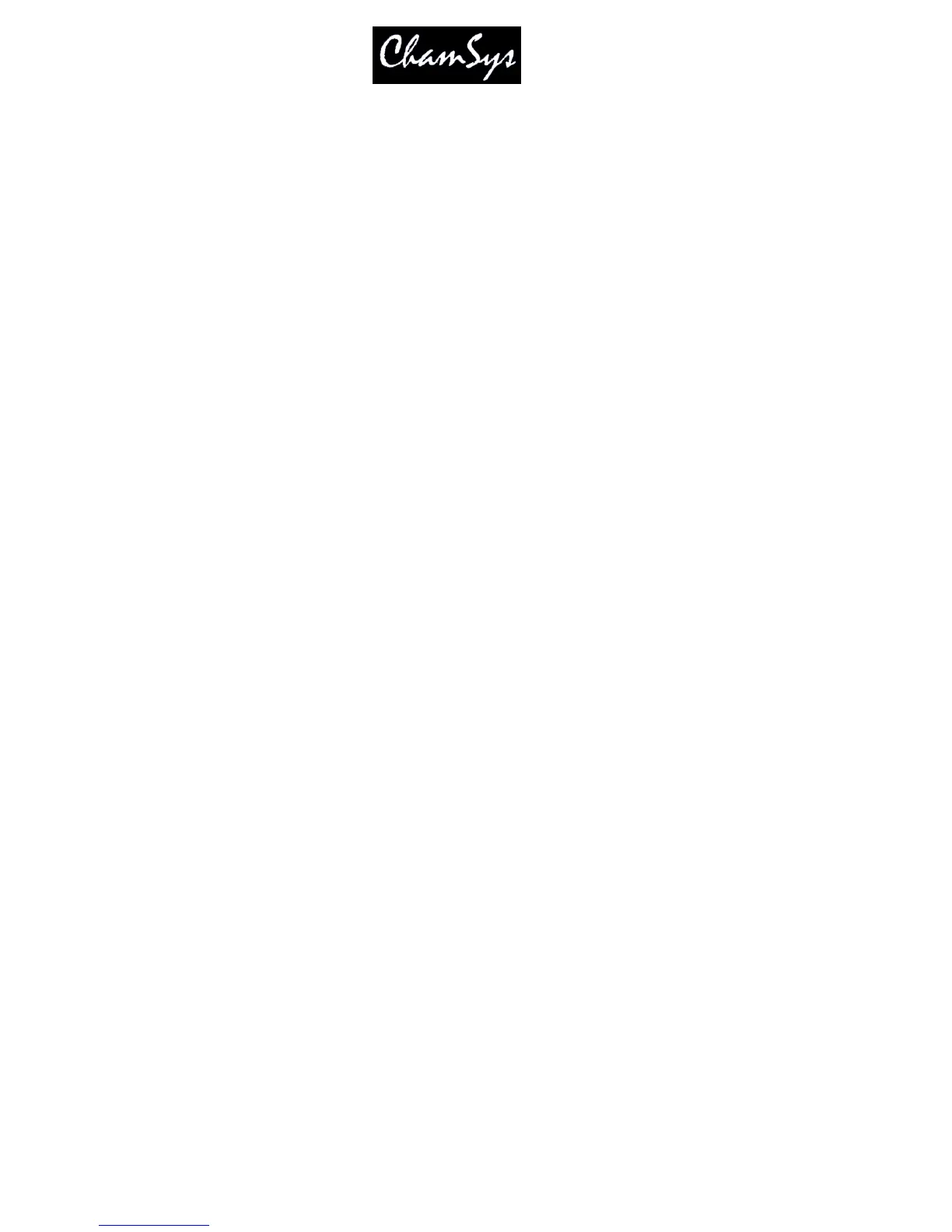ChamSys Ltd www.chamsys.co.uk
MagicQ User Manual 193 Version 1.4.9.0
21 Automation
21.1 Scheduled Events
MagicQ now timed events for trigger Cues at specific times of the day or days of the week. Any Cue in a
Cue Stack can be set to trigger based on a scheduled event rather than following on from the previous Cue.
This enables time of day and date based events to be run automatically.
Scheduled events are supported on MagicQ consoles and on MagicQ PC when connected to a MagicQ
Wing.
To use this feature, set the Halt field in the Cue Stack Window to “Sched”. Double click to change the
field. Then enter the time in the Wait field. You can enter a full time:
19/30/5 for 19 hours 30 minutes and 5 seconds
or
*/10/0 to have the event occur every hour at 10 minutes past the hour
or
*/*/0 for every minute
21.1.1 Dates and days of the week
It is also possible to set dates. Dates are entered into the macro field starting with Z and ending with Z.
For example to have an event on the 24 December 2005 enter:
Z24/12/2005Z
You can also specify particular days of the week using the characters A to G where A is Monday, B is
Tuesday, C is Wednesday etc…
So for an event every Monday and Tuesday enter:
ZABZ
For an event on the first day of every month enter
Z1Z
21.1.2 Sunrise + Sunset (astronomical)
MagicQ has the capability to trigger events based on the sunrise and sunset at the particular
location.
In order for sunrise and sunset events to occur correctly MagicQ must be configured with the
correct longitude, latitude and time zones. These parameters are configured in Setup, View
Settings, Mode. The sunrise and sunset times for the current location can be checked in Setup,
View System, View Status.
