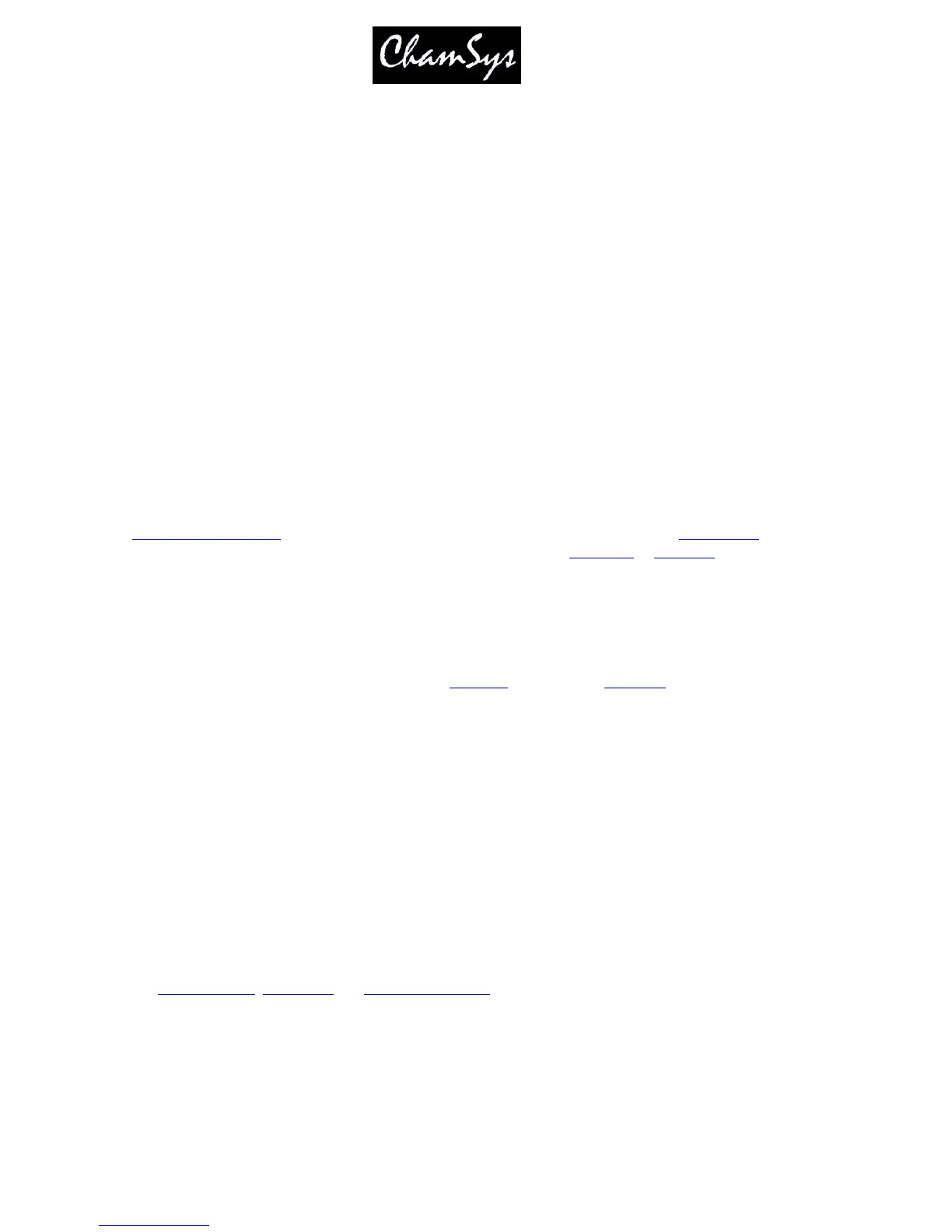ChamSys Ltd www.chamsys.co.uk
MagicQ User Manual 176 Version 1.4.9.0
19.10.7 Expand palettes to same head type
This setting allows palettes to be automatically expanded to heads of the same type. This enables palettes
to be built up on a single head and then expanded to all of the patched heads of that type.
It is possible to choose just Colours and Beams to be expanded or all Palettes. Palettes are expanded when
patching a new head and when recording palettes.
19.10.8 Heads moved aside are unpatched
This setting determines that heads are unpatched rather than moved aside when repatching and morphing.
When set to Yes, when repatching, any heads that need to be moved aside to make room for new heads are
unpatched.
19.11 Playback Settings
19.11.1 Grand Master function
The Grand Master can be configured to control only the level of preset faders, as accessed through the
Intensities Preset View
. Alternatively, it may be configured to control only the level of
programmer
data, or
it may control both. In each of these configurations it does not control
playbacks
or
add/swap
levels.
When set as a Grand Master it controls Playbacks and the Programmer.
19.11.2 Sub Master function.
The Sub Master can be configured to control either
playback
faders only, or
add/swap
buttons only, or both
(the default).
It can also be set as a programmer master, a preset master or both.
19.11.3 Manual Cross Fade Master
The Cross-fade master can be configured in several different ways:
Manual cross-fade (default)
Rate Master
Global Rate Master
Busking Rate Master
Cue Stack Rate Master
Cue Stack Global Rate Master
See
manual control
,
rate master
and
busking rate master
for more details.
19.11.4 Split Cross-fade PB9/PB10
When enabled from the Setup Window, playbacks faders 9 and 10 become Cross Masters for manual Fade
In and Fade Out. Pressing the Pause button on either playback 9 or 10 brings the current playback under
manual control.
