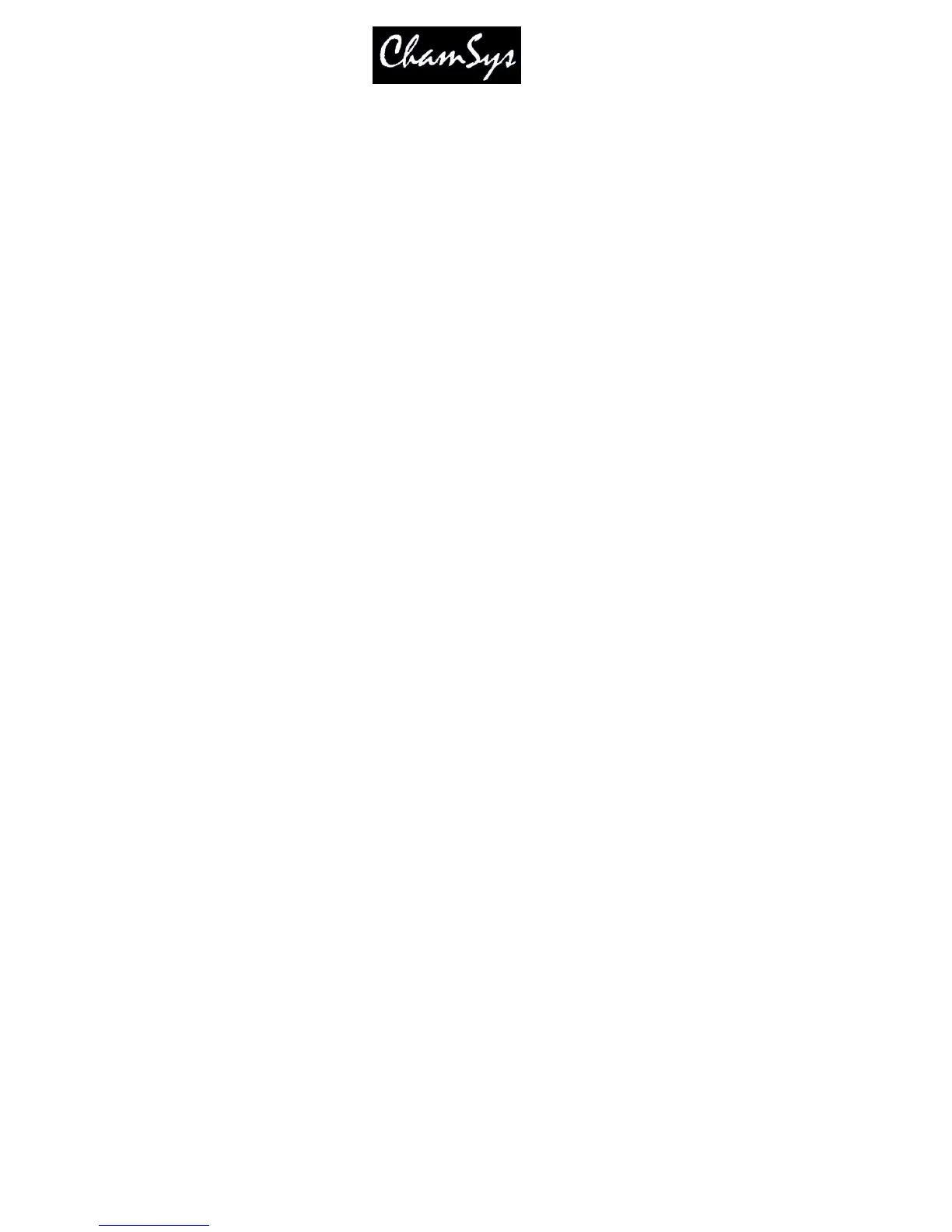ChamSys Ltd www.chamsys.co.uk
MagicQ User Manual 287 Version 1.4.9.0
This is the track position in the number of frames from the start of the track at 25fps. A large step on the
high res encoder will be about 10 seconds. This updates the track instantly if changed allowing you to
scrub through the track if necessary. If you scrub off the end of the track, it will restart.
Track
The number of the track in the playlist. If you select a value which is larger than the number of items in
the playlist, then the last item will be played instead.
Reserved
There are two channels reserved for future use and should not be used.
35.2 Separate PC running Winamp
MagicQ Media Centre has a tab for control of up to 4 instances of Winamp. In addition MagicQ Media
Centre supports sending the Winamp track time from one instance of Winamp to MagicQ as an external
timecode input.
To open up the configuration settings in MagicQ Media Centre, go to Devices > Winamp Control. The
window enables configuration of the four instances, and allows you to configure which Art-Net universe
and address they are patched to.
If you installed winamp to the default location on your PC (C:/Program Files/Winamp/winamp.exe), then
enabling an instance using the check box will execute an instance of winamp for you.
If you wish to start the instances of winamp separately, then you must pass a "CLASS" parameter on
startup to allow MagicQ Media Centre to find them. The classnames can be set as follows:
winamp.exe /CLASS=MMC_Winamp_0
winamp.exe /CLASS=MMC_Winamp_1
winamp.exe /CLASS=MMC_Winamp_2
winamp.exe /CLASS=MMC_Winamp_3
for each of the four instances.
35.3 MagicQ and Winamp on the same PC
When running MagicQ and Winamp on the same PC it is not necessary to run MacicQ Media Centre.
Simple start MagicQ and Winamp. MagicQ will automatically detect Winamp. If you wish to use more
than one instance of Winamp then you must start Winamp with the parameters specified above.
35.4 Winamp Programming
To program Winamp into a cuestack, you can mix and match manual cue triggers, timed triggers as well
as ones from Winamp. E.g. you can have one cuestack which starts a track when you press the GO button,
and then timecode will continue the rest.
Take care to generate a mark cue in the same fashion as you would with a moving head, but to set the
control channel to "Stop". Currently, if you release a cuestack when a track is playing, the track will
continue to play (Control channel will stay as Play because it is LTP) but muted. It is best to have a cue at
the end of your cuestack which stops the track cleanly. Timecode will still be generated even if the volume
is muted.
