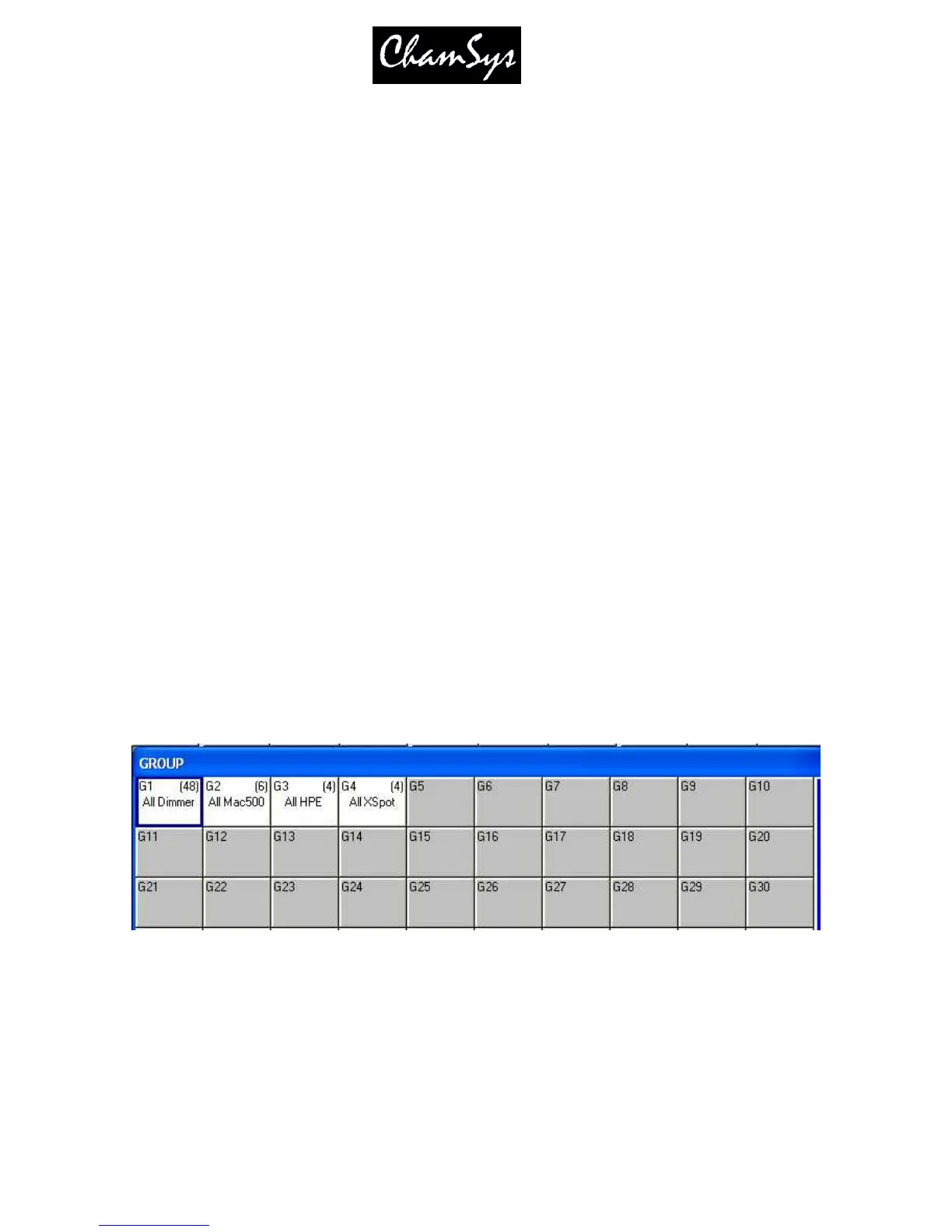ChamSys Ltd www.chamsys.co.uk
MagicQ User Manual 68 Version 1.4.9.0
7 Controlling intelligent heads
The MagicQ supports many different ways of modifying the values of attributes for moving heads - using
encoders, using buttons, and using the touch screen.
In order to control intelligent heads it is necessary to be able to select which heads to use. The MagicQ console
keeps track of the currently selected heads to enable it to determine which heads to apply changes to. The
operator can select heads individually or can use groups to recall configurations of heads that are used
frequently.
7.1 Selecting Heads
The console automatically generates a group for all the heads of a particular head type. In addition new groups
can easily be recorded.
The Group Window has two views. VIEW GROUPS enables selection of heads using groups whilst VIEW
HEADS enables individual selection of heads.
In VIEW GROUPS, pressing the touch screen for a particular group selects all the heads associated with that
group. All other heads are deselected.
In VIEW HEADS, individual heads are selected by pressing the touch screen. All other heads are deselected.
Use PG UP and PG DN to scroll through the heads. To select multiple heads hold SHIFT and press a head.
The head will be toggled in and out of selection.
7.2 Using Groups
Once a group has been recorded, then pressing the touch screen for the group will make all the heads in the
group selected. All other heads will be deselected. To select multiple groups press SHIFT and a group to
toggle the group in and out of selection. (Note that you can change an option in the Setup Window to enable
multiple groups to be selected without pressing SHIFT.)
When in the VIEW GROUPS view you can also use the keypad to select a group - simply enter the group
number. You can use + and - to select multiple groups.
Pressing + before a group is selected adds the group to previously selected heads, i.e. the heads in the group are
all selected as before, but other heads are not deselected.
For example to select groups 1 and 3 press
1 + 3 ENTER
