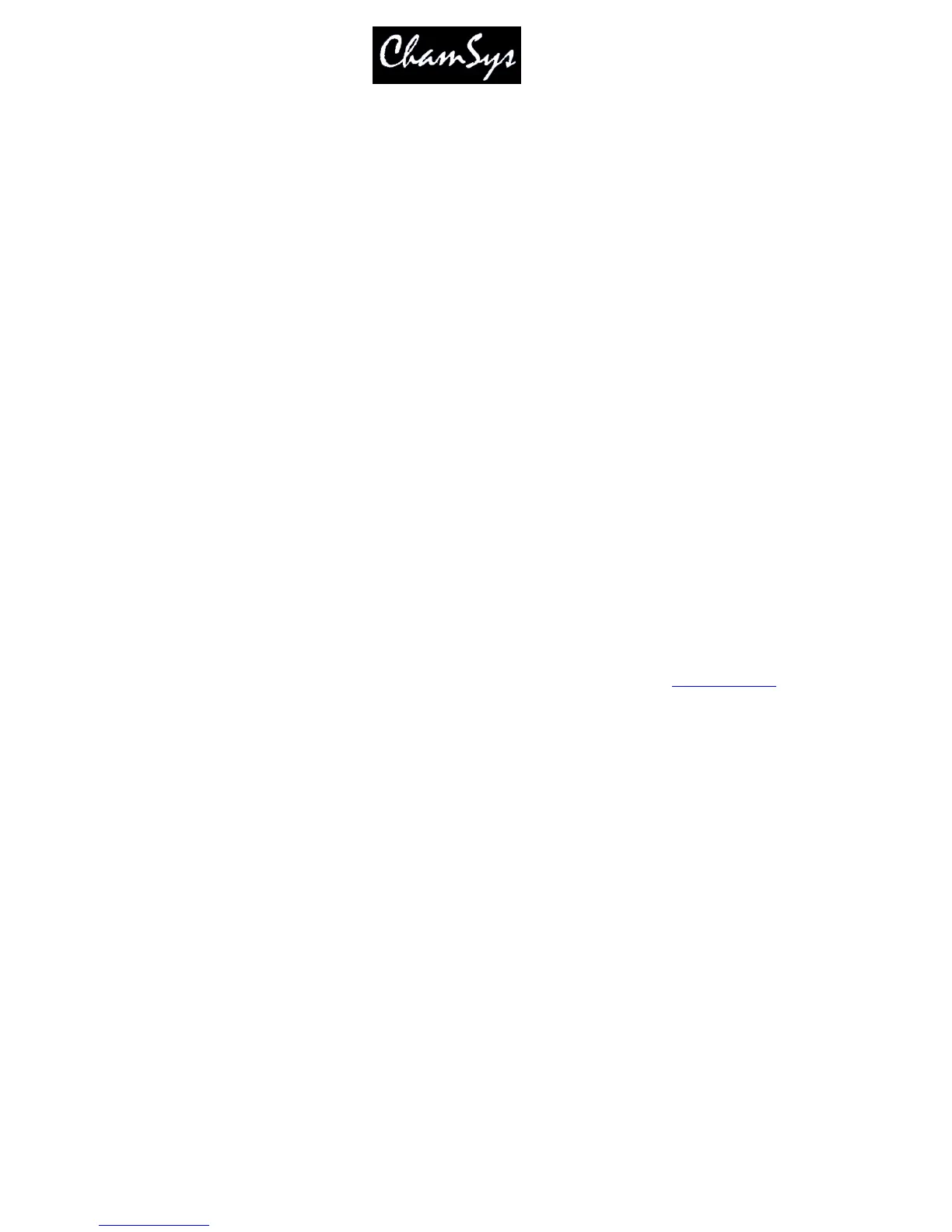ChamSys Ltd www.chamsys.co.uk
MagicQ User Manual 65 Version 1.4.9.0
1>4@/2/5
Split fade times can be set from the keypad:
1 > 10 @ FULL / 3 * // Heads 1 to 10 at 100% split times over 3s
1 > 10 @ FULL / 0 > 5 // Heads 1 to 10 at 100% split fades 0s to 5s
1 > 10 @ FULL / 0 > 4 / 1 // Heads 1 to 10 at 100% split delays 0s to 4s, 1s fade
1 > 10 @ FULL / 0 > 5 / 0 > 4 // Heads 1 to 10 at 100% split delays and fades
When using split fade times it is possible to enter max > min as well as min > max.
1 > 10 @ FULL / 4 > 0 / 1 // Heads 1 to 10 at 100% split delays 4s to 1s, 1s fade
6.4 Using Selected Heads
When you use the keypad to modify heads, by default this does not modify which heads are selected. This
ensures that you can be busking moving heads whilst modifying individual dimmer levels at the same time.
However, at any time you can set the levels of the intensities of the currently selected heads using the keypad.
To set the selected heads to 70% key in:
@ 70
This method also supports standard key entry syntax such as + and – for relative changes.
You can change which heads are selected at any time through the Group Window – see
Selecting Heads
.
In the Intensities Window you can change which heads are selected by moving the cursor to a fader and
pressing ENTER. You can also select/deselect heads by holding down SHIFT and selecting faders. When
faders are shown with a thick stem they are selected. Holding SHIFT and pressing the fader toggles the
selection of the fader.
In the Intensities Window press SELECT ACTIVE or SHIFT and SELECT NON ZERO to select the heads you
have modified – this can be useful for creating groups.
6.5 Utilising gel colours in the Intensity Window
Programming time is significantly improved by making use of the gel colour facility built into the console.
Assigning a colour to each dimmer is quick and easy and then enables the programming of scenes based on
colours. In the Intensity Window the dimmers can be selected on a per colour basis, thus easily enabling the
operator to identify the colour and position of the lamps to program into each scene.
First ensure that each Dimmer has been given a name and a gel colour. This can be carried out either from the
Patch Window or from the Intensity Window.
To name a Dimmer in the Intensity Window, either:
a) Type in the name on the external keyboard and then press the SET NAME soft button.
b) Press SET, then type in the name on the screen keyboard. Then press the SET NAME soft button.
