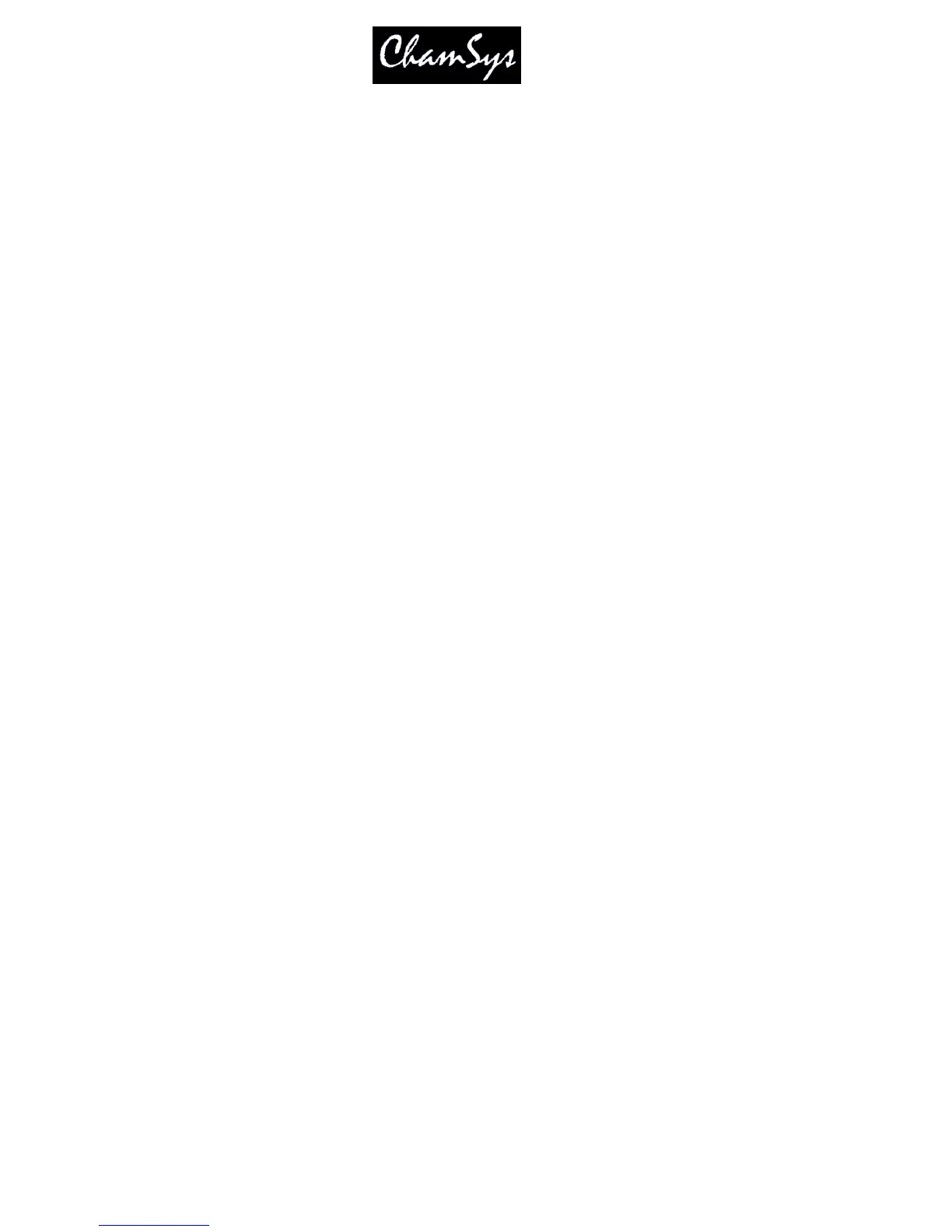ChamSys Ltd www.chamsys.co.uk
MagicQ User Manual 163 Version 1.4.9.0
Cue Stack Testing of Cue Stacks. Use PG UP / PG DN to scroll pages of Cue Stacks.
DMX Test Tests individual DMX channels. Use PG UP / PG DN to scroll pages of channels.
Head Test Tests (locates) individual heads. Use PG UP / PG DN to scroll pages of heads.
When selecting the mode, you can choose to press the SELECT button or the FLASH button associated
with the mode. In some of the modes this will alter the behaviour. For example, in the Heads Test, DMX
Test, Cues and Cues Stack modes, this determines whether the test is latching or momentary.
In Playback mode the upper 3 rows of playbacks control playbacks in the usual way. Note that as they do
not have a fader, the value the attributes that would normally be controlled by the fader (generally
Intensity values) will automatically default to 100%. The Playbacks can still have times in the normal
way, so that Intensity values can be faded in and out.
19.4.4 Connecting MagicQ consoles together
It is possible to connect multiple MagicQ consoles together in order to control a larger number of
Universes. The master MagicQ console then outputs some channels which act like playbacks for the slave
consoles.
On the slave consoles, one of the wings is configured as "DMX In" and select a range of channels for it to
respond to. Note that the universe that contains these channels must have input enabled in the "View
DMX I/O" view. This causes the playbacks on the wing to be controlled by up to 24 DMX channels
received into the console. The level of the playback is determined from the received channel.
19.4.5 Using an external DMX console for extra playbacks
It is possible to use an external DMX console to gain extra playback controls when using MagicQ
consoles. This is not a replacement for a MagicQ Playback wing with its legending and Cue Stack
controls, however it may be useful in certain circumstances.
On MagicQ PC this option is only available to control Playbacks PB1 to PB10 and is only enabled when a
MagicQ Wing or MagicQ USB Interface is connected. This feature allows synchronisation of MagicQ
with other consoles.
Configure an unused wing to be "DMX In" and select a range of channels for it to respond to. Note that
the universe that contains these channels must have input enabled in the "View DMX I/O" view.
In order to allow use of FLASH buttons on the external DMX console, MagicQ uses the top 5% of the
channel range as an indication that a FLASH button has been pressed. On the external console the
playback master fader should be configured at a maximum of 95% with the flash master set to 100%. If it
is not possible to set the master levels independently on the external DMX console then set the grand
maser on it to 95%.
19.5 Monitor Settings
19.5.1 Pro 2010 (ProX) Operating System
On MagicQ consoles running the Pro 2010 operating system there is support for 2 external monitors with
resolution up to 1440x900. These monitors can be touch screens.
