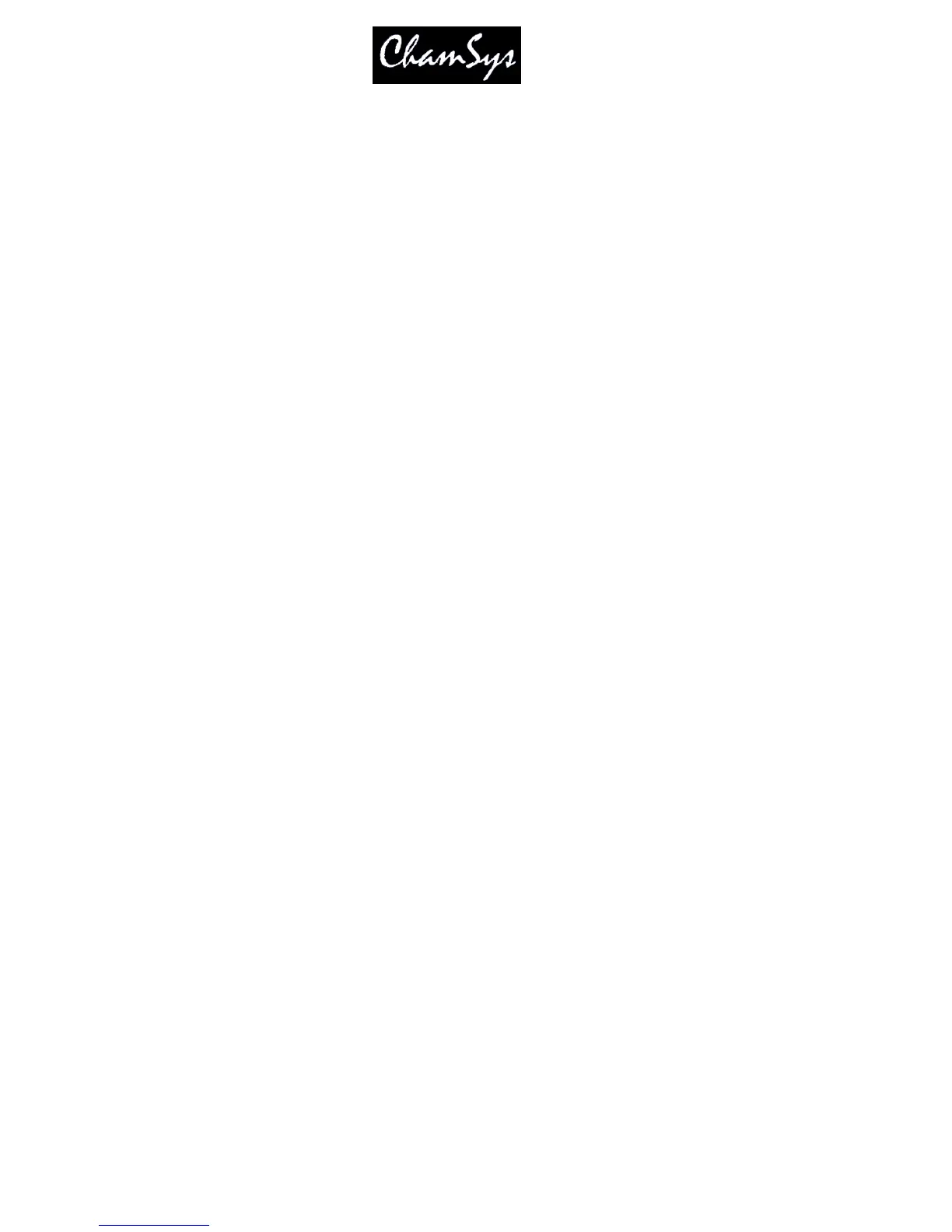ChamSys Ltd www.chamsys.co.uk
MagicQ User Manual 195 Version 1.4.9.0
“Audio bumps go” causes the Cue Stack to bump to the next step every time a peak in the audio is
detected on the specified channel. This enables a Cue Stack to follow the beat of the music. This is best
used with the Cue Stack set to Cue Timing instead of Chase Timing.
“Audio sets BPM” causes a Cue Stack set as a chase to automatically set the chase speed to the timing of
the peaks on the specified channel. The Cue Stack should be set to Chase Timing.
“Audio jumps Cue Stack” enables the level of the specified channel to determine which step in the Cue
Stack is executed – for example if you have a Cue Stack with 10 steps, then a level of 0% will execute
step 1, 10% will execute step 2 whilst a level of 100% will execute step 10. This is very useful if you
wish to program different Cues onto LED or media servers.
21.4 Keyboard macros
Keyboard macros enable you to record sequences of key presses and to replay the sequence at the press of
a single button. Keyboard macros can be assigned to any button on the console (including to a
SHIFT+button and CTRL+button) or to buttons on an external keyboard. The first 10 keyboard macros
are available on the Quick Macro Tool Bar.
To record a keyboard macro, go to the Macro Window, press RECORD and select a macro to record. The
console then records all of the following key sequences until you press the Macro Window button and the
"End Macro" soft button.
To assign a macro to a button, press the "Assign Macro" soft button and press a key to assign it to (e.g.
one of the 6 spare keys). Keyboard macros can also be assigned to a combination of keys – for example if
you hold one key and press another key. Keyboard macros are saved into show files and also when you
Save Settings, so that it is possible to personalise your console.
If you accidentally assign a keyboard macro to the wrong button then you can easily change the assignment.
Open the Macro Window, move the cursor to the macro you want to change the assignment for and press the
“Assign Macro” button. Now press the button that really wanted to assign it to.
A macro assignment to a button can be removed using the “De-assign Macro” soft button.
You can view the data in each step of a Macro in the View Data view in the Macro window.
Macro steps can be deleted using the REMOVE key. Note when a button is pressed there is a “press” and
a “release” – both should be removed – otherwise the button state will become confused.
Macros can be inhibited from the Setup Window using the “Inhibit Macros” option.
21.4.1 Quick Macro Toolbar
The Quick Macro Tool Bar is accessed by pressing the screen in the Status Display (the area of the screen
above Playbacks PB1 to PB5 with the Clock). The Macro Tool Bar can be closed by pressing in the
Status Display again.
The Macro Tool Bar shows the Key Macros 1 to 10.
21.4.2 Keyboard Macro Timing
Playback of keyboard macros can use the times that the macro was recorded with or using external time
code sources. By default macros are played back using “Immediate” timing. Use the SET TIMING soft
button to change the timing to “Real time” or “Time code”.
