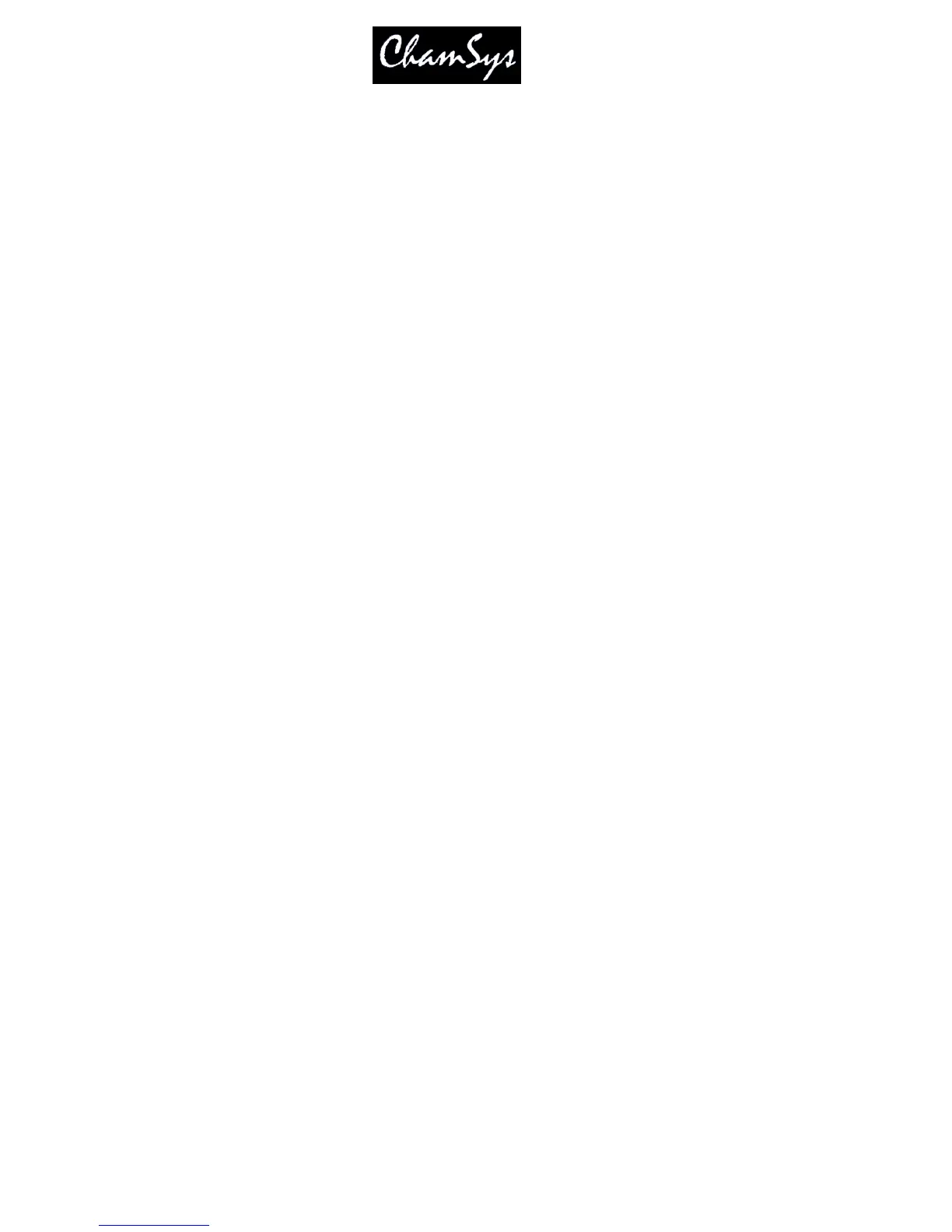ChamSys Ltd www.chamsys.co.uk
MagicQ User Manual 198 Version 1.4.9.0
22.2 Full Screen View
The Execute Window can be run in full-screen mode, thus allowing the whole of the screen to be
customised. Selecting the “Run in Execute Window” option in the Setup Window ensures that the console
/ MagicQ PC will start up in the Execute Window. Note that on MagicQ PC, the buttons on the full screen
Execute Window will only work when a MagicQ PC Wing is connected. The size of the full screen
Execute Window can be set via the Set Win Size button – this defaults to 1024 by 768 for MagicQ PC and
800 by 600 for the console.
It is possible to protect the Execute Window such that operators only see the Execute Window and can not
use the main MagicQ application windows. From the Execute Window set up a password using the Set
Password soft button. If an operator tries to close the window then they have the choice of shutting down
or entering the password to re-enter the main MagicQ application windows.
For security reasons there is not a master password. To reset the password on a console or MagicQ PC
system that is locked, please contact your local dealer.
Protection can be added so that users cannot operate any Execute buttons until they enter a password. A
“Key Lock” Special Function button can be placed in the Execute Window. When pressed the Execute
Window is locked and can only be unlocked by entering the password. If no password has been set, then
entering a blank password will unlock the window.
22.3 Faders
The Execute Window now supports faders as well as buttons. Cue Stacks and Cues can be represented as
faders. To set a Cue Stack or Cue as a fader, move the cursor to the item and press SOFT button E to
toggle between button and fader. A ‘F’ appears in the corner of the item when it is set to be a fader.
Faders are only shown in Execute View, not in Design View.
Faders can be twice as tall as buttons. When setting faders in the Execute Window leave the box below
the fader free. The fader will automatically be adjusted in the Excute View to fill the two boxes.
22.4 Buttons
By default buttons in the Execute Window are set to toggle their function on and off each time the button
is pressed. It is possible to set a button in the Execute Window that is controlling a Cue or a Cue Stack to
momentary rather than toggling. Move the cursor to the required item and use Soft button E to set the
item type “Button Fl”.
Buttons can also be set as solo buttons (also known as radio buttons) so that a group of buttons
programmed as Cues or Cue Stacks can be set so that only one of the group is active at a time. Use soft
button E to select “Solo”.
The group consists of all adjacent buttons in a horizontal row that have their “Item Type” set to “Solo”.
“Solo” buttons must be immediately adjacent. Empty items or items that are not set to “Solo” will end the
group.
22.5 Button appearance
