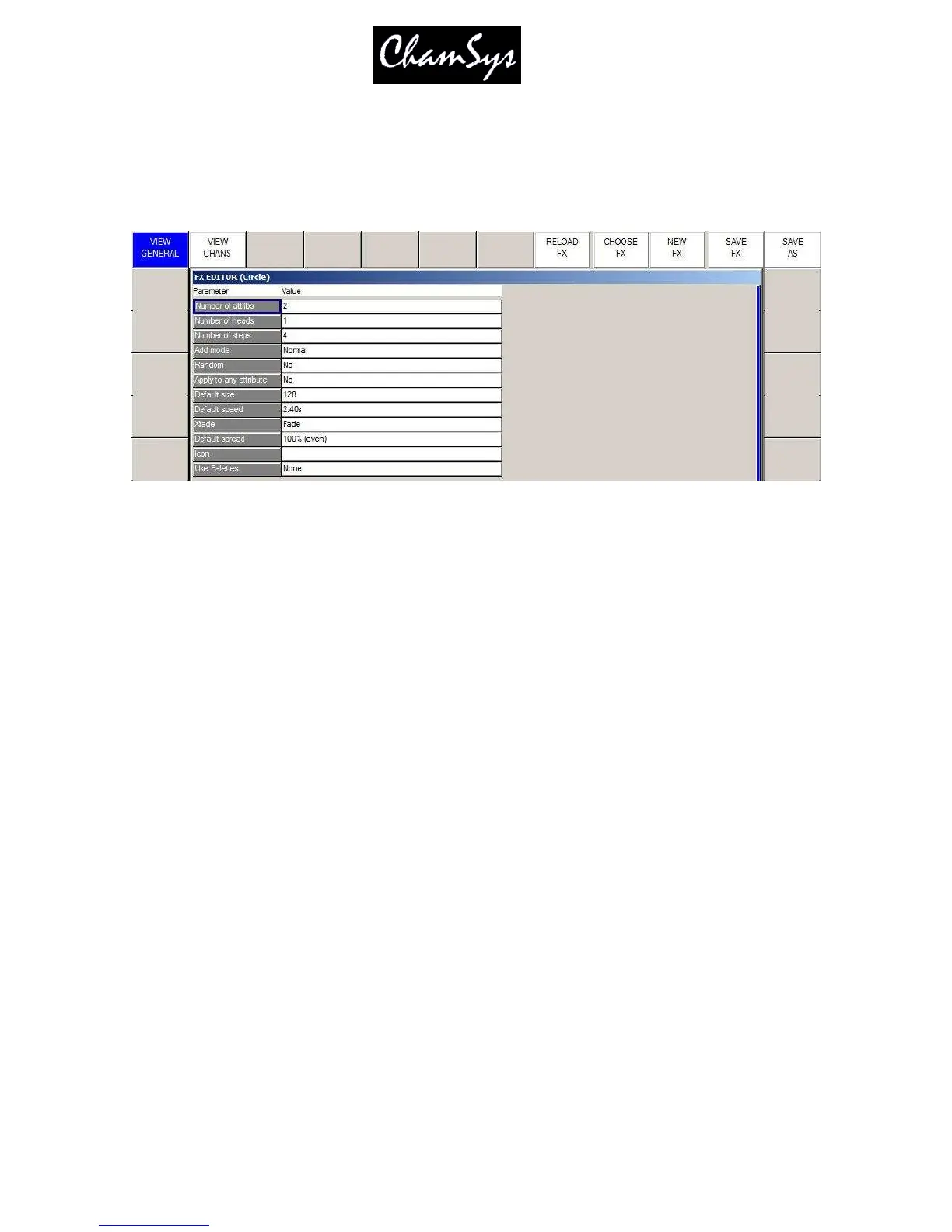ChamSys Ltd www.chamsys.co.uk
MagicQ User Manual 211 Version 1.4.9.0
24 FX Editor
MagicQ includes a FX editor added to enable users to create their own waveform FX and to edit existing
waveform FX. The FX editor edits the core MagicQ waveform FX stored on the console – distinct from
the combination FX stored in the FX Window. Waveform FX are not specific to a particular personality
type – they can be used on any Head with the required attributes.
Changes made in the FX editor have immediate effect on all Cues that use the FX – for example changing
the standard circle FX will affect all cues with circle. It also affects the FX stored on the console, so all
changes will affect new shows made on the console.
It is recommended that your use SAVE AS to create a new FX before you make any changes in the FX
Editor. The FX Editor has two views – the General view and the Channel view.
From v1.4.0.3 MagicQ FX supports any number of attributes in a Waveform FX –previous versions
supported a maximum of 3 different attributes. Note that shows that use Waveform FX with more than 3
attributes will not run correctly on software prior to v1.4.0.3.
A MagicQ FX can store data for more than 1 head – so that for instance, you can make a FX with some
heads perform circles in whilst others perform squares.
24.1 View General
In View General you can configure properties for the FX. For FX that only use 1 attribute setting the
“Apply to any attribute” enables the FX to be used on any attribute rather than being tied to a specific
attribute such as dimmer.
Defaults can be set up for speed, size, spread and contrast. Setting contrast to snap forces the contrast for
the FX to default to 0 – i.e. snap rather than fade. The contrast of a FX can be changed at any time during
programming or playback.
The add mode determines the default for how the FX is added to the base values – the choices are
NORMAL, PLUS, MINUS or ABS. When set to ABS, playbacks will ignore any base values for the
channels and treat the FX values as absolute values – this is useful for generating FX based on absolute
positions or on specific colours on a colour wheel.
24.2 View Chans
