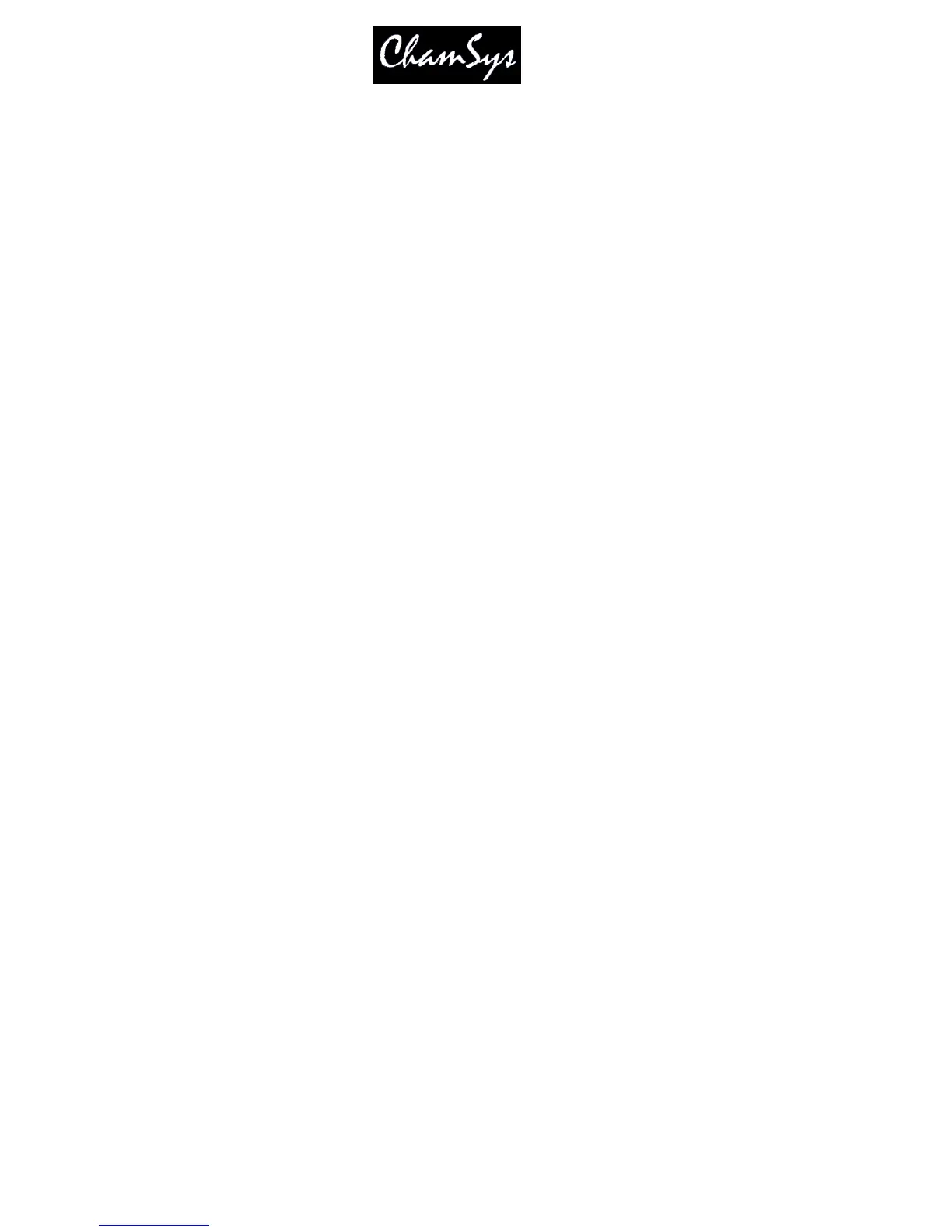ChamSys Ltd www.chamsys.co.uk
MagicQ User Manual 114 Version 1.4.9.0
In the Cue Stack Window press the Mark Cue soft button insert a Mark Cue before the Cue which the
cursor is currently on. Alternatively enter a Cue Id and press Mark Cue to insert a mark before the
specified Cue Id.
An entire Cue Stack can be configured to automatically perform the function of marking all Cues - set the
Move When Dark option in View Options in the Cue Stack Options.
The behaviour of Marking and Move When Dark was simplified in v1.3.4.6 so that attributes of moving
lights will be marked even if they have not been previously used in the Cue Stack.
The result of this simplification is that when a Mark Cue is executed in a Cue Stack, MagicQ will take
control of the parameters used in the Marked Cue from other Cue Stacks even though the Cue is not yet
executed. Previously if other Cue Stacks were using these parameters and they had not yet been used in
this Cue Stack then the other Cue Stacks would retain control until the Cue using the parameters was
executed.
13.7 The Cue Store and Cue Stack Store
The console stores Cues and Cue Stacks in the Cue Store and Cue Stack Store respectively. Since you can
program Cues and Cue Stacks directly onto playbacks, it is possible to program complete shows without
referring to the Cue Store or the Cue Stack Store.
However, sometimes you may wish to build up a library of Cues or Cue Stacks that are not assigned to
playbacks. You might then assign them to playbacks later, e.g. during a technical rehearsal.
To record a Cue into the Cue Store simply set up the required look in the programmer, open the Cue Store
Window, press RECORD and press an empty Cue in the Cue Store Window.
To record a Cue into a Cue Stack in the Cue Stack Store Window set up the look as above, open the Cue
Store Window, press RECORD and press the Cue Stack you wish to record the Cue into. If the Cue stack
is empty then a new Cue Stack will be generated. Otherwise the Cue will be added to the existing Cue
Stack, either at the specified Cue Id, or at the end of the Cue Stack.
You can test programmed Cues and Cue Stacks in the Cue Store and Cue Stack Store by pressing the
appropriate Cue or Cue Stack. The console searches for an unused playback (from the last playback
down) to test the Cue on. Pressing the Cue or Cue Stack again removes the Cue or Cue Stack from the
playback.
You can restart a Cue or Cue Stack that is being tested by pressing the "Retest" soft button. Holding
CTRL and selecting a Cue or Cue Stack also restarts the Cue / Cue Stack.
You can view the contents of a programmed Cue by moving he cursor to the required Cue in the Cue Store
Window and pressing the View Cue soft button. This opens the Cue Window locked to the specified Cue.
Pressing the Unlock Cue button returns the Cue Window to monitoring the current Cue on the currently
selected playback.
You can view the contents of a programmed Cue Stack by moving he cursor to the required Cue Stack in
the Cue Stack Store Window and pressing the View Stack soft button. This opens the Cue Stack Window
locked to the specified Cue Stack. Pressing the Unlock Stack button returns the Cue Stack Window to
monitoring the Cue Stack on the currently selected playback.
Note that the Cue Id used as a sequence number in the Cue Stack (e.g. 1.00) is different to the QId used in
the Cue Store (e.g. Q5). The Cue Id is the sequence number within the Cue Stack wheras the QId is the
reference number in the Cue Store.
