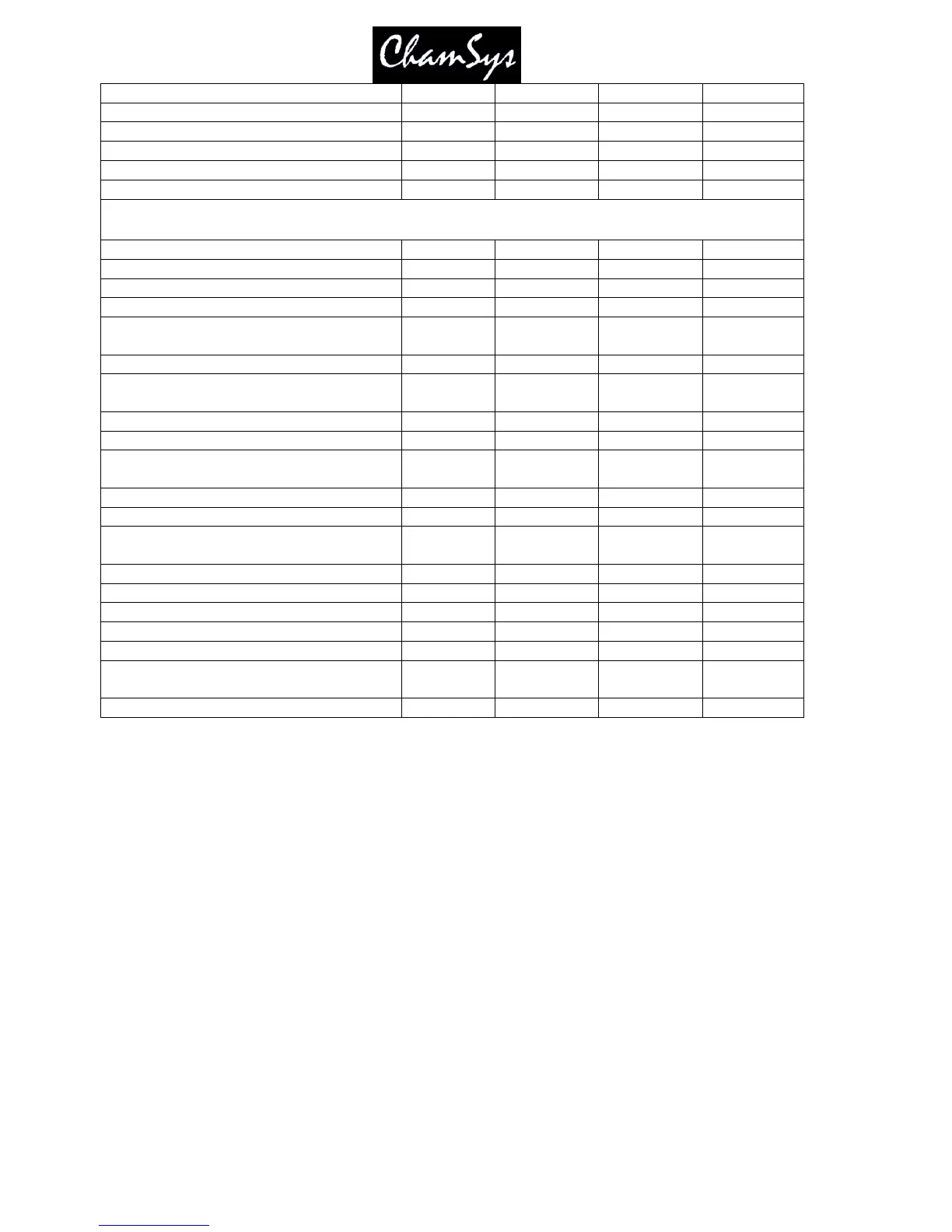ChamSys Ltd www.chamsys.co.uk
MagicQ User Manual 156 Version 1.4.9.0
Unused Chans return to defaults No Yes Yes Yes
Programmer overrides FX No No No Yes
Highlight mode Normal Advanced Advanced Advanced
Fan mode Normal Normal Normal No toggle
Select multiple groups No Multiple Multiple Multiple
Recording to Palettes Selected Selected Selected All heads
Setup “Keypad Encoders”
Select heads on keypad intensity set Yes* Yes Yes Yes
Select heads and palettes from keypad No Yes Yes Yes
Keypad always selects heads No No No Yes
Maintain encoders as Pos, Col, Beam No No No Yes
Setup “Windows”
Always Show Record Options No No No Yes
Cue Stack Defaults “Fader”
Fader activates Yes No No No
Fader releases Yes No No No
Cue Stack Defaults “Flash”
Flash activates Yes No No No
Flash releases Yes No No No
Cue Stack Defaults “Step”
Multi Cue, Controlled as chase Yes No No No
Multi Cue, Step halts before executing No Yes Yes Yes
Multi Cue, Zero Old HTP Yes Yes No No
Multi Cue, Zero Old FX Yes Yes No No
Track L L HLF HLF
Cue Stack Defaults “Step Times”
HTP in, HTP out, Pos times 0s 3s 3s 3s
* Changed to Yes in v1.4.8.2
For changing between tracking and non-tracking mode simply change the “Programmer Tracking” option
in the Setup Window, “Prog” tab. This automatically sets the Default Cue Stack options (Recalculate state
on jumps, Zero old HTP, Zero old FX) correctly. For software versions prior to v1.3.4.6 the user should
change mode or set the options manually.
19.2 Playback Mode
The playback mode determines how the console plays back cues. The options are Normal and Safe. In
Normal mode the user can make changes during playback just like when they were programming the
show. In Safe mode, making changes is not allowed and backups are turned off to any possible
interference with the running of the show.
19.3 Output Settings
The console supports up to 18 universes in and out, which can be configured to use different protocols.
Outputs must be configured and enabled before the console will output data. To set up outputs, open the Setup
Window and select the VIEW DMX I/O view.
