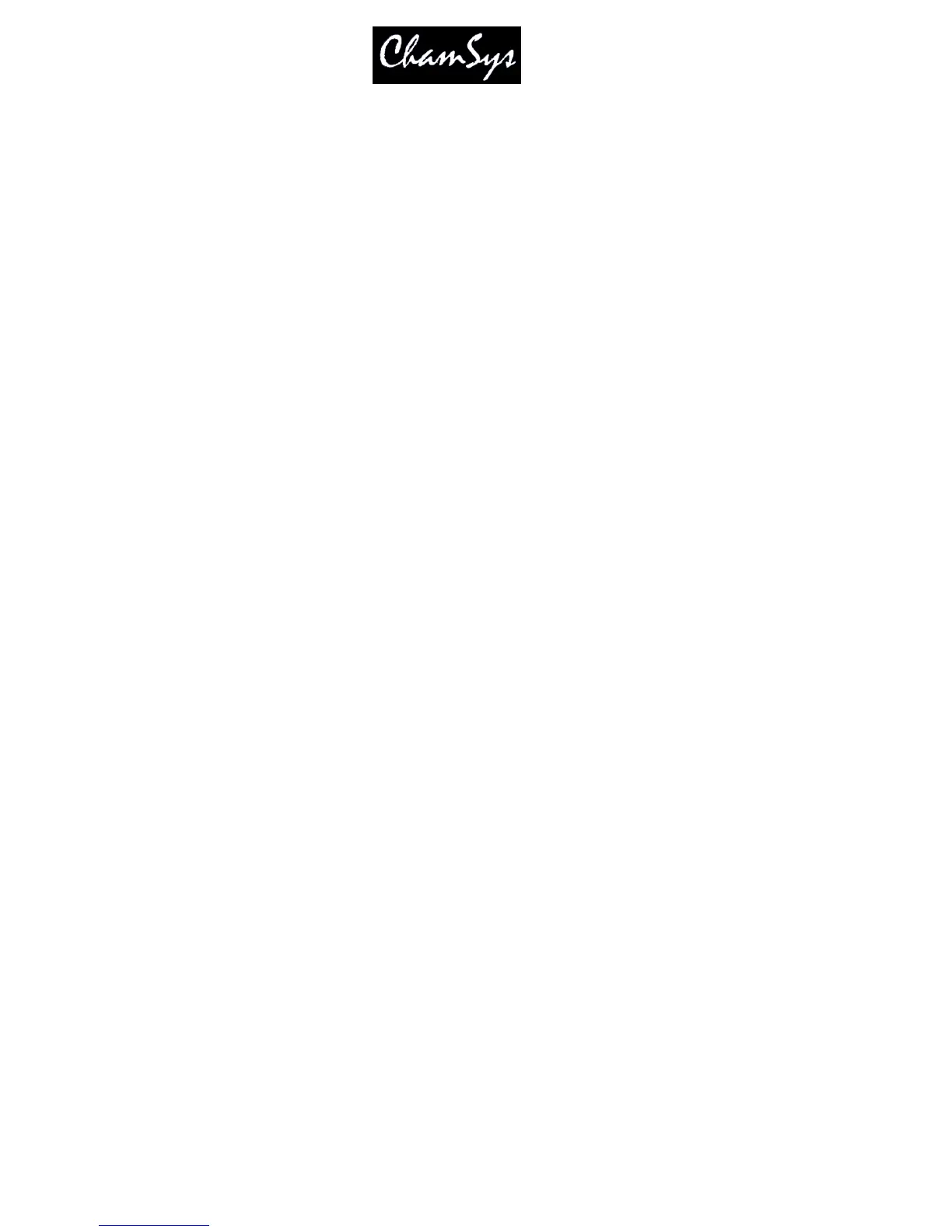ChamSys Ltd www.chamsys.co.uk
MagicQ User Manual 34 Version 1.4.9.0
3.8 Keyboard, Keypad, Select & Confirm Windows
MagicQ has a set of on additional on-screen Windows that can be used to enter text, select items and
confirm actions. You can choose whether you use the physical keyboard/keypad to navigate around these
items or whether you use the mouse/touch.
To open the Keyboard Window at any time press SET SET. To open the icon selector press SHIFT +
SET.
Confirm Windows are shown when you carry out important actions that may overwrite or delete show
data. You can confirm an action by pressing 1 on the keypad. To cancel the action press 0 on the keypad.
3.9 Common Actions
The MagicQ utilises many common actions for carrying out programming functions. All the actions use
similar button presses. Once you understand the action in one Window, you will understand how it is
done in another Window.
We strongly recommend you make yourself familiar with these actions – they will save you valuable
programming time.
3.9.1 Items
Actions in Windows can be carried out on individual items or on multiple items. For actions on a single
item, use the cursor keys to move around the Window so that the cursor is over the required item.
For multiple items in a Window, move the cursor to the first item. Then press and hold the SHIFT button
whilst moving the cursor to the last item. All the items will be highlighted.
In spreadsheet style Windows (e.g. Patch) pressing the touch screen or left clicking on the item with the
mouse moves the cursor to the item. You can highlight multiple Window items by pressing the touch
screen and moving the touch across multiple items.
In boxes style Windows (e.g. Group), pressing the touch screen or left clicking performs the function
associated with the item (e.g. recalls that Group). In these Windows use SHIFT and the cursor keys to
highlight multiple boxes.
3.9.2 Setting the value of items
To set the value of one or more items in a spreadsheet style window:
Move the cursor over the item (s)
Enter a value on the keypad and press ENTER.
OR
Type in the value on the keypad
Press the touch screen / click / ENTER over the item.
For items that have a simple value of yes or no if you do not enter a value on the keypad then the value
will toggle. For items that have multiple values double click on the field for a list of values. On the touch
