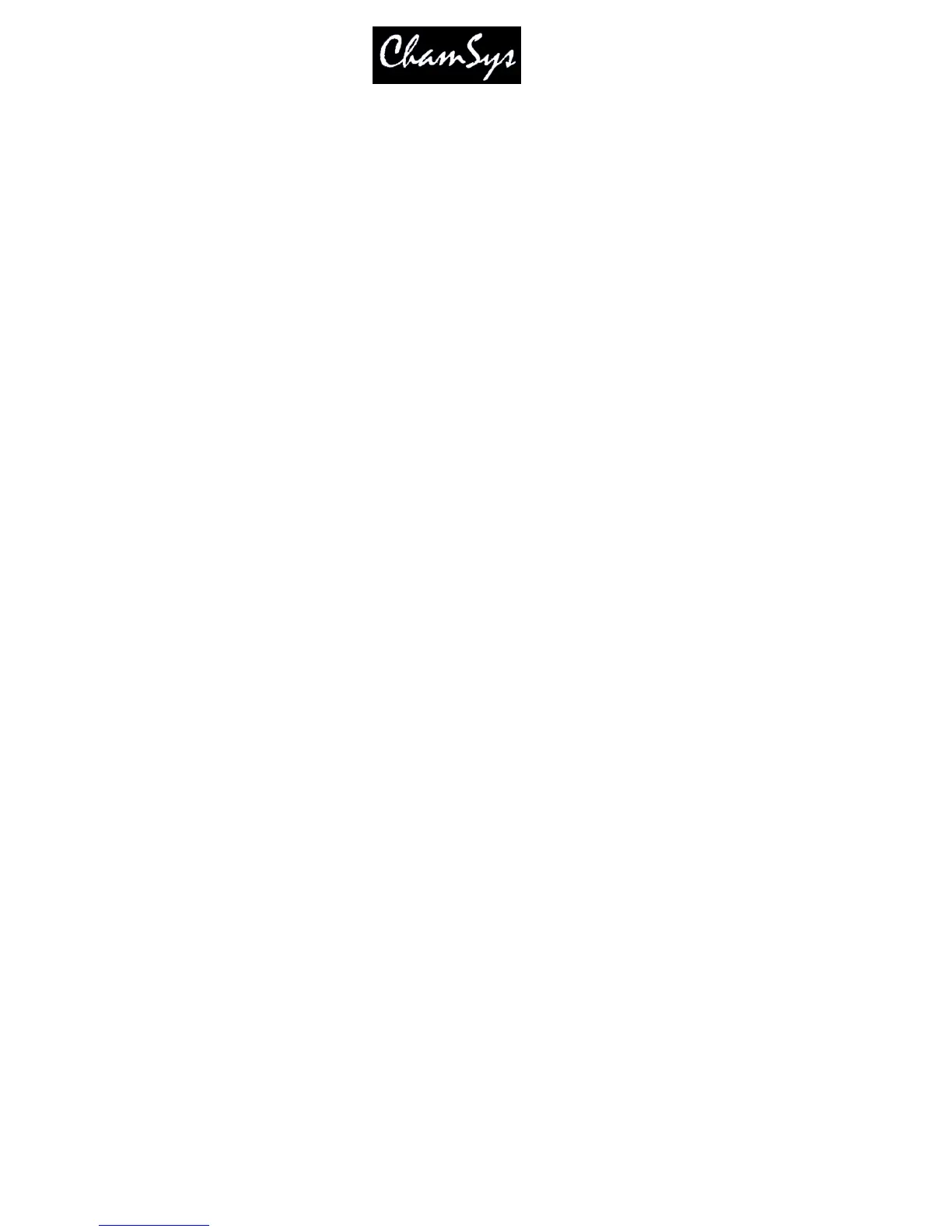ChamSys Ltd www.chamsys.co.uk
MagicQ User Manual 205 Version 1.4.9.0
whether heads of the type have been patched and the range data becomes immediately available. If the
head has been patched then you can capture the minimum and maximum value fields from the
programmer.
Ranges can be added using the Insert soft button and deleted using the Remove Button (press twice to
Remove).
For each Range you specify the channel number (starting at 1), a name for the range (e.g. Blue) and the
minimum and maximum DMX values for the range. The minimum and maximum values can be the same
value if required.
The Auto Palette field indicates whether the range can be used to build Palettes. When a Head has no
Palettes specified for a particular channel then it can try and generate them from the range information.
Up to 20 Auto Palettes are supported per channel. Set this value to 1 for a specific channel function such
as a Cone Gobo on a gobo wheel or a larger value for a graded parameter such as the rotate speed on a
Gobo Rotate channel. The sum of all the Auto Palette fields for a particular channel should not exceed 20.
The Icon field is the icon displayed in the relevant Windows and soft buttons.
The Dep Chan and Dep Val fields enable ranges to depend on other ranges. This enables ranges to be
defined for heads with attributes that change their function depending on the value of another attribute –
such as FX parameters that depend on the particular FX chosen. The range is only valid when the
dependent channel (Dep Chan) is set to the range specified in the dependent value (Dep val).
23.4.1 Importing Ranges
Ranges can be imported from a .csv format file using the Import Ranges button. The data should be
organised in the .csv file in the same column order as the fields in MagicQ.
<chan>,<name>,<min>,<max>,<auto pal>,<icon>,<dep chan>,<dep val>
23.4.2 Capturing Ranges
To capture the minimum and maximum values from the programmer you must first insert a new range and
select the channel number you are interested in. Then using the Group, Position, Colour, Beam, windows
in the usual way set the minimum value for the attribute. Back in the Ranges View, move the cursor to the
minimum field and then press the Capture Range soft button. In a similar way, set up the maximum value
in the programmer, move to the maximum field in the Ranges View, and then press the Capture Range
soft button.
23.4.3 Attribute Test
The “Attr test” mode enables the range to be tested on any patched heads of this type. In this mode
moving up/down outputs the Range to all patched heads of this type. The value output is the middle point
between the minimum and maximum – except when the cursor is placed in the minimum or maximum
fields – in which case the actual minimum or maximum value is output.
23.5 Palettes View
This view defines the default palettes that are loaded when the head is patched. Palettes can be set up at
any time regardless of whether heads of the type have been patched. The palette data is immediately
