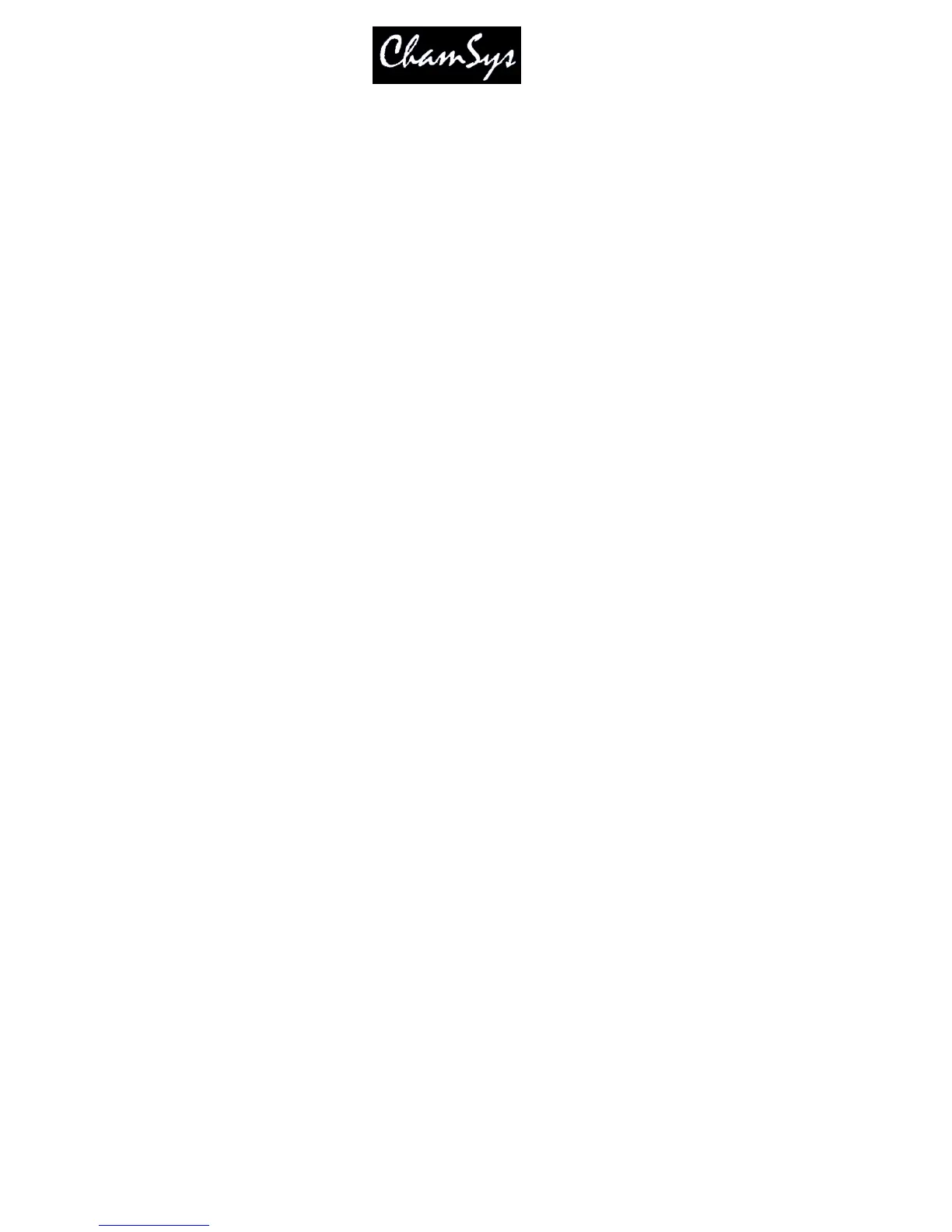ChamSys Ltd www.chamsys.co.uk
MagicQ User Manual 200 Version 1.4.9.0
23 Head Editor
The Head Editor is accessed from the Edit Head soft button in the Patch Window. Making changes
modifies the personality files stored on the MaqicQ disc and used for all new shows.
The Head Editor consists of 5 views for modifying data:
• General
• Channels
• Ranges
• Palettes
• Macros
In each of the views new values can be entered using the keypad or keyboard. New entries can be added
to the lists by pressing the Insert soft button. The top right encoder wheel can be used to modify the item
where the cursor is placed.
The Head Editor will start up with the chosen head - i.e. the last head you chose for patching. If you have
not yet chosen a head then the Head Editor will be empty.
You can choose the head to edit from within the Head Editor by pressing the Choose Head button. This
has the same effect as the Choose Head button in the Patch Window - i.e. you are presented with a list of
heads to choose from.
Once you have made modifications to the personality you can save the changes to disc by pressing the
SAVE HEAD soft button.
If you wish to start a new personality from scratch you can press the New Head soft button, whilst if you
wish to copy an existing personality you can use the Save As soft button.
At any time you can choose a new head - however if you have made changes, which you have not saved to
disc, then you will be prompted whether you really wish to continue. Continuing will mean that the
changes will be lost unless you already have patched heads of that type - in which case the patched heads
in the show will keep the changes. In either case, personalities on the disc will not keep the changes.
Press the Patch button to leave the Head Editor and return to the Patch Window.
23.1 How Heads are stored in MagicQ
MagicQ stores personalities in the show/heads folder on the hard disc in the MagicQ console or on
MagicQ PC. When you choose a head to use in a show it loads the personality from the disc and stores it
in memory. When you save your show, MagicQ writes a copy of the personality into the show file, thus
ensuring that your show will work even if it is loaded onto a console which does not have your chosen
personalities installed.
If you load an old show into MagicQ then the personalities in use on the show will be the ones recorded
into the show file, not the personalities in the show/heads folder on the MagicQ console. From the Patch
Window, if you choose the personality again, edit the personality, or patch new heads of the same
personality type it will always use the personality stored in the show file – this ensures consistency.
You can update a personality stored in a show file with the one stored in show/heads using the “Reload
Head” soft button. In the Head Editor press the “Reload Head” soft button. The personality will be
