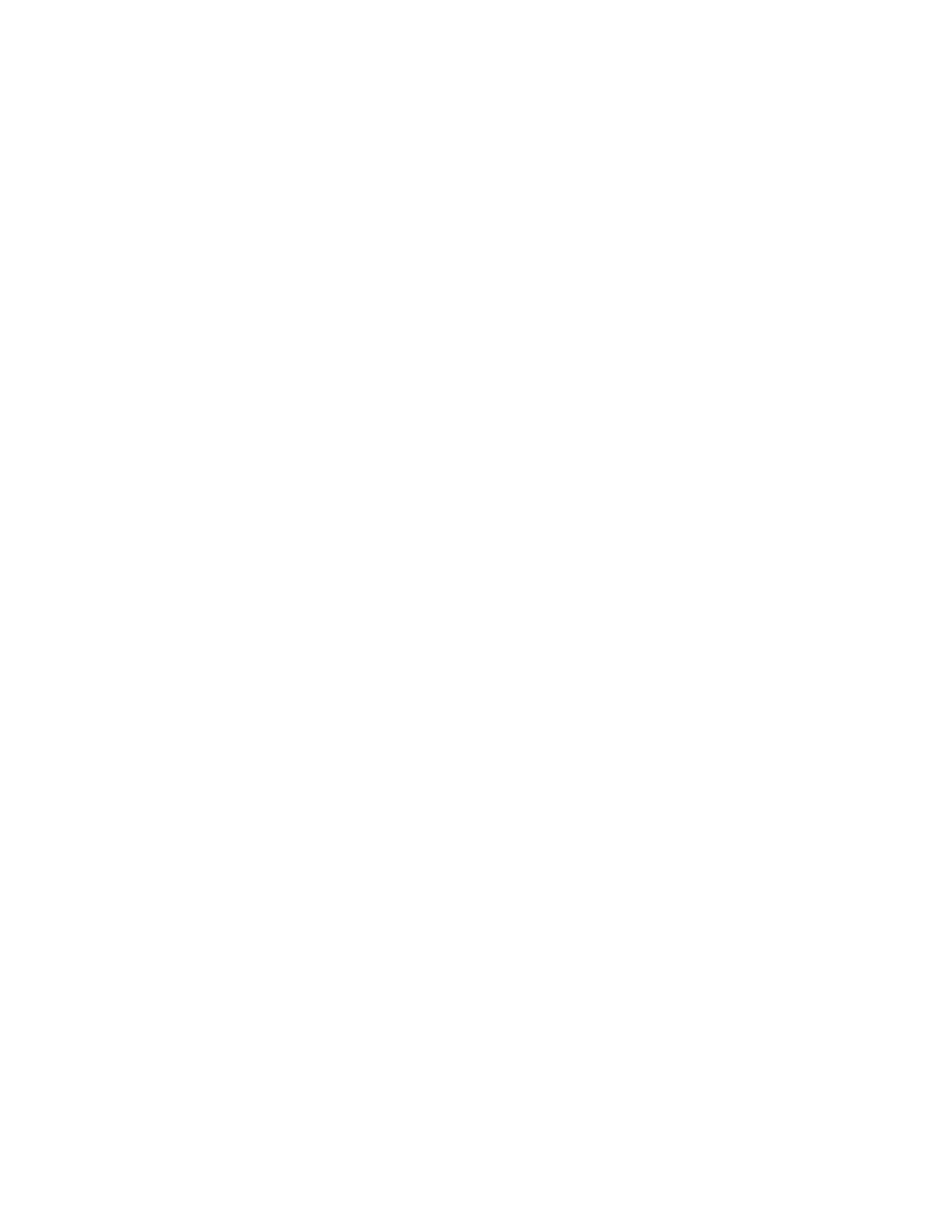Programming Examples 42
Keysight InfiniiVision 4000 X-Series Oscilloscopes Programmer's Guide 1471
VISA Examples
• "VISA Example in C" on page 1471
• "VISA Example in Visual Basic" on page 1480
• "VISA Example in C#" on page 1490
• "VISA Example in Visual Basic .NET" on page 1501
• "VISA Example in Python (PyVISA 1.5 and older)" on page 1511
• "VISA Example in Python (PyVISA 1.6 and newer)" on page 1517
VISA Example in C
To compile and run this example in Microsoft Visual Studio 2008:
1 Open Visual Studio.
2 Create a new Visual C++, Win32, Win32 Console Application project.
3 In the Win32 Application Wizard, click Next >. Then, check Empty project, and
click Finish.
4 Cut-and-paste the code that follows into a file named "example.c" in the
project directory.
5 In Visual Studio 2008, right-click the Source Files folder, choose Add > Add
Existing Item..., select the example.c file, and click Add.
6 Edit the program to use the VISA address of your oscilloscope.
7 Choose Project > Properties.... In the Property Pages dialog, update these project
settings:
a Under Configuration Properties, Linker, Input, add "visa32.lib" to the
Additional Dependencies field.
b Under Configuration Properties, C/C++, Code Generation, select
Multi-threaded DLL for the Runtime Library field.
c Click OK to close the Property Pages dialog.
8 Add the include files and library files search paths:
a Choose Tools > Options....
b In the Options dialog, under Projects and Solutions, select VC++ Directories.
c Show directories for Include files, and add the include directory (for example,
Program Files (x86)\IVI Foundation\VISA\WinNT\Include).
d Show directories for Library files, and add the library files directory (for
example, Program Files (x86)\IVI Foundation\VISA\WinNT\lib\msc).
e Click OK to close the Options dialog.
9 Build and run the program.
