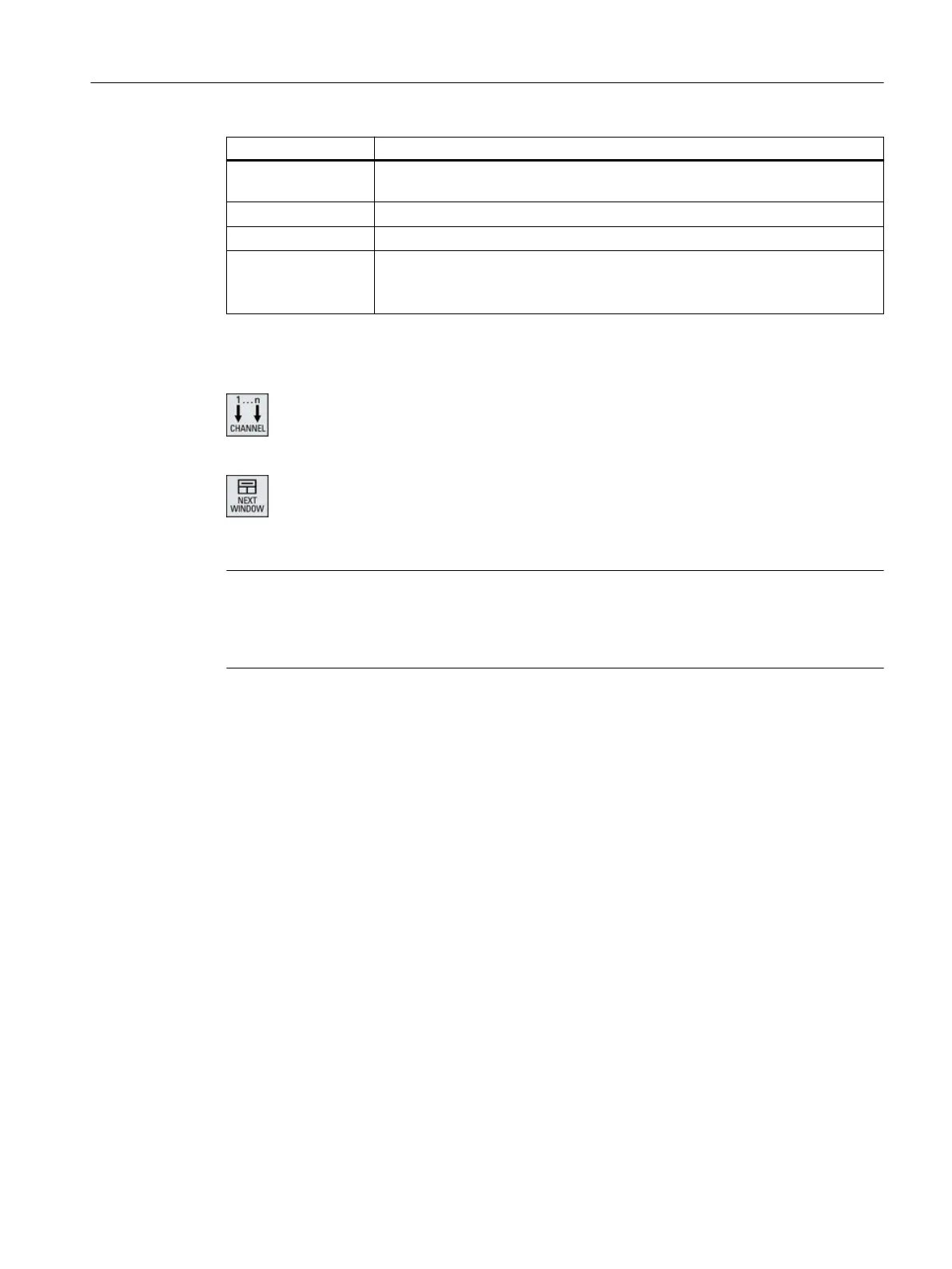Channel view Display in the "Machine" operating area
3-channel view /
4 channel view
● The block display is overlaid if you press the "Overstore" horizontal softkey
● The block display is overlaid by pressing the softkey "block search".
● The window is shown as a pop-up if you press the "Prog. control" softkey.
● If you press one of the horizontal softkeys in the "JOG" operating mode (e.g.
"T,S,M", "Meas. tool", "Positions" etc.), then you change into the single-
channel view.
Toggling between the channels
Press the <CHANNEL> key to toggle between the channels.
Press the <NEXT WINDOW> key to toggle within a channel column
between the three or four windows arranged one above the other.
Note
2-channel display
Contrary to the smaller operator panels, in the "Machine" operating area, for a 2-channel view,
the TFS window is visible.
Program operating area
In the editor, just as many programs are displayed next to one another as in the "Machine"
operating area.
Displaying a program
You can define the width of the program in the editor window using the settings in the editor.
This means that you can distribute programs evenly - or you can display the column with the
active program wider.
Simulation
In the simulation window, actual values are displayed for a maximum of 4 channels
simultaneously as well as the actual block.
You can toggle between displaying the traversing paths and the channel zero point using the
"Channel+" and "Channel-" softkeys.
Axes, which are located in several channels, are displayed grayed-out if the setpoint comes
from a different channel.
Multi-channel machining
11.2 Multi-channel support
Turning
Operating Manual, 06/2019, A5E44903486B AB 673
