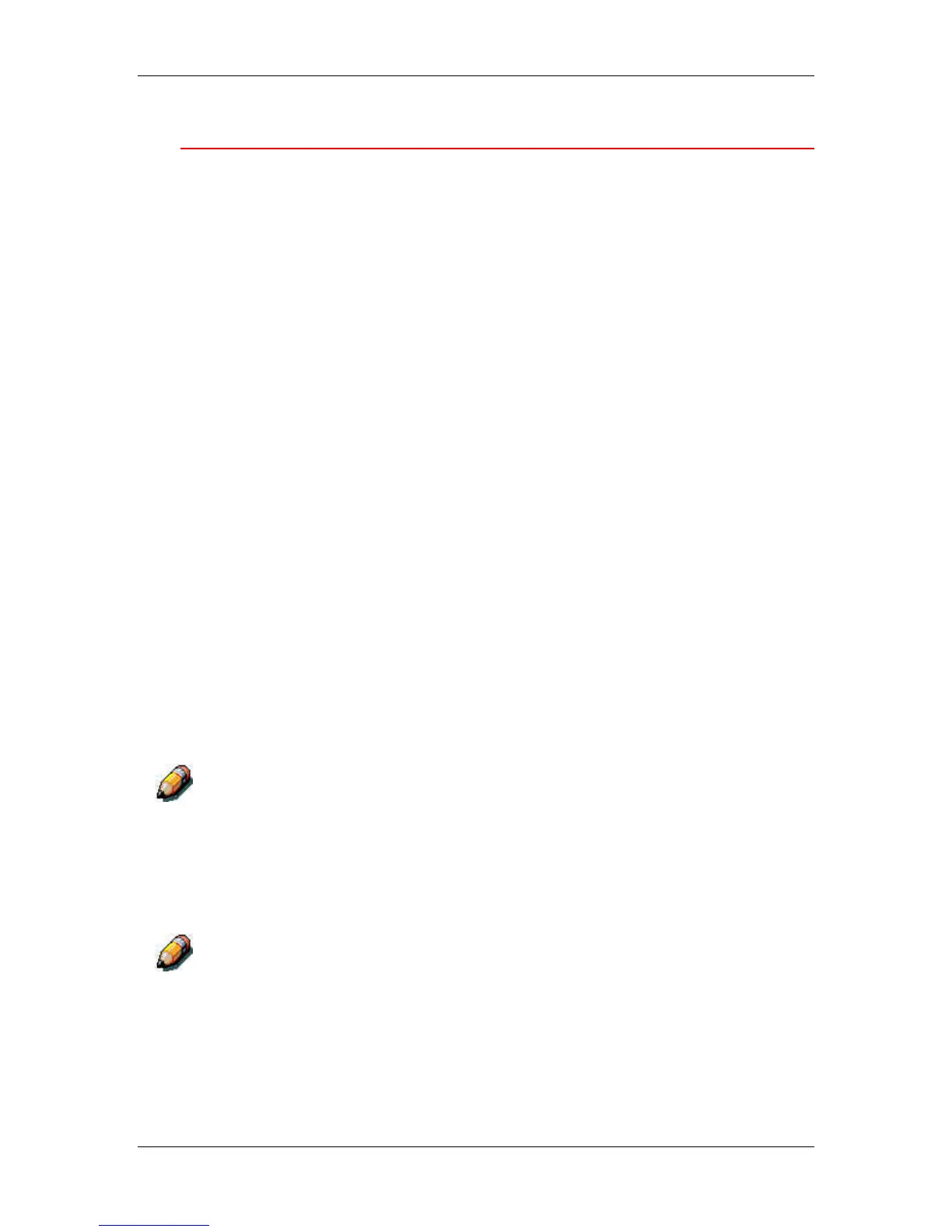7. Performing the setup from the Printer Control Panel
Xerox Phaser 790
7–3
System Setup
Use this procedure for first-time setup if no password has been set.
1. Press the Offline button and press the Menu button until System
Setup is displayed.
2. Press the Item/Enter button to display the following options.
Enter information as required:
• Printer Name. Enter a printer name of up to 16 characters
using the numeric keypad.
• Print Start Page – Yes/No. (No is the default.) Enter Yes if
you want the printer to print a start page every time it
restarts to verify that it is working properly. The Start page
includes such information as printer name, enabled network
protocols, amount of memory installed, and options installed
on the printer.
• Publish Printd Q – Yes/No. (Yes is the default.) Enter Yes
to enable recently printed jobs to be stored on the printer.
The Printed queue makes it convenient to reprint those jobs.
• Jobs to Save (1-99). (10 is the default.) If PublishPrinted Q
is set to Yes, specify the number of jobs to be stored in the
Printed Queue.
• Power Saver – 30 Min/60 Min/120 Min/180 Min. (30 Min is
the default.) Specify the length of time before an inactive
printer goes into Power Saver mode. Full power is restored
when the printer receives a network print job or any button
on the printer or copier control panel is pressed.
The scanner has its own power saver setting that is independent of the
printer.
• Change Password – Yes/No (No is the default.) Use this
option to change the administrator password for the printer.
In most cases, only the system administrator should have
access to this password. If you select Yes, you are prompted
to enter the new printer password.
The scanner has its own password that is independent of the printer.
