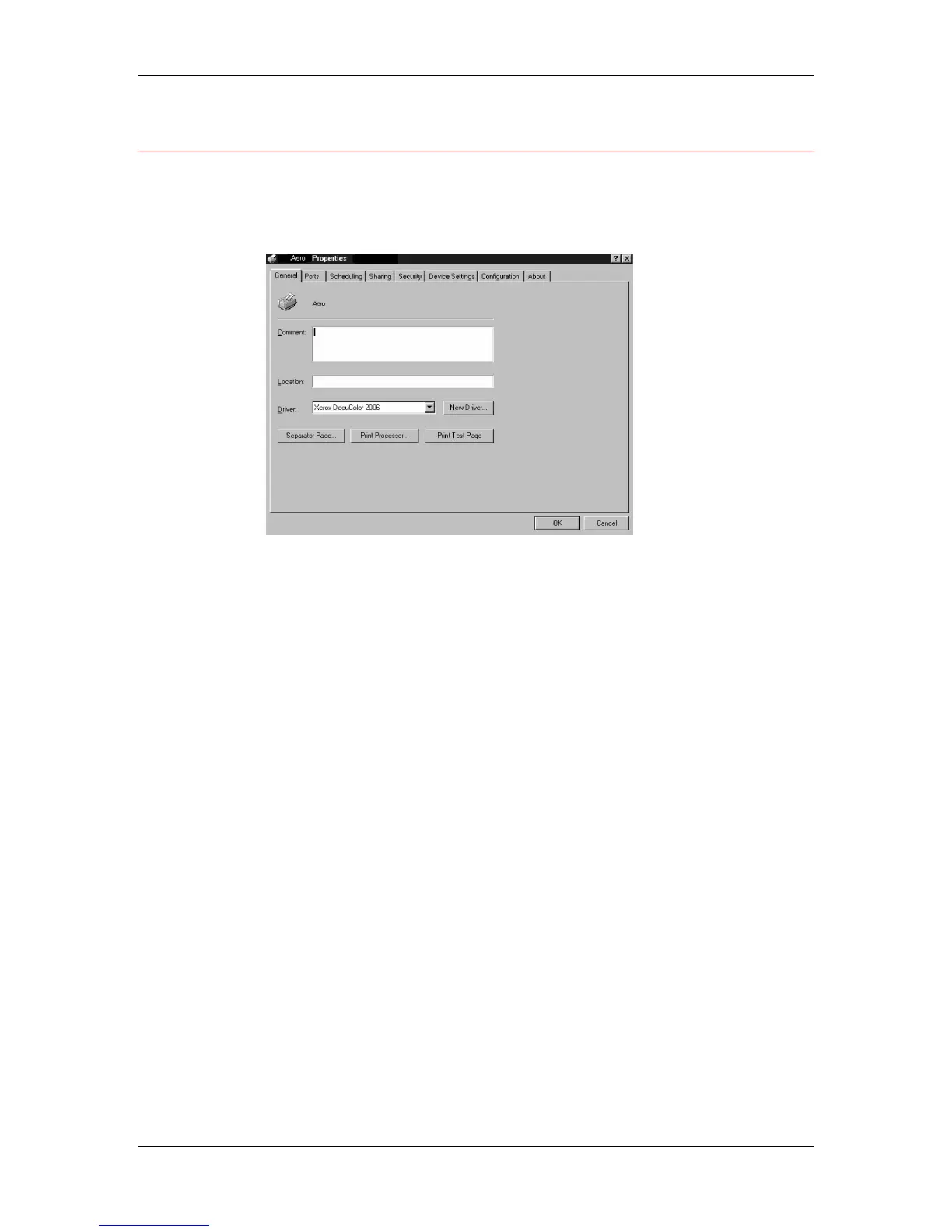11. Installing user software in a Windows NT 4.0 environment
Xerox Phaser 790
11–24
Setting printer options
1. Select Start, Settings, and Printers.
2. Select the Phaser 790 icon and select Properties from the File
menu.
3. Select the Configuration tab, and scroll down to Installable
Options.
4. Specify the options installed on the printer. Select an installable
option and select the setting of Installed or Not Installed.
• 64 (default), 128, 192, 256, 320, 384 or 512 MB
• A3 Oversize Tray
• Optional 2-Tray Module
• Duplex Unit
5. Select Apply to activate the current settings, and then select OK.