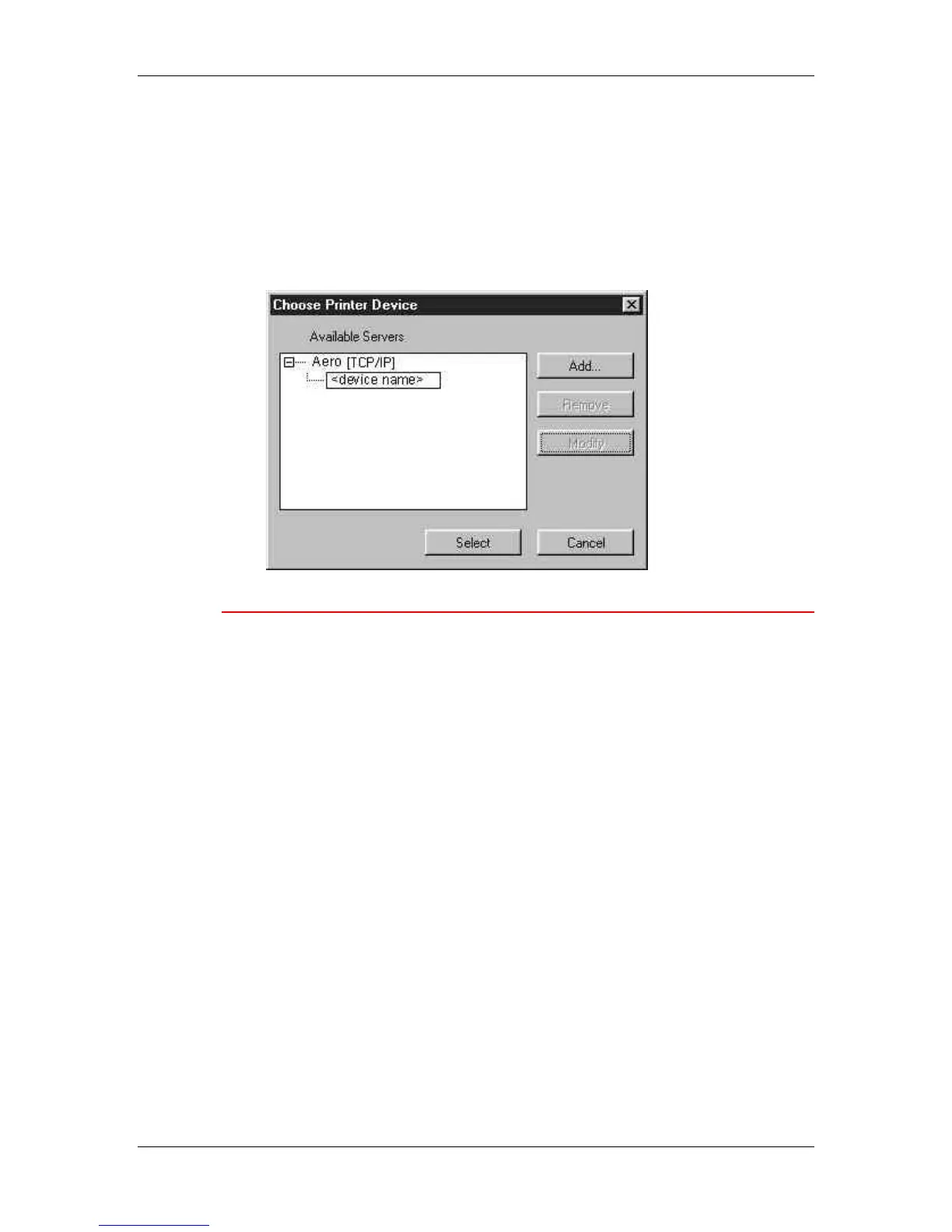13. Installing the Fiery software for Windows and Macintosh
Xerox Phaser 790
13–20
6. With the device name selected in the Devices list, select OK.
The printer is displayed in the list of available servers. The first
line of the entry displays the nickname you gave the printer,
followed by the protocol you selected. The second line displays
the device name.
7. With the device name selected in the list of Available Servers,
select the Select button to begin using the software.
Modifying the configuration
Edit the configuration whenever there is any change to your printer or
network, such as a Printer Name or IP Address. First, change the
specific Printer Setup information before configuring the connection.
1. To edit information for a printer in the list of available servers,
select the printer by its nickname and select Modify.
2. Edit information in the Modify Server Settings dialog box, as
necessary, and select OK when finished.
3. To add a new printer to the list of available servers, select Add.
Configure the printer in the Add New Server dialog box as
outlined in the previous procedure Configuring a connection for
ColorWise Pro Tools.
4. To remove a printer, select the printer by its nickname and select
Remove.