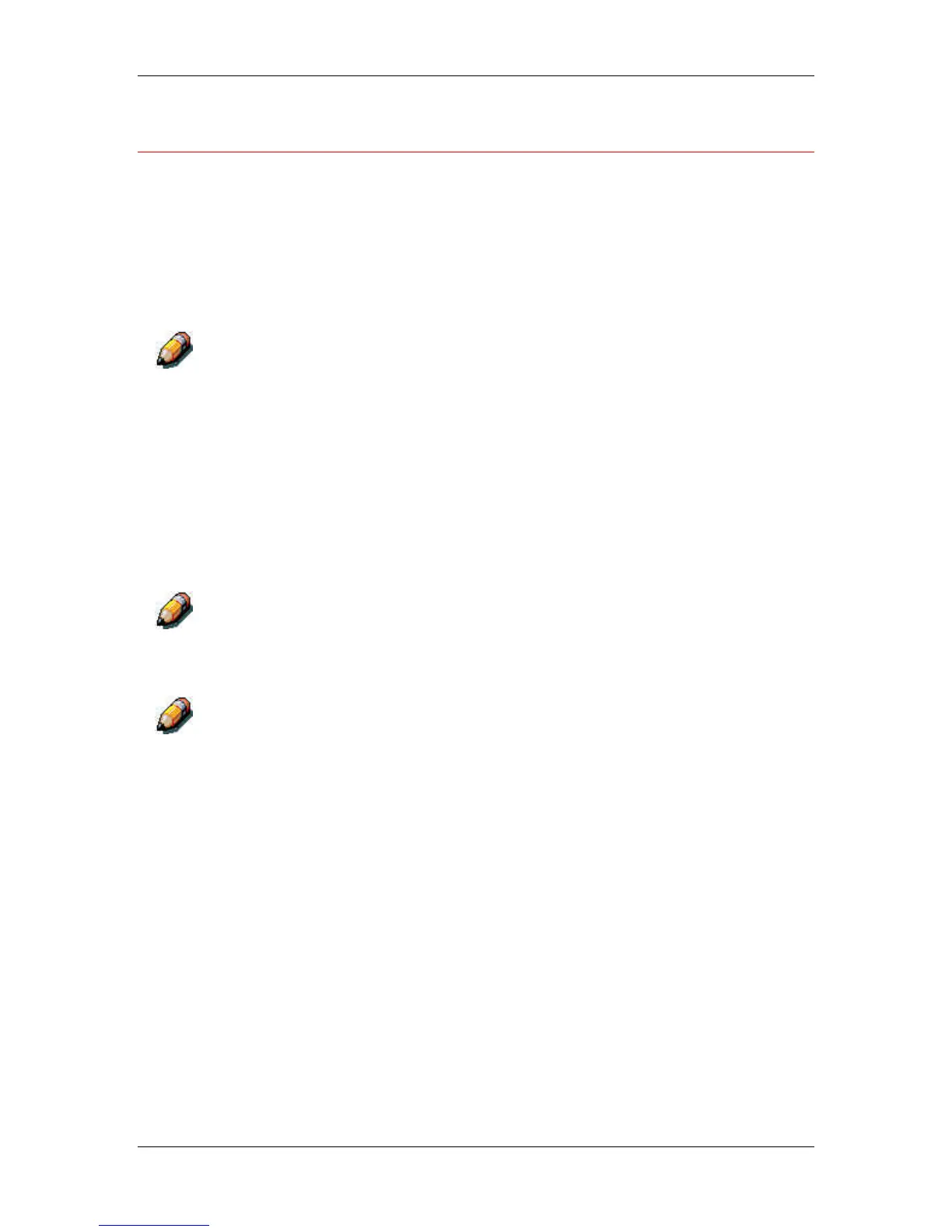17. Managing print jobs at the Command WorkStation
Xerox Phaser 790
17–11
Viewing and overriding print settings
When logged in as Operator or Administrator at the Command
WorkStation, you can view, override user job settings of, and print any
job in the Queues window and view job settings for jobs in the Archive
window. Using the Properties dialog box, you can view and override
job settings for a single job or for multiple jobs at once. When viewing
multiple jobs, you can override settings for each job independently or
override a setting for all the jobs at once.
You cannot override the print option settings for PCL jobs.
• To view the properties for a single job, perform one of the
following:
• Double-click the job line.
• Select the job and Properties from the Job menu or right
mouse menu.
• To view the properties for multiple jobs at once, Shift-click to
select contiguous jobs, or Ctrl-click to select non-contiguous
jobs. Select Properties from the Job menu or right mouse menu.
To retain a copy of the job with its original settings, duplicate the job and
rename the duplicate before you change any settings.
To override a setting for a single job, right click the current setting and
select the override setting from the drop-down box.
For some options, changing the setting requires that the job be reRIPped;
these options show an icon to the left of the option name.