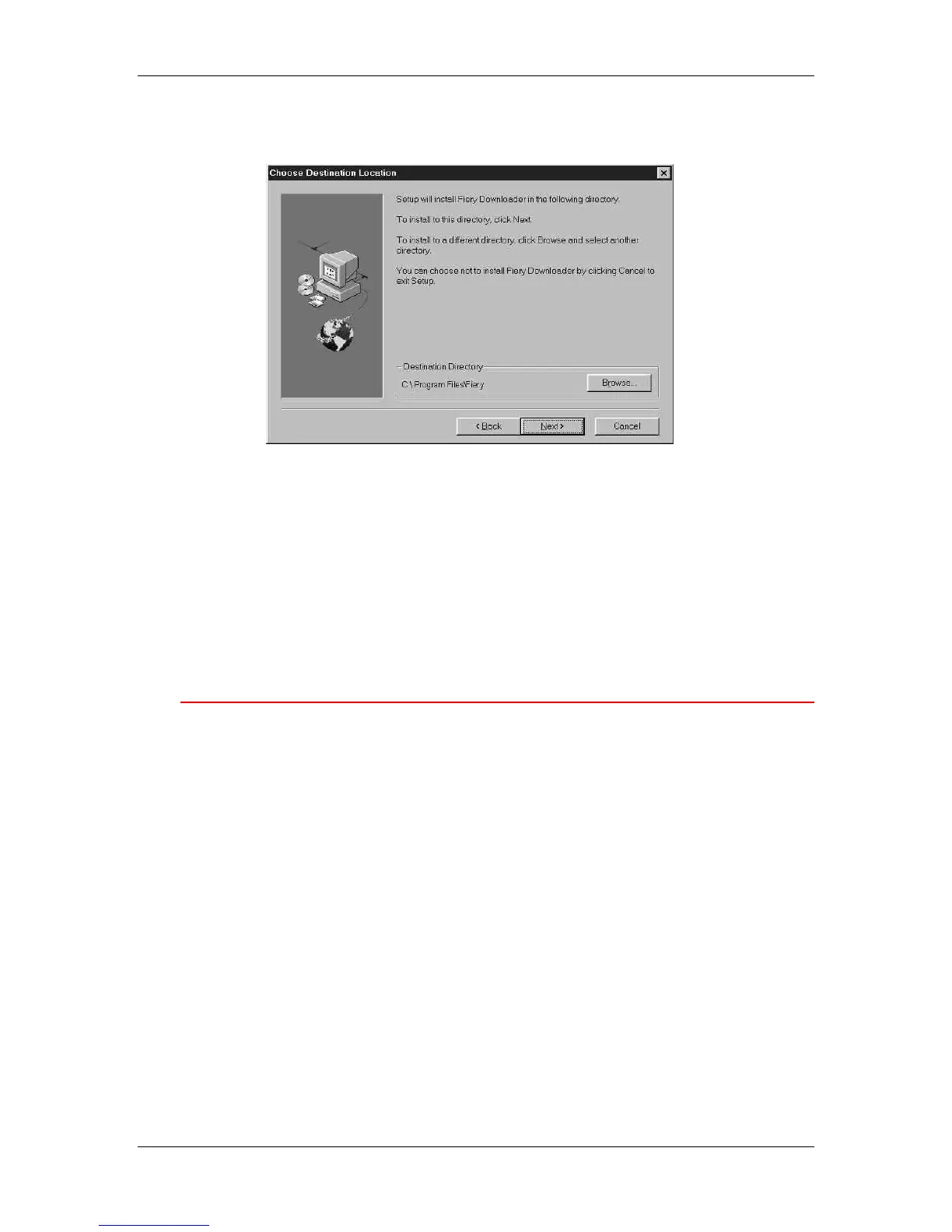13. Installing the Fiery software for Windows and Macintosh
Xerox Phaser 790
13–2
3. Follow the instructions in the Setup dialog boxes to complete
installation.
Ensure you complete the following:
• Read the Setup program introduction.
• Read the license agreement.
• Specify a hard disk location for the installed utility software.
• Specify a folder name for the software located on the
Programs menu. By default, the folder name is Fiery.
• Acknowledge that the software installation is complete.
Installing the Command WorkStation software
The Command WorkStation software installer is on the User Software
CD. In addition to the Command WorkStation application software, the
installer installs Java files necessary to use Fiery Setup on the
Command WorkStation.
Before you begin the installation for Command WorkStation, determine
the following:
• The location of the utility on the hard disk. By default, the installer
places the Command WorkStation in the Programs\Fiery folder.
• The name of the Command WorkStation folder in the Windows\
Start Menu\Programs folder. By default, the installer names the
folder Command WorkStation.
• If you want a shortcut to the Command WorkStation application in
the Windows\Start Menu\Programs\StartUp folder. Placing a
shortcut in the StartUp folder automatically launches the Command
WorkStation application every time you restart your computer.