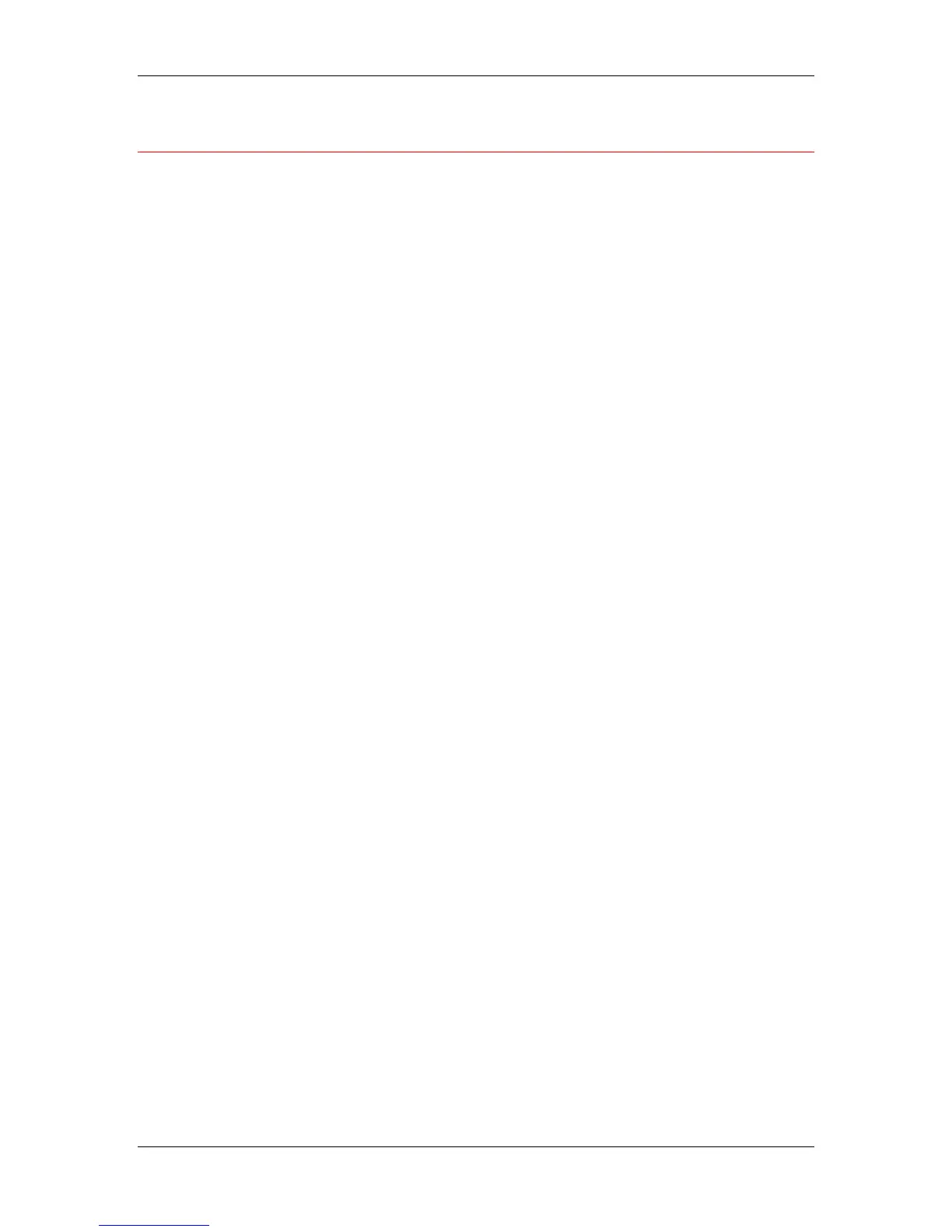9. Installing user software in a Windows 95/98 environment
Xerox Phaser 790
9–22
Setting printer options
1. Select the Start button, Settings, and Printers.
2. Right-click the Phaser 790 icon and select the Properties option.
3. Select the Configuration tab.
4. Highlight the option(s) installed on the printer and perform one of
the following:
• To add an option, select the desired option from the Available
Options list and select the Add button.
• 64 (default), 128, 192, 256, 320, 384 or 512 MB
• A3 Oversize Tray
• Duplex Unit
• Optional 2-Tray Module
• To delete an option, select the desired option from the
Installed Options list and select the Remove button.
5. Select Apply to activate the current settings, and then select OK.
6. Close the printer window.
