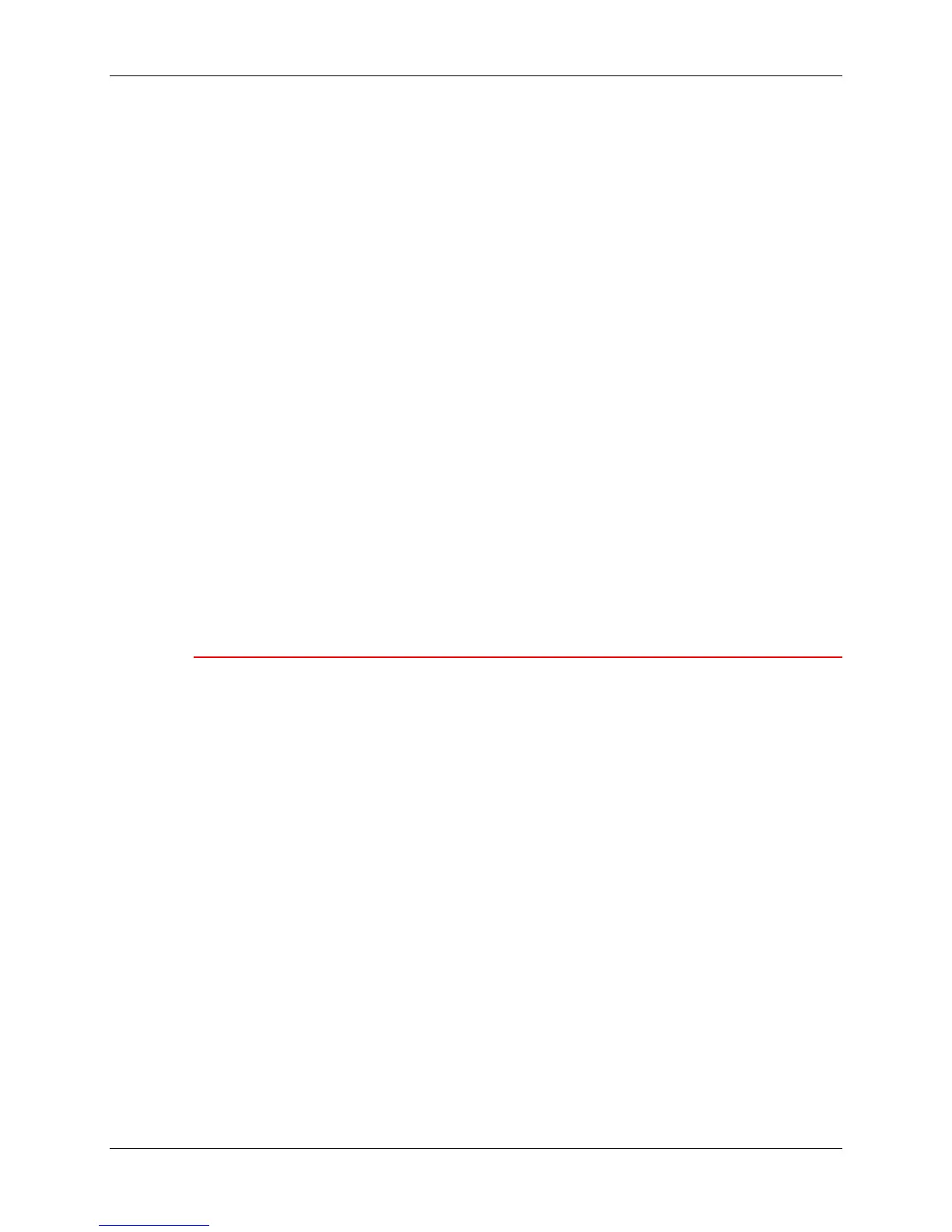Adjusting the color 23. Problem Solving
Xerox Phaser 790 23-29
11. BEST PATCH (ROW) is displayed on the Printer Control Panel. Use the
up and down arrow buttons to enter the number of the row that
corresponds to your circled selection.
12. Press the Item/Enter button and perform one of the following steps:
• If you enter any number other than 0, BEST PATCH (COL) appears
on the Control Panel.
a. Use the up and down arrow buttons to select the letter or
name of the column that corresponds to your circled selection.
b. Press the Item/Enter button. PRINTING GRAY BALANCE
PAGE is displayed, and after a moment the page is delivered
the Printer Output Tray.
c. Select the color patch that is most like the gray, and perform
steps 2 and 3 again.
• If you enter 0, PRINT COLOR TEST YES appears on the Control
Panel.
a. Press the Item/Enter button and, after a moment, the
Comparison Page is delivered to the output tray.
b. Go to part 3 Comparison Page.
3. Comparison Page
The Comparison Page allows you to see the changes you that made during
the VisualCal adjustment. On the page are four rows of color photographs.
The first row and the third row show the color setup before you selected
VisualCal. Row two and row four show the color setup after the VisualCal
adjustment was completed. Now you must decide which setup is preferred.
Perform one of the following steps:
• If you are satisfied with your adjustments press the Item/Enter button.
VISUALCAL appears on the Control Panel.
The system saves your changes and after a moment READY is
displayed.
• If you are not satisfied with your adjustments, press the down arrow
button and ensure that “No” is displayed on the Control Panel.
a. Press the Item/Enter button. APPLY CHANGES DEFAULT
COLOR appears on the Control Panel.
b. Press the Item/Enter button again. The system erases your
adjustments and returns to the color default settings. After a
moment READY is displayed.