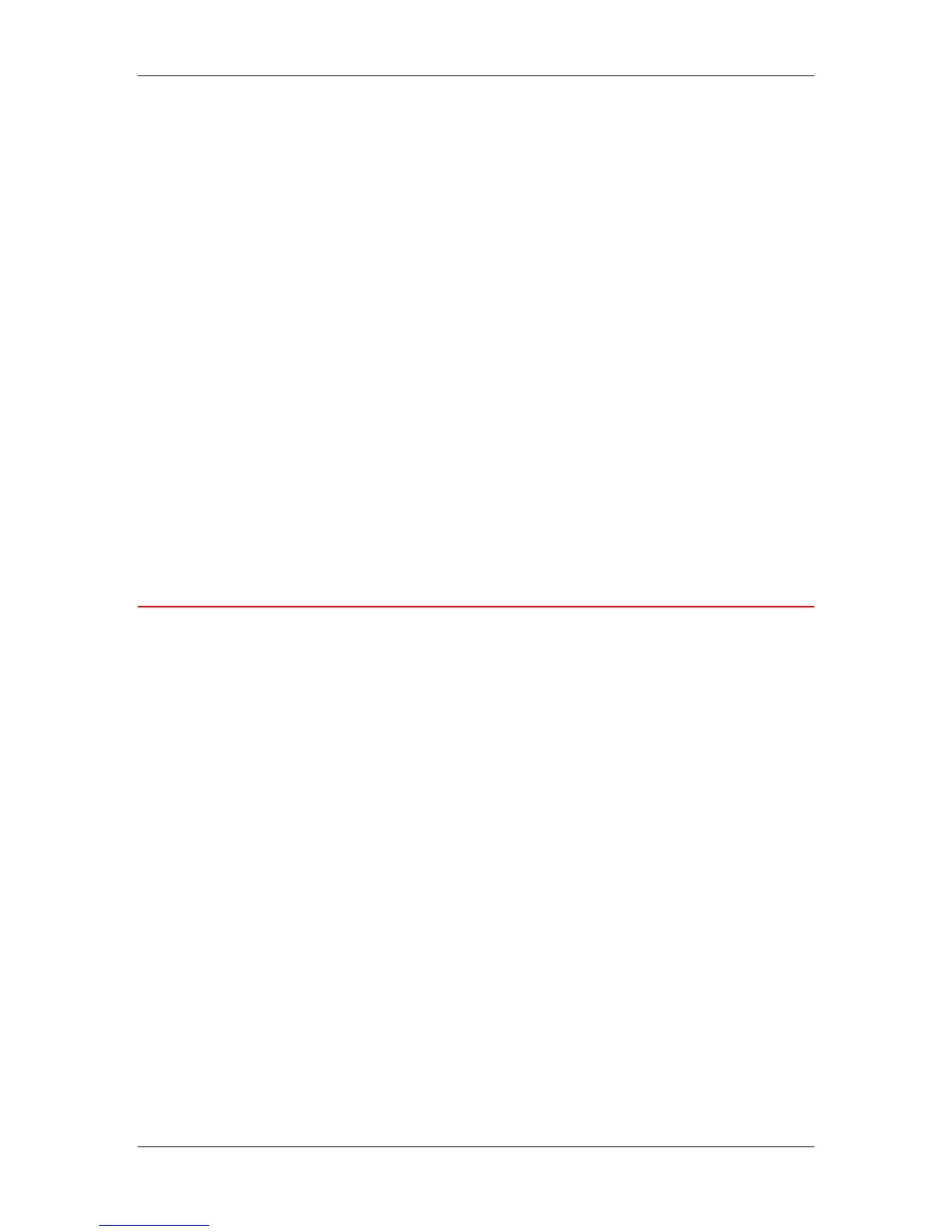21. Performing the setup from WebSetup
Xerox Phaser 790
21–25
e. Use the scroll box to specify the Font Pitch or number of
fixed-space PCL characters (.44-99.99) per horizontal inch
to print. The pitch value can be specified to two decimal
places. The default is 10.00.
f. Select a PCL Symbol Set to print from the drop down box. A
symbol set is specific to a font and is generally designed for
a single application. For a complete list of available PCL
Symbol Sets and their corresponding font numbers, refer to
the Fonts List.
g. Select Internal or Softfont (Internal) from the Font Source
drop down box. Internal fonts are built into printer memory
and are listed on the PCL font list. Soft fonts are fonts that
have been downloaded to the printer.
h. Use the scroll box to specify the Font Number to print. The
default is 0. For a complete list of available PCL fonts and
their corresponding font numbers, refer to the Fonts List.
i. Select a Paper Size for System Pages to set the size of a
print area on the paper, not the size of the paper itself.
System pages are printed from the Printer Control Panel.
Exiting Setup
After you have finished specifying Setup options, select OK and
close the Setup dialog box. You are notified that the server must
be restarted for the new settings to take effect and given the
choice to reboot now or later. If the Command WorkStation is
running, the connection to the server is lost and you must log in
again when the server has rebooted.
After you have completed Setup and rebooted the server for the
first time, install user software for printing on remote workstations.
Refer to the chapter Installing user software that is appropriate to
your system. To confirm the network connection and your Setup,
print a test job from a remote workstation.